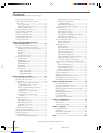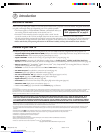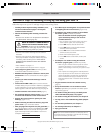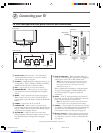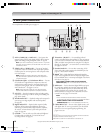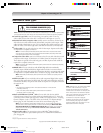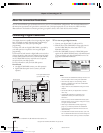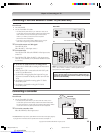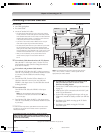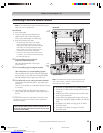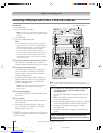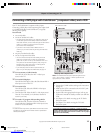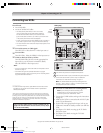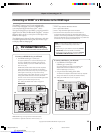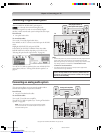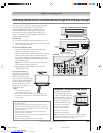(E) 46/52/62HM94
Copyright © 2004 TOSHIBA CORPORATION. All rights reserved.
14
Chapter 2: Connecting your TV
TheaterNet
OUT
IN
AUDIO
IN
S-VIDEO
VIDEO 1 VIDEO 2
L
R
OUT 1
G-LINK
HDMI IN
DIGITAL
AUDIO OUT
ANT
(
75
)
ANT1
(CABLE)
ANT2
CableCARD™
COLOR
STREAM
HD-1
COLOR
STREAM
HD-2
VAR
AUDIO
RL
TheaterNet
OUT 2
1
2
S-VIDEO
IEEE1394
EJECT
L/
MONO
AUDIO
VIDEO
R
L/
MONO
AUDIO
VIDEO
R
L/
MONO
AUDIO
VIDEO
R
P
B
P
R
Y
L
AUDIO
R
P
B
P
R
Y
L
AUDIO
R
TheaterNet
OUT
IN from ANT
VIDEO AUDIO
OUT to TV
CH 3
LR
LR
CH 4
IN
OUT
OUT
OUT
IN
IN
CH 3
CH 4
Cable box Cable splitter
You will need:
one Cable signal splitter
five coaxial cables
two sets of standard A/V cables
• For better picture performance from your VCR: If your VCR has
S-video, connect an S-video cable (plus the audio cables) instead
of the standard video cable. Do not connect an S-video cable and a
standard video cable to VIDEO 1 (or VIDEO 2) at the same time
or the picture performance will be unacceptable.
• If you have a mono VCR, connect L/MONO on the TV to your
VCR’s audio out jack using the white audio cable only.
• For better picture performance from your Cable box: If your Cable
box has component video, you can connect component video
cables (plus the audio cables) instead of the standard video cable
from the Cable box to the ColorStream HD-1 inputs on the TV. You
would then select ColorStream HD-1 as the video input source.*
•When you use a Cable box, you may not be able to use the
remote control to program or access certain features on
the TV.
To view basic Cable channels and use the TV’s features:
Select the ANT 2 video input source.* Use the TV front
panel controls or remote control to change channels and
access the TV’s features.
To view basic and premium Cable channels:
Turn OFF the VCR. Select the ANT 1 video input source.*
Tune the TV to channel 3 or 4 (whichever channel is vacant
in your area). Use the Cable box controls to change
channels.
or…Turn ON the VCR. Tune the VCR to channel 3 or 4
(whichever channel is vacant in your area). Select the
VIDEO 1 video input source.* Use the Cable box controls
to change channels.
To view the VCR:
Turn ON the VCR. Select the VIDEO 1 video input
source.*
Note: This will provide better picture performance if you
connected an S-video cable as mentioned in the first bulleted
item on this page.
or…Turn ON the VCR. Select the ANT 1 video input source.*
Tune the TV to channel 3 or 4 (whichever channel is vacant
in your area).
_____________
* To select the video input source, press INPUT on the remote control
(see page 67). To program the TV remote control to operate other
devices, see Chapter 3.
From Cable TV
Connecting a VCR and Cable box
Stereo VCR
TV
The unauthorized recording, use, distribution, or revision of television
programs, videotapes, DVDs, and other materials is prohibited under the
Copyright Laws of the United States and other countries, and may subject
you to civil and criminal liability.
To enable the TV Guide On Screen system to work
with your cable box and to use the TV Guide
On Screen recording features:
1. Connect the G-LINK cable according to the instructions
on page 25.
2. Make sure the VCR is connected to the A/V OUT jacks
on the TV (see illustration).
3. Set the VCR to the appropriate line input (refer to your
VCR owner’s manual for details), and then turn OFF the
VCR.
4. See Chapter 5 for details on setting up the TV Guide
On Screen system.
5. See Chapter 7 for details on using the TV Guide
On Screen system.
Note: The VIDEO/AUDIO OUT jacks output the signals from the
ANT 1, ANT 2, VIDEO 1, VIDEO 2, or VIDEO 3 jacks when the
appropriate input mode is selected.
HM94(E)012-25(2B-Cnct) 8/31/04, 12:52 PM14
Downloaded from www.Manualslib.com manuals search engine