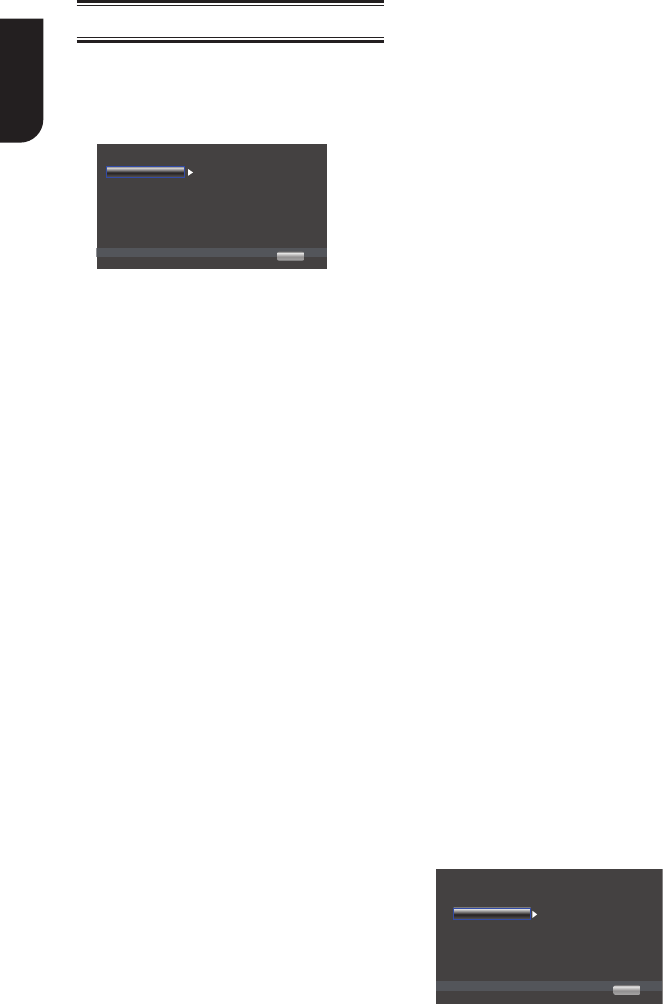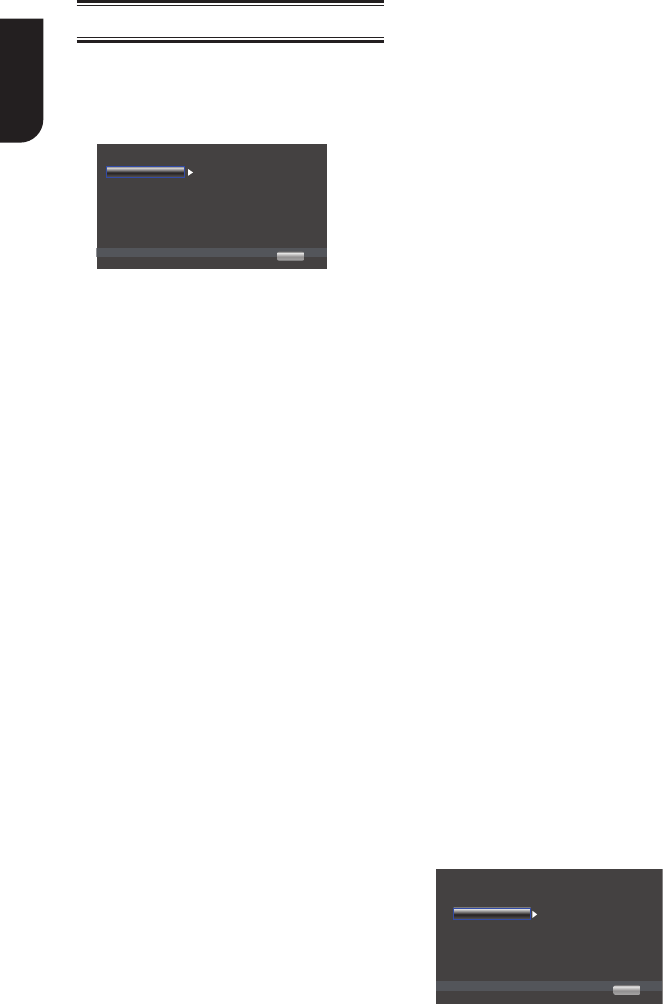
18
English
Display Setting
1. Press SETUP
[General Setting] menu is displayed.
2. Press to select [Display Setting],
then press .
3. Select an option, press to access.
TV Screen
16:9 Normal
480I/576I
Off
Video Process
Motion Vide...
Resolution
Color Space YCbCr422
HDMI Deep Color
... Display Setting...
SETUP
Exit
TV
HDMI 1080P 24F On
Move cursor key to select menu option
then use “OK” key to select
4. Press / to select a setup option and
press
5. Select the setting you wish to change
and press OK to conrm.
- Press to return to the previous
menu.
- Press SETUP to exit the menu.
[TV]
• [TV Screen]
Select the screen format according to
how you want the picture to appear on
the TV.
{16:9 Full} – for a disc with the aspect
ratio of 4:3, the output video is stretched
into 16:9 full screen.
{16:9 Normal} – for a disc with the
aspect ratio of 4:3, the output video is
resized vertically to match what will be
seen on the display.
{4:3 Pan&Scan} – for standard TV,
Display a wide picture on the entire
screen and cuts off the redundant
portions.
{4:3 Letterbox} – for standard TV,
Display a wide picture with two black
borders on the top and bottom of 4:3
screen.
• [Resolution]
Select a video output resolution that is
compatible with your TV display
capability.
{Auto} – Select the most suitable
resolution according to the TV .
{480I/576I}, {480P/576P}, {720P},
{1080I}, {1080P}
– Select a video resolution setting that is
best supported by the TV. See TV manual
for details.
Note:
Out Of Range:Check Display Resoluon
• [Color Space]
Select a predened Color space of
picture.
{RGB} – select RGB Color space.
{YCbCr} – select YCbCr Color space.
{YCbCr422} – Select YCbCr422 Color
space.
{Full RGB} – select Full RGB Color
space.
• [HDMI Deep Color]
This feature is available only when the
display device is connected by a HDMI
cable, and when it supports deep Color
feature.
{30 bits} – Output 30 bits Color.
{36 bits} – Output 36 bits Color.
{Off} – Output standard 24 bit Color.
Note:
Deep Color.
• [HDMI 1080p 24F]
{On} – Enable 1080p 24F video resolution
setting.
{Off} – Disable 1080p 24F video
resolution setting.
About HDMI 1080p 24F Notes:
If you want the 24Hz output, it should fulll below 3
conditions:
1.TV supports the 24Hz display:
2.Player choose the 24Hz option in the setup menu;
3.Media must be the 24Hz video.
Notes:
playing BD-Disc contents are Film source:
composite output.
[Video Process]
TV
Video Adjust More...
Low
Video Process
Motion Video...
Sharpness
... Display Setting...
SETUP
Exit
Move cursor key to select menu option
then use “OK” key to select