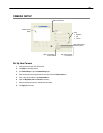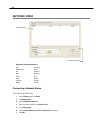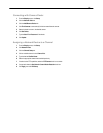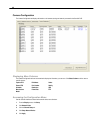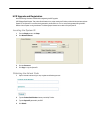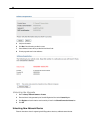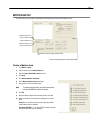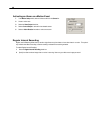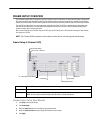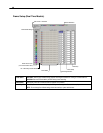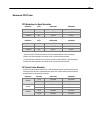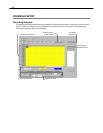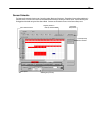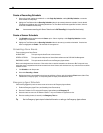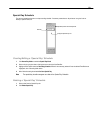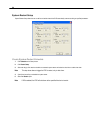47
FRAME SETUP OVERVIEW
The Frame Setup menu allows configuration of the PPS, resolution, quality, and sensitivity of camera channels. When configuring the
PPS sliders the BLUE slider represents the PPS the DVR will record during intensive recording and have available for transmitting to
remotely connected systems. The RED slider represents the PPS that will be recorded by the DVR under normal recording conditions.
The total PPS of all blue sliders may not exceed the recording PPS of the DVR. The PPS of a red slider may not exceed that of the
blue slider for the same channel. The dual sliders allow configuration of the DVR to record at a lower PPS while still being able to
transmit at a higher PPS to remote connections.
Ex. If a camera channel is set to 25 PPS (blue) and 7 PPS (red), the DVR will record at 7 PPS and users viewing live video remotely
can receive up to 25 PPS.
NOTE: The 4 Channel DVR only allows the user to select one frame rate for both recording and remote viewing.
Frame Setup (4 Channel XVS)
Frame Select Sets the PPS recorded by the DVR and available for viewing on a remote client PC
Video Quality Lower quality video has a smaller file size but appears more pixilated
Sensitivity Sets the Keyframe refresh rate. Adjusting this setting can have negative effects on video quality
NOTE: Do not change from default setting unless instructed by a system administrator.
Enable Video Out to Spot Monitor
1. Click Setup on the Display screen.
2. Click Frame Setup.
3. Select the Video Out check box to enable the appropriate channels.
4. Define the Video Out time (seconds to display each channel on spot monitor).
5. Click Apply.
Video Format – NTSC/PAL
No. of Recording Frames Selected
Recording Resolution
Video Quality
Sensitivity
Frame Selec
t
Reset Default Settings