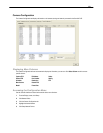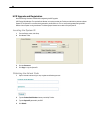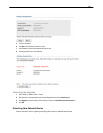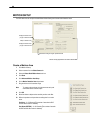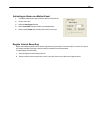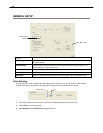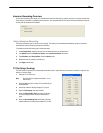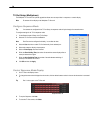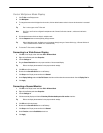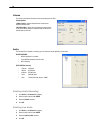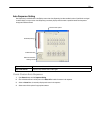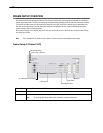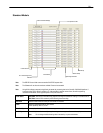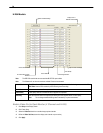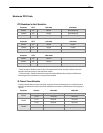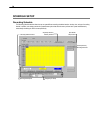71
Control Multiplexer Mode Display
1. Click TV Out on the Display screen.
2. Click Multiplexer.
3. To change the camera that is displayed on the monitor, click the desired camera number in the row that the monitor is connected
to.
Tip Port 1 is the top port on the TV Out card.
Note Only Ports 1 and 2 can be configured in multiplexer mode. Channel 3 will mimic channel 1, and channel 4 will mimic
channel 2.
4. Click the desired screen division to display in multiplex mode.
5. Click the Sequence button to start sequencing through cameras.
Tip When in Multiplexer mode, the display can only sequence through one type of screen division (eg. 4 Channel divisions A
– D or 9 Channel divisions A and B on a 16 channel DVR).
6. To close the TV Out controls, click Close.
Connecting to a Wide Screen Display
1. Click Exit on the Display screen and select Exit in Windows Mode.
2. Right-click the Desktop and select Properties.
3. Click the Settings tab.
4. Drag the Screen Resolution bar to the proper resolution of the connected display.
Tip Refer to the display documentation for the proper resolution settings.
5. Click OK and confirm the change.
6. Double-click the Surveillix Server icon on the Desktop.
7. Click Setup on the Display screen and then click General.
8. Under Display Settings, select the Use Full Screen check box and then select the correct resolution from the Display Size list.
9. Click Apply.
Connecting a Second Monitor
1. Click Exit on the Display screen and select Exit in Windows Mode.
2. Right-click the Desktop and select Properties.
3. Click the Settings tab.
4. Click the secondary display and click the Extend my Windows desktop onto this monitor check box.
Tip Refer to the display documentation for the proper resolution settings.
5. Click OK and confirm the change.
6. Double-click the Surveillix Server icon on the Desktop.
7. Click Setup on the Display screen and then click General.
8. Under Function, select the Dual Monitor check box.
9. Click Apply.