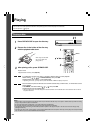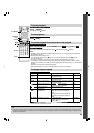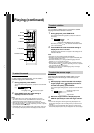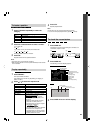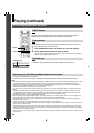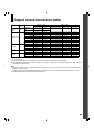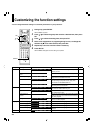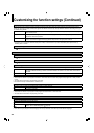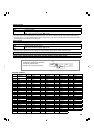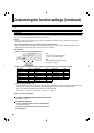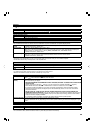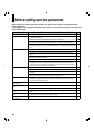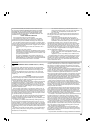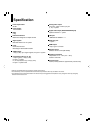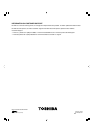35
Clock Set
See page 19.
OSD On/Off
On Activates the operational status display (e.g.,
) on the TV screen.
Off Deactivates the operational status display (e.g.,
) on the TV screen.
Remote Controller Sound
On Turns on the beep sound.
Off Turns off the beep sound.
HDMI Control (CE-Link)
To turn on or off the features offered with CEC (Consumer Electronics Control) when an HDMI device is connected to this player.
Use of HDMI Control which is a feature based on HDMI-CEC requires an HDMI-CEC compatible display device.
Enable HDMI
control
Select “On” to control this player using the remote control of your TV.
To disable this function, select “Off”.
OneTouchPlay (Only when “Enable HDMI control” is set to “On”)
Select “On” to turn the connected TV on if it is off and set its input to the player automatically to display the
player’s picture, by pressing one of
(PLAY), MENU, RESUME PLAY, TOP MENU buttons.
To disable this function, select “Off”.
SystemStandby (Only when “Enable HDMI control” is set to “On”)
Select “On” to turn off both the player and the connected TV from the TV’s remote control.
To disable this function, select “Off”.
Notes
• Depending on the specifi cations of your TV, this function does not work even when your TV is HDMI-compatible.
• All the above features may not always work on all compatible TVs.
Screen Saver
Auto Power Off Turns the player off if stop mode or picture pausing continues for about 20 minutes.
On Activates the screen saver if stop mode or picture pausing continues for about 20 minutes.
Off Deactivates the screen saver.
Notes
• Toshiba does not guarantee that this function will protect your display.
• To close the screen saver, press any button on the player or the remote control.
• When an HD DVD disc is used, this function activates only in stop mode.
Maintenance
Initialize To reset all the settings listed on
page 30, 31 to factory set default.
Press
/ buttons to select “Yes” then press OK button.
Update (Firmware
update)
If you have a broadband internet service, you may obtain fi rmware update over the internet using the LAN
port on the back of your player.
• BEFORE BEGINNING THE FIRMWARE UPDATE PROCESS, BE SURE TO REMOVE ANY DISCS FROM
YOUR PLAYER.
Please confi gure the LAN port (
page 17). You may need to turn on DHCP and DNS ( page 22).
• Press SETUP and select “General” > “Maintenance”. Follow the instructions on the screen.
• If a fi rmware update is available for your player, the player will download it. Once the fi rmware update
download process has fi nished, the player’s power will automatically switch off. You must wait until this
process has fi nished.
• DO NOT UNPLUG, TURN OFF, OR USE ANY OTHER FEATURE OF YOUR PLAYER DURING THE
FIRMWARE UPDATE PROCESS. Doing so will cause the writing of the fi rmware update to the player to be
halted and the player may no longer operate properly. If the player stops working, please contact Toshiba
Customer Solutions at (800) 319-6684.
• If no fi rmware update is available, the player will quickly exit the fi rmware update process.
Persistent Storage To open the menu to control player’s memory allocated for content.
The menu selections will vary depending on the content. Operate following the instructions displayed on your
screen.
Twin Format Disc
To select a layer to play, HD DVD or DVD of an HD DVD Twin Format Disc. (Not available if a disc is loaded.)
HD DVD Only the HD DVD layer is played.
DVD Only the DVD layer is played.
Note
• For combination discs, select the desired version by disc side (see label for information).