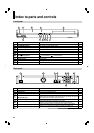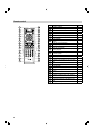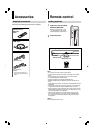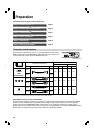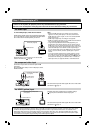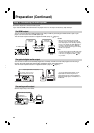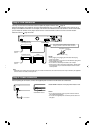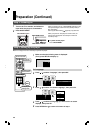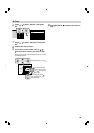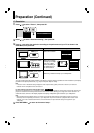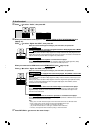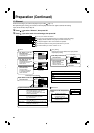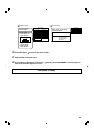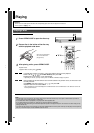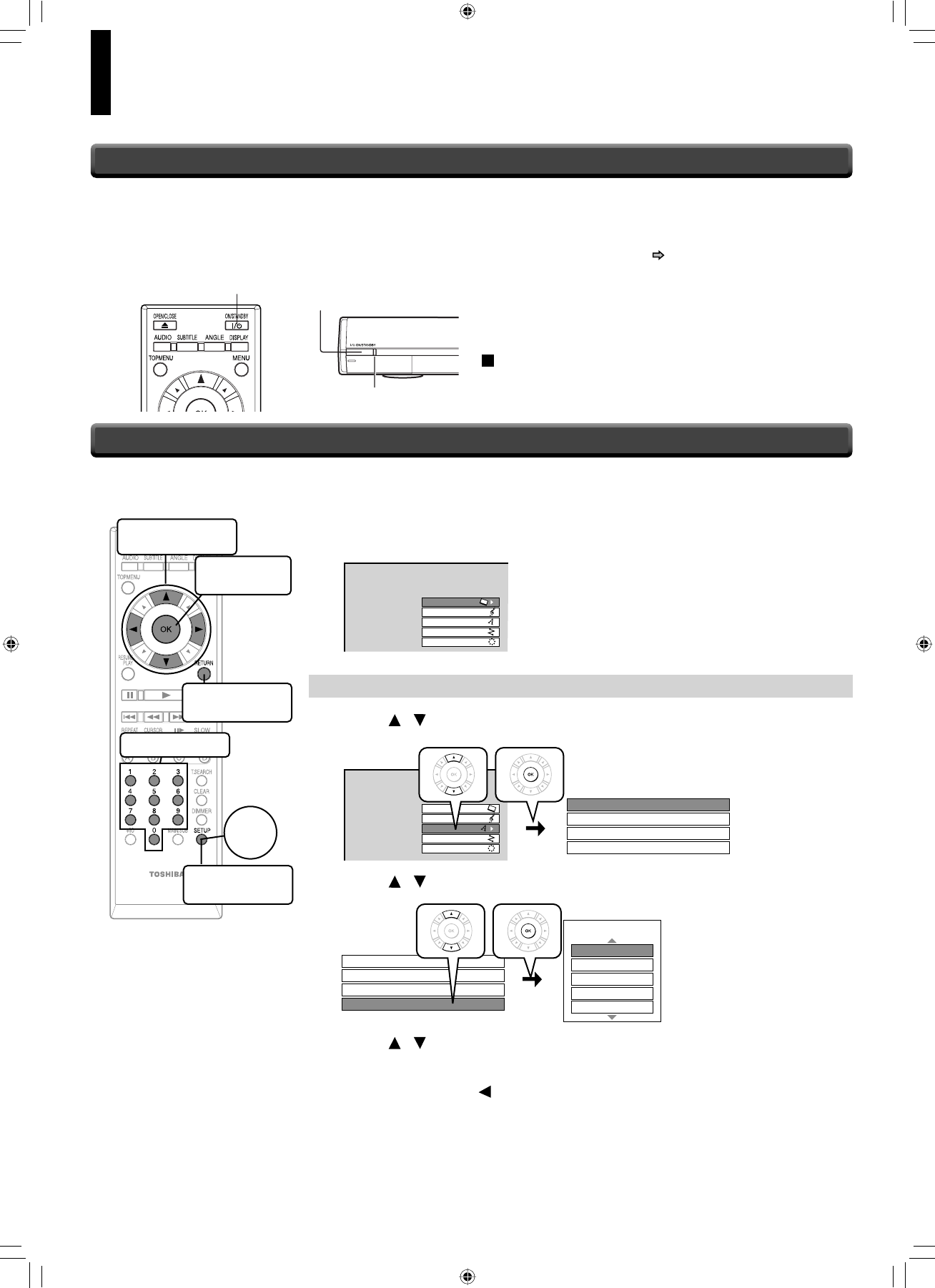
18
Preparation (Continued)
Make the settings which are necessary to operate the player.
1
Make sure that the following menu is displayed.
(If not, press SETUP to display it.)
SETUP MENU
Picture
Audio
Language
Ethernet
General
A: Language
2
Press / to select “Language”, then press OK.
SETUP MENU
Picture
Audio
Language
Ethernet
General
Disc Menu Language English
Subtitle Language
None
Audio Language English
English
On Screen Language
3
Press / to select “On Screen Language”, then press OK.
Disc Menu Language English
Subtitle Language None
Audio Language English
EnglishOn Screen Language
English
On Screen Language
French
German
Spanish
Italian
4
Press / to select the language you want use for on-screen
displays, then press OK.
5
Press RETURN or to return to the menu of step 1.
When the power turns on, ON/STANDBY indicator on the
front panel changes colour from red (standby mode) to
blue (operation).
Start up (and disc loading ( page 24)) may take time.
When you power on this player for the fi rst time, the
setting menu will appear. Go to Step 6 to make the
necessary setup.
To power off the player
Press ON/STANDBY.
1
Turn on the TV or monitor, and select the
input which the player is connected to.
2
Press ON/STANDBY.
Step 5: Powering on
Step 6: Setting up the player
ON/STANDBY indicator
ON/STANDBY button
ON/STANDBY button
To move a cursor
To enter the
selected item
To return to the
previous menu
To input digits
To display the
setting menu
Start