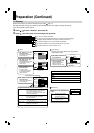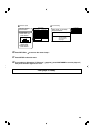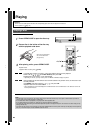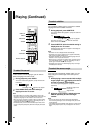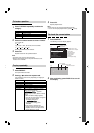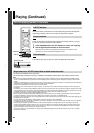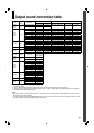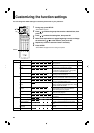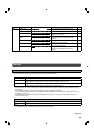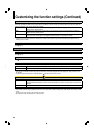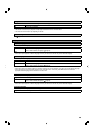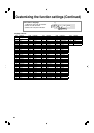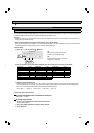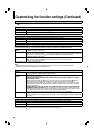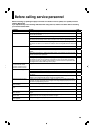32
Customizing the function settings
Group Setting Disc Details Page
Picture TV Shape
HD DVD
DVD-Video
DVD-RW
DVD-R
CD
To select a picture size according to the aspect
ratio of your TV.
33
RGB Output
Range
HD DVD
DVD-Video
DVD-RW
DVD-R
To select the RGB range according to the
capacity of the connected DVI monitor.
33
Picture Mode
HD DVD
DVD-Video
DVD-RW
DVD-R
CD
To select the system of output signal
corresponding to playback source. (Only when
connected to a PROGRESSIVE TV.)
34
Resolution Setting
HD DVD
DVD-Video
DVD-RW
DVD-R
CD
To select the resolution of the player’s output,
according to the connected TV.
21
Audio Digital Out SPDIF
HD DVD
DVD-Video
DVD-RW
DVD-R
CD
To select the output sound format when
connecting the DIGITAL AUDIO OUTPUT jack.
22
Digital Out HDMI
HD DVD
DVD-Video
DVD-RW
DVD-R
CD
To select the output sound format when
connecting the HDMI OUTPUT jack.
22
Digital Direct Audio
Mode
HD DVD
To output high bitrate audio to a connected
amplifi er equipped with Dolby Digital Plus, Dolby
TrueHD or DTS-HD decoder.
34
Dynamic Range
Control
HD DVD
DVD-Video
DVD-RW
DVD-R
CD
To turn on or off a function that makes faint
sounds easier to hear even if you lower the
volume during late-hour playback.
34
Dialog Enhancement
HD DVD
DVD-Video
DVD-RW
DVD-R
CD
To turn on or off a function that increases dialog
volume of a disc playback.
35
Speaker Setting
HD DVD
DVD-Video
DVD-RW
DVD-R
CD
To select various parameters for the analog
5.1ch output.
23
Language Disc Menu Language
HD DVD
DVD-Video
DVD-RW
DVD-R
CD
To select a preferred language for disc menus.
35
Subttitle Language
HD DVD
DVD-Video
DVD-RW
DVD-R
CD
To select a preferred language for subtitles.
35
Audio Language
HD DVD
DVD-Video
DVD-RW
DVD-R
CD
To select a preferred language for the sound
track.
35
On Screen
Language
HD DVD
DVD-Video
DVD-RW
DVD-R
CD
To select a preferred language for on-screen
displays.
35
Ethernet
HD DVD
DVD-Video
DVD-RW
DVD-R
CD
To set up internet connection feature.
24
1
During stop, press SETUP.
“SETUP MENU” appears.
2
Press
/ to select the group that contains a desired item, then
press OK.
3
Press
/ to select the setting item, then press OK.
4
Refer to the explanations on pages beginning from 33, to change
the selection by
/ or other buttons, then press OK.
5
Repeat step 3 and 4 to set other items if necessary.
6
Press SETUP.
“SETUP MENU” disappears and the setting is completed.
You can change the default settings to customize performance to your preference.
To return to the
previous menu
OK
/
SETUP