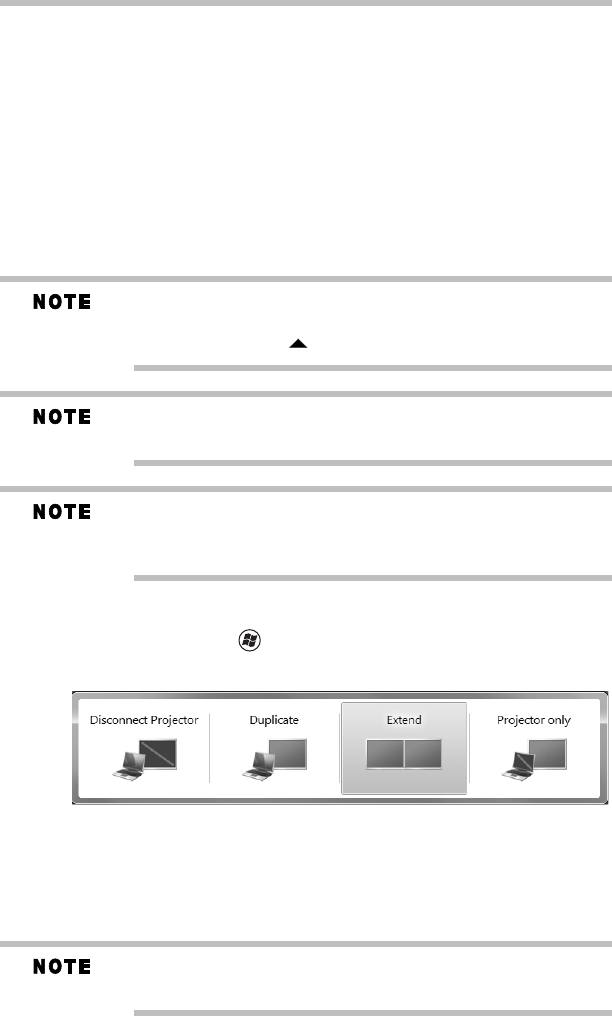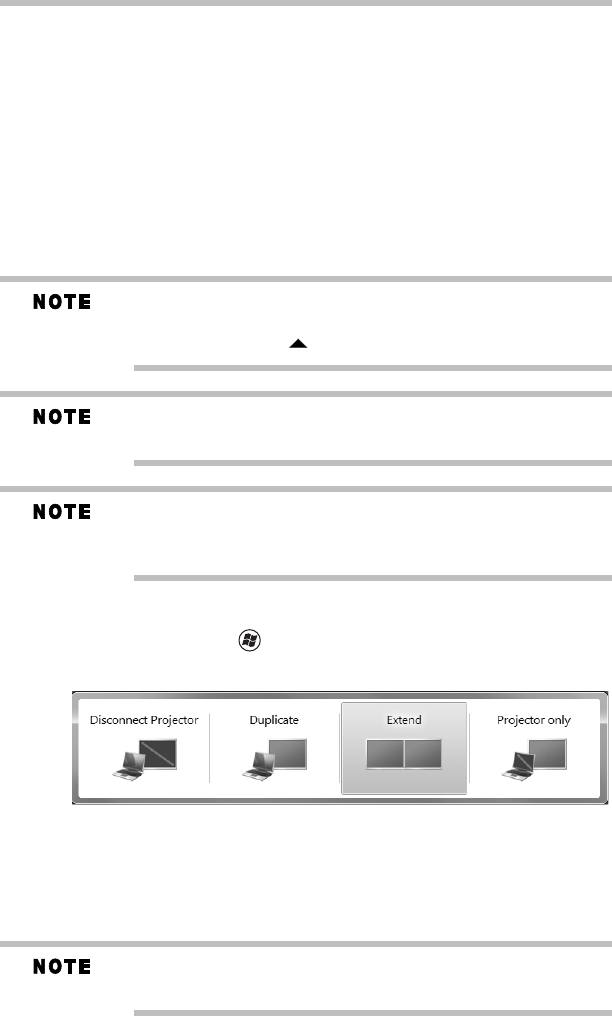
15
Mirror mode duplicates the image on your computer screen on the
Mobile Monitor. In Mirror mode, the Mobile Monitor automatically
adjusts the display’s resolution, color quality, and refresh rate
settings based on your computer’s settings.
To configure the Mobile Monitor’s video output signal to Mirror
mode or Extended Mode, connect the Mobile Monitor, and then
follow the steps below:
1 Click the TOSHIBA Mobile Monitor icon in the system
tray/notification area of your Windows
®
desktop.
2 Select Extend or Mirror from the menu.
If the icon is not visible in your system tray/notification area, make
sure the Mobile Monitor is connected, and then click the Show
Hidden Icons button ( ), if necessary, to display hidden icons.
You can also use the Windows
®
Display settings to adjust the video
settings.
The Mobile Monitor display may be identified as “2”, “3”, “4”, etc.
on the Windows
®
Display settings (depending on your computer
model), even though there may not be several viewable displays.
For Microsoft
®
Windows
®
7
The Windows
®
key ( ) + P can also be used to switch between
different modes as shown below.
Disconnecting the monitor
1 Remove the USB cable from the computer and monitor.
2 Disconnect the optional AC adaptor from the monitor, if
applicable. (AC adaptor sold separately.)
When using Windows
®
XP, follow the standard procedure for safely
removing a USB device.