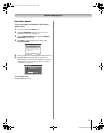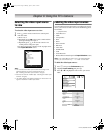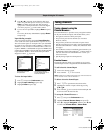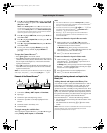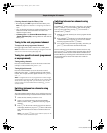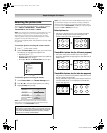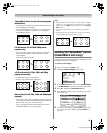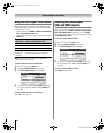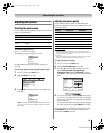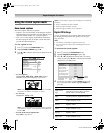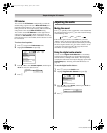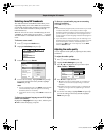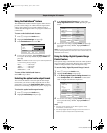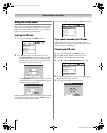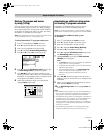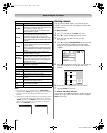45
LV1737 (E/F) Web 213:276
Chapter 6: Using the TV’s features
Adjusting the picture
Selecting the picture mode
You can select your desired picture settings from four different
modes, as described below.
To select the picture mode:
Press u on the remote control.
The following popup menu appears on-screen.
Press B or b to select the picture mode you prefer and
press T.
To select the picture mode using the menu system:
1 Press Y and open the Video menu.
2 Highlight Mode and press T.
3 Press B or b to select the picture mode you prefer and
press T.
Note: The picture mode you select affects the current
input only. You can select a different picture mode for
each input.
Adjusting the picture quality
You can adjust the picture quality (Contrast, Back Light,
DynaLight™, Brightness, Color, Tint, and Sharpness) to your
personal preferences.
* Back Light
This feature adjusts the brightness of the entire screen. When in
video mode and no signal is input, this will automatically be set to 0.
(Settings are stored in memory.)
**DynaLight
This function automatically strengthens the black coloring of dark
areas in the video according to the level of darkness.
To adjust the picture quality:
1 Press Y and open the Video menu.
2 Highlight Picture Settings and press T.
3 Press B or b to select the picture quality you want to
adjust (Contrast, Back Light, DynaLight,
Brightness, Color, Tint, or Sharpness), and then
press C or c to adjust the setting, as described in the table
above.
4 To save the new settings, highlight Done and press T.
You can use any of the picture modes (- “Selecting the
picture mode,” above left) as a starting point for adjusting
the picture settings.
To revert back to the base mode that you began adjusting
the picture settings from, highlight Reset and press T.
The picture qualities you adjusted are automatically saved in
the Preference mode (- “Selecting the picture mode,”
above left) until Reset is selected.
Mode Picture Quality
Sports Bright and dynamic picture (factory setting)
Standard Standard picture settings (factory setting)
Movie
Lower contrast for darkened room (factory
setting)
Preference Your personal preferences
Sports
Standard
Movie
Preference
Mode
Picture Settings
Noise Reduction
Video
Game Mode
Theater Settings
Off
Sports
Sports
Standard
Movie
Preference
Selection Pressing C Pressing c
Contrast lower higher
Back Light* darker lighter
DynaLight** On/Off On/Off
Brightness darker lighter
Color paler deeper
Tint reddish greenish
Sharpness softer sharper
Done
On
Picture Settings
Contrast 100
DynaLight
Back Light 100
Brightness
Reset
50
50
0
Mode: Sports
Color
Tint
Advanced Picture Settings
50Sharpness
Picture Settings Mode: Preference
Contrast 70
32LV1737_EN.book Page 45 Monday, April 23, 2007 1:54 PM