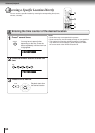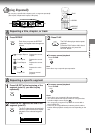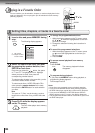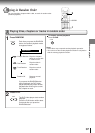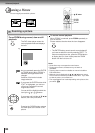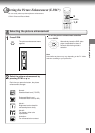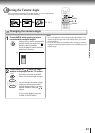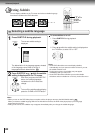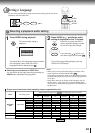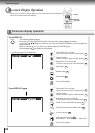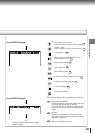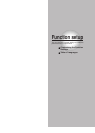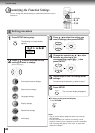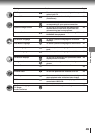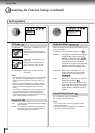42
Advanced playback
Selecting Subtitles
You can display subtitles on the TV screen and select a subtitle language
from those included on the DVD video disc.
Selecting a subtitle language
Press SUBTITLE during playback.
The current subtitle setting is
displayed.
The abbreviation of the language appears instead
of the language name. Refer to the list of
languages and their abbreviations.
56
Press SUBTITLE or / while the subtitle
setting is displayed on the TV screen.
Each time you press the SUBTITLE
button, the subtitle languages
included on the DVD video disc
change.
To turn off the subtitle setting display,
press the CLEAR or ENTER button.
To turn subtitles on or off
1 Press SUBTITLE during playback.
2 Press
/ while the subtitle setting is displayed on
the TV screen, to select “On” or “Off.”
Notes
• When you turn on the DVD video player or replace a disc, the player returns to the initial default setting
52
.
When you select a subtitle language which is not included on the disc, the DVD video player plays a prior language
programmed on the disc.
• During some scenes, the subtitles may not appear immediately after you change the subtitle language.
1
2
Notes
• Some DVD video discs are set to display subtitles
automatically, and you cannot turn them off even if you set
the subtitle function to off.
• During some scenes, the subtitles may not appear
immediately after you select “On.”
• Some DVD video discs will allow you to make subtitle
selections and turn subtitles on or off only via the disc menu.
SUBTITLE
/ / /
CLEAR
ENTER
DVD
SUBTITLE
SUBTITLE
SUBTITLE
ENTER
ENTER
Bonsoir!Good evening! `Buenas tardes!
Off
JP
N
1
FRE 1
SP
A
1
e.g.