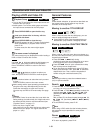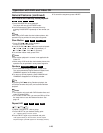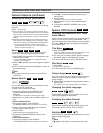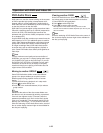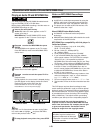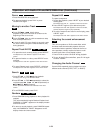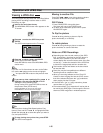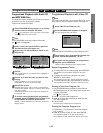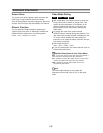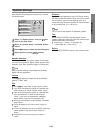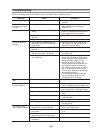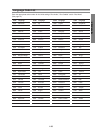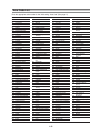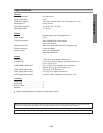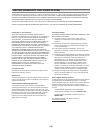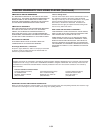1-27
Additional Information
Screen Saver
The screen saver picture appears when you leave the
DVD Player in stop mode for about five minutes.
After the Screen Saver has been engaged for about five
minutes, the DVD Player will automatically turn itself off.
Dimmer Function
You can adjust the Display Window’s brightness in
3 steps. Each press of the FL DIM button modifies the
Display Window’s brightness in the following order:
Normal → Dim → Display Off → Normal
Video Mode Setting
zz
With certain discs, the playback picture may be flick-
ering or Dot Crawl is shown on straight lines. That
means Vertical interpolation or De-interlace is not
perfectly matched with the disc. In this case, the
picture quality may be improved by changing the
video mode.
zz
To change the video mode, press and hold
DISPLAY about 3 seconds during disc playback. The
new video mode number selected is displayed on the
TV screen. Check whether the video quality has
improved. If not, repeat the above procedure until pic-
ture quality is improved.
zz
Video mode sequence:
Auto
→ Film → Video → Auto
zz
If you turn off the power, the video mode will return to
initial default state (Auto).
Detailed Description of each Video Mode
Auto : The source material of the DVD video (film material or
video material) is determined from disc information.
Film : Suitable for playing film based content or video based
material recorded by the progressive scan method.
Video : Suitable for playing video based content with
comparatively little motion.
Note
The video mode setting only works when the
Progressive Scan mode is set to “On” on the setup
menu.
VCD1.1VCD2.0
DVD-ADVD-V