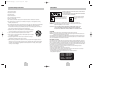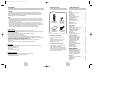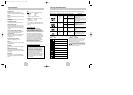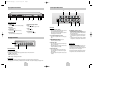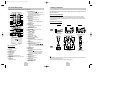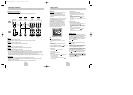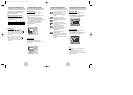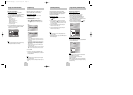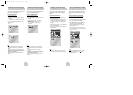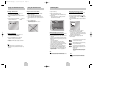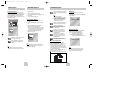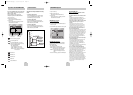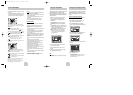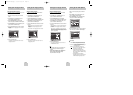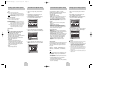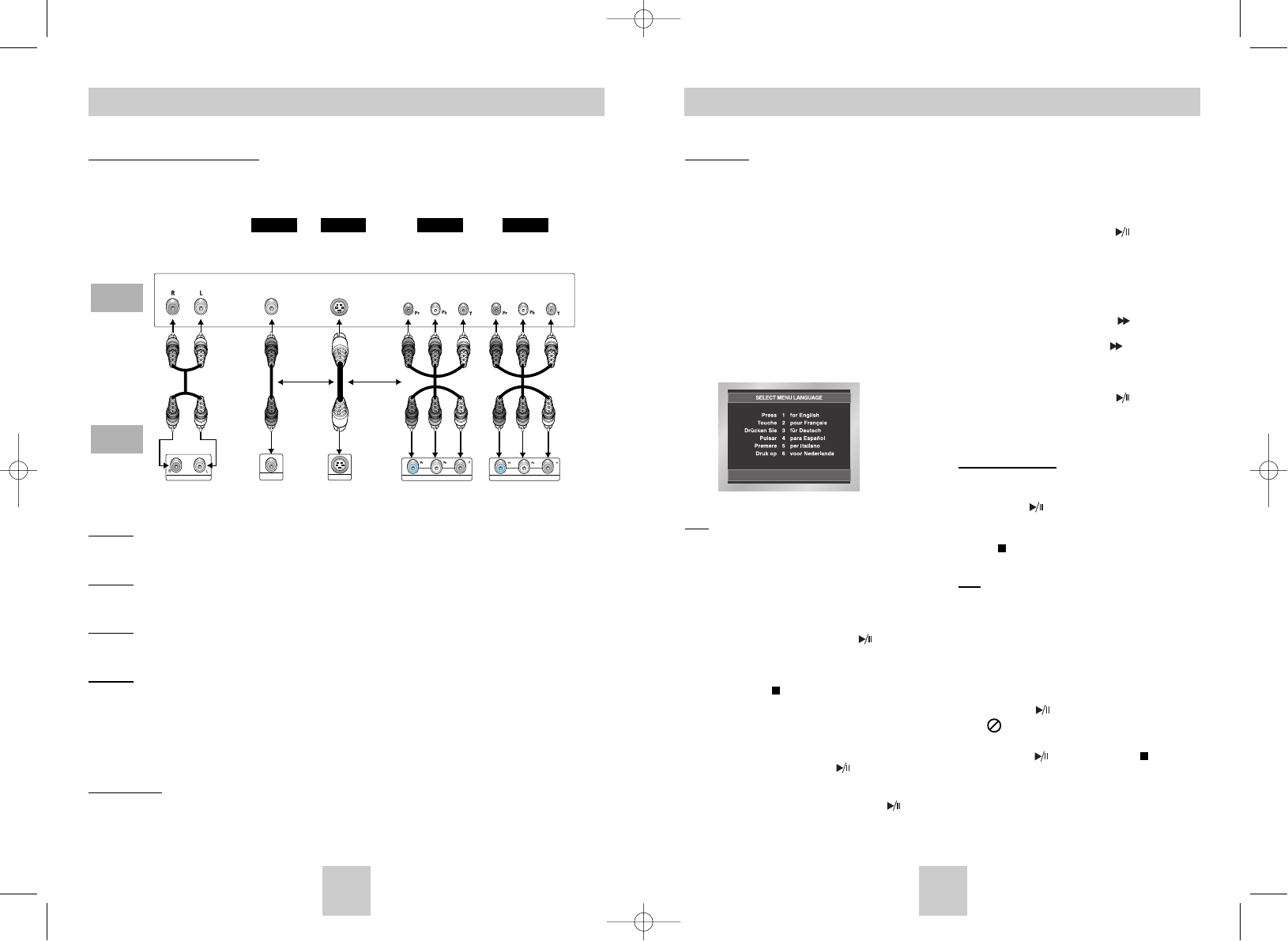
ENG-13ENG-12
Playing a Disc
Before Play
• Turn on your TV and set it to the correct Video
Input by pressing TV/VIDEO button on.
• If you connected an external Audio System, turn
on your Audio System and set it to the correct
Audio Input.
After plugging in the player, the first time you press
the DVD POWER button, this screen comes up :
If you want to select a language, press a
NUMBER button. (This screen will only appear
when you plug in the player for the first time.)
If the language for the startup screen is not set,
the settings may change whenever you turn the
power on or off. Therefore, make sure that you
select the language you want to use.
Play
1. Press the OPEN/CLOSE button.
The STANDBY indicator light goes out and the tray
opens.
2. Place a disc gently into the tray with the disc’s
label facing up.
3. Press and hold the PLAY/PAUSE ( ) button or
OPEN/CLOSE button to close the disc tray.
4. Stopping Play
Press the STOP ( ) button during play.
5. Removing Disc
Press the OPEN/CLOSE button.
6. Pausing Play
Press and hold the PLAY/PAUSE ( ) or STEP button
on the remote during play.
- Screen stops, no sound.
- To resume, press and hold the PLAY/PAUSE ( )
button once again.
7. Step Motion Play
(Except CD/DVD-AUDIO/SACD)
Press the STEP button on the remote during play.
- Each time the button is pressed, a new frame will
appear.
- No sound is heard during STEP mode.
- Press and hold the PLAY/PAUSE ( ) to resume
normal play.
(You can only perform step motion play in the forward
direction.)
8. Slow Motion Play
(Except CD/DVD-AUDIO/SACD)
Press and hold the FWD SEARCH ( ) button on the
remote during PAUSE or STEP mode.
- By pressing the FWD SEARCH ( ) button, you can
select slow motion play for 1/8, 1/4 or 1/2 of normal
speed.
- No sound is heard during slow mode.
- Press and hold the PLAY/PAUSE ( ) to resume
normal play.
- Reverse slow motion play will not work.
RESUME function
When you stop disc play, the player remembers
where you stopped, so when you press and hold the
PLAY/PAUSE ( ) button again, it will pick up
where you left off. (unless the disc is removed or the
player is unplugged, or if you press and hold the
STOP ( ) button twice.)
Note
• If the player is left for about 5 minutes in pause
mode, it will stop.
• If the player is left in the stop mode for more than
about 30 minutes, the power will automatically
shut off. (Automatic Power-Off Function)
• If the player is left in the stop mode for more than
one minute without any user interaction, a screen
saver will be activated. Press and hold the
PLAY/PAUSE ( ) button to resume normal play.
• This icon indicates an invalid button press.
• When OSD menu screen is displayed, our press of
PLAY/PAUSE ( ) button or STOP ( ) buttom
function as the Up/down cursor. It will only activate
the Play, Pause or Stop function when it is press
and hold for about 2 seconds.
Choosing a Connection
Connection to a TV (For Video)
TV (Normal, Widescreen, Projection, etc..)
• Turn on your TV and set it to the correct Video Input by pressing TV/VIDEO button on.
Method 1
DVD Player + TV with Video Input Jack
(The Video Output in Setup Menu must be set to the S-Video or Component(I-SCAN).)
Method 2
DVD Player + TV with S-Video Input Jack
(The Video Output in Setup Menu must be set to the S-Video.)
Method 3
DVD Player + TV with Component Video Jacks
(The Video Output in Setup Menu must be set to the Component(I-SCAN).)
Method 4
DVD Player + TV with Progressive Scan Jacks.
(The Video Output in Setup Menu must be set to the Component(P-SCAN).)
• If you want to convert Video Output to the Progressive Scan, you have to first connect Video or S-Video on
your TV. Then select Component(P-SCAN)(480p) out of Video Output in Setup Menu. Within 10 seconds,
change the TV’s external input to 525p(480p or Component) and select “Yes” (See Page 32).
• If Component(P-SCAN) Video Output is selected in Setup Menu, Video(Composite) and S-Video will not work.
Important Note
• Consult your TV User’s Manual to find out if your TV supports Progressive Scan.
If Progressive Scan is supported, follow the TV User’s Manual’s instructions regarding Progressive Scan
settings in the TV’s menu system.
• Depending on your TV, the Method of connection may differ from the illustration above.
MIXED AUDIO OUT COMPONENT AUDIO OUT COMPONENT AUDIO OUT
VIDEO OUT
S-VIDEO OUT
Good
picture
Better
picture
Best
picture
Optimum
picture
Basic Audio
AV Cable
S-Video
Cable
OR OR
Video
Cables
Audio Output
Jacks
Video Output
Jack
S-Video
Jack
Component Video
Jacks
(Interlace)
Component Video
Jacks
(Progressive)
TV
DVD
Player
Method 1 Method 2 Method 3 Method 4
Toshiba-SD-4960(gb) 5/19/04 10:50 AM Page 12