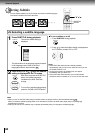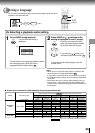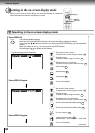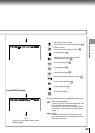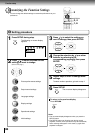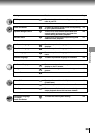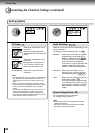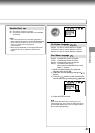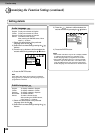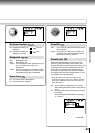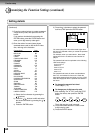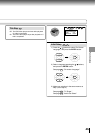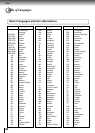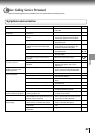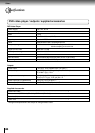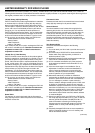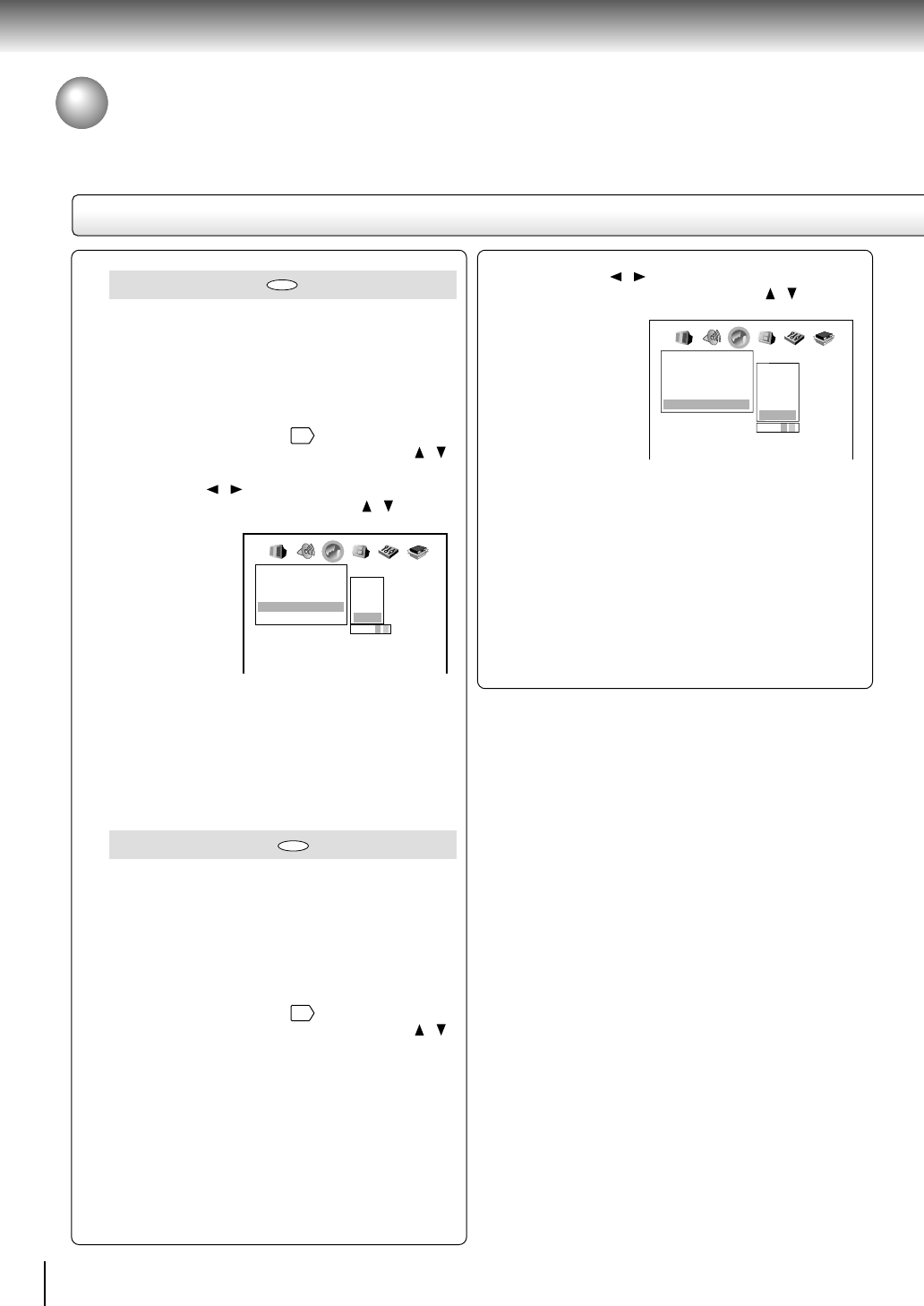
42
Function setup
Customizing the Function Settings (continued)
Setting details
3) Press the / buttons to shift and select the
second character by pressing the
/ buttons.
4) Press the ENTER button.
Notes
• Some DVD video discs may be set to display subtitles
in a different language than you selected. A prior
subtitle language may be programmed on the disc.
• Some DVD video discs allow you to change subtitle
selections only via the disc menu. If this is the case,
press the MENU button and choose the appropriate
subtitle language from the selection on the disc menu.
Audio Language
English: To play sound tracks in English.
French: To play sound tracks in French.
Spanish: To play sound tracks in Spanish.
Others: To make a further choice.
After pressing the ENTER button, follow
steps 1) - 4) below.
1) Obtain the abbreviation of the preferred
language from the list
46
.
2) Select the first character by pressing the
/
buttons.
3) Press the
/ buttons to shift and select the
second character by pressing the
/ buttons.
4) Press the ENTER button.
Note
Some DVD video discs may be played in a different
language than you selected. A prior language may be
programmed on the disc.
Subtitle Language
English: To display subtitles in English.
French: To display subtitles in French.
Spanish: To display subtitles in Spanish.
No Subtitle: To disable subtitles.
Others: To make a further choice.
After pressing the ENTER button,
follow steps 1) - 4) below.
1) Obtain the abbreviation of the preferred
language from the list
46
.
2) Select the first character by pressing the
/
buttons.
DVD
DVD
Language
Disc Menu Language
Audio Language
Subtitle Language
On-Screen Language
ENG English
French
Spanish
Others
Code
E
S
ENG
ENG
– – –
A
B
C
Language
Disc Menu Language
Audio Language
Subtitle Language
On-Screen Language
ENG English
French
Spanish
No Subtitle
Others
Code
A
A
ENG
ENG
– – –
A
B
C