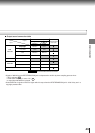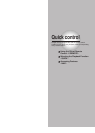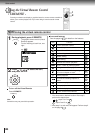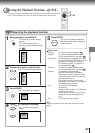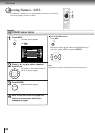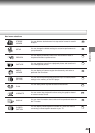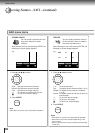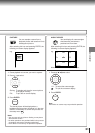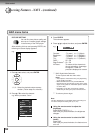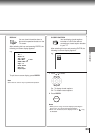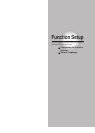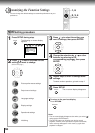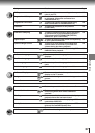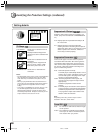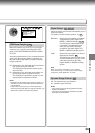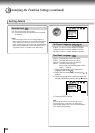52
Quick control
Accessing Features - NAVI - (continued)
NAVI menu items
PICTURE SETTING
You can fine tune picture quality and
store up to 3 custom picture settings
in the memory of the DVD player.
After selecting this icon and pressing ENTER, the
following on-screen display appears:
e.g.
1 Press / to select, and press ENTER.
1, 2, 3: Select the desired custom memory
number. (Follow steps 2 to 4 below.)
2 Press
/ to select the element.
e.g. When you select “Color”:
3 Press ENTER.
The sub menu appears.
4 Press
/ to adjust the value, and press ENTER.
e.g.
Contrast : -7 (Lower) to +7 (Higher)
Brightness : -7 (Darker) to +7 (Brighter)
Color: -7 (Duller) to +7 (Brighter)
Tint : -7 (Redder) to +7 (Greener)
DNR*
1
: On / Off
Edge Enhance*
2
: On / Off
All Reset : To restore all the elements to
the normal setting. A message
will appear. Follow the
procedure displayed on-screen.
*
1
: DNR: Digital Noise Reduction.
To view a picture with less video noise.
Notes
• Actual picture enhancement may vary depending
on the quality of the disc.
• While the DNR feature can provide additional
improvement in the reduction of noise in the video
signal, it may produce undesirable picture artifacts
on some discs.
• Depending on the disc, some kinds of picture
details may be lost by the picture enhancement.
*
2
: To enhance picture edges.
Note
The Tint adjustment is not available when connecting to a
TV via the component video jacks (Y, P
B, PR).
Using the remote control to adjust the
brightness
Press BRIGHTNESS (+/
-
).
Each time you press the button, the brightness
changes.
Using the remote control to select the DNR
feature
Press DNR.
Each time you press the button, the feature turns
on or off.
Color
+
2
ENTER
1
2
3
Brightness
Tint
DNR
Edge Enhance
All Reset
Contrast
0
0
Off
Off
0
0
Color
Picture Setting