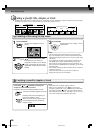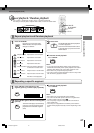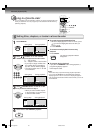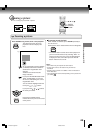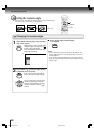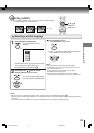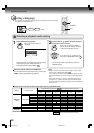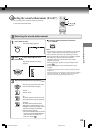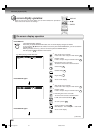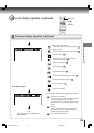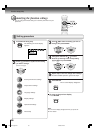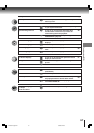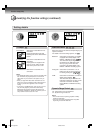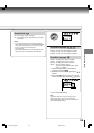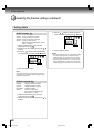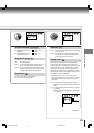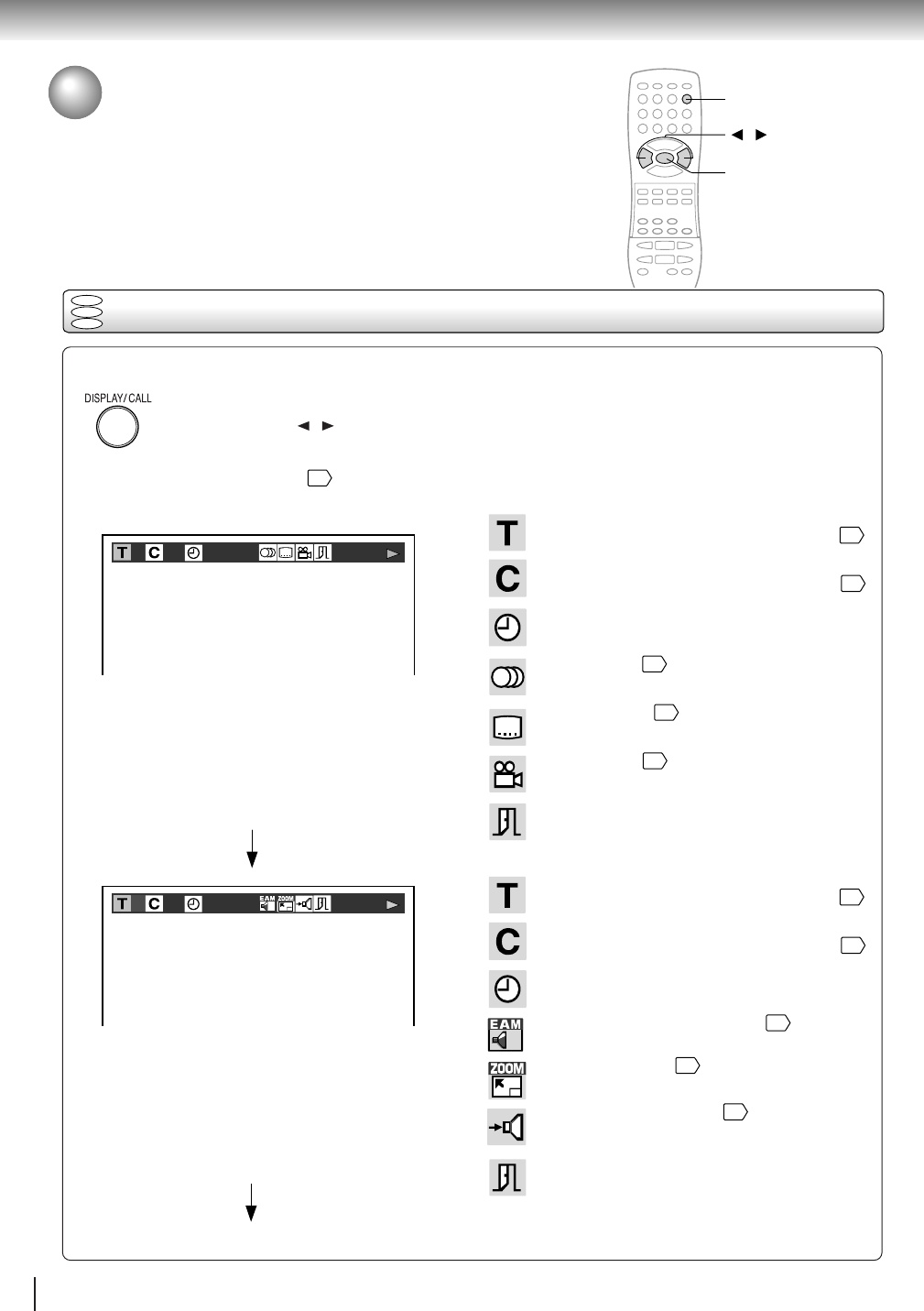
54
Advanced playback (DVD)
On-screen display operation
When you turn on the on-screen display, you can view information on operational
status and access features and settings.
Press DISPLAY.
The following display appears.
Each time you press the DISPLAY button, the on-screen display changes as follows.
If you press the
/ buttons to select an icon, then press the ENTER button, you can access the
specific feature.
When you select an icon (
*
), there is no need to press the ENTER button.
See the pages in
for details on the features.
Press DISPLAY again.
Press DISPLAY again.
: Title number (Track number)
Locate a title or track using the number buttons.
46
: Chapter number
Locate a chapter using the number buttons.
46
: Elapsed time of the current title
To enter the time to locate a desired location.
: Audio setting
52
: Subtitle setting
51
: Angle setting
50
: To turn off the display.
: Title number (Track number)
Locate a title or track using the number buttons.
46
: Chapter number
Locate a chapter using the number buttons.
46
: Remaining time of the current title
To enter the time to locate a desired location.
: E.A.M. (Enhanced Audio Mode).
53
: To zoom a picture.
49
: “Audio Out Select” setting
58
BST: Bitstream 2CH: Analog 2ch PCM: PCM
: To turn off the display.
e.g. When playing a DVD video disc
(continued)
On-screen display operation
*
*
*
*
*
*
DISPLAY
/
ENTER
DVD
VCD
CD
3 0:08:162
3 -0:21:282
2A70901D (E)p52-57 1/6/2002, 22:5954