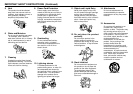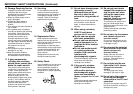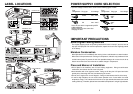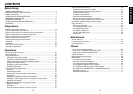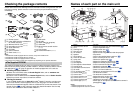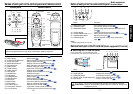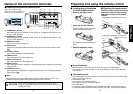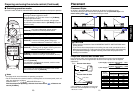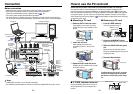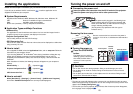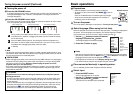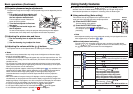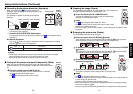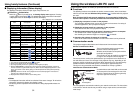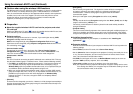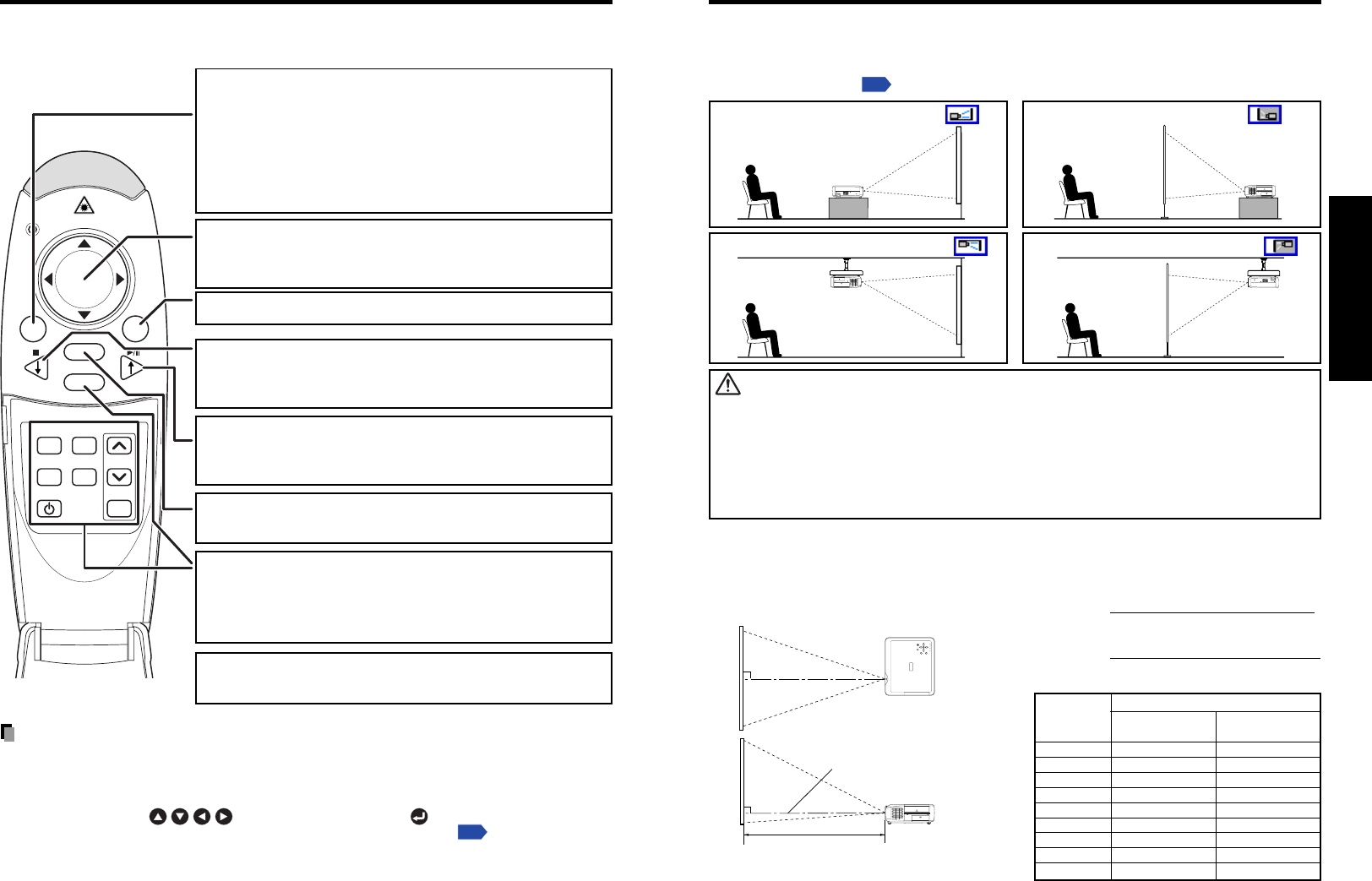
2120
Preparations
■ Switching operation modes
Operation modes should be switched between projector operation and computer operation.
ON/
STANDBY
AUTO
KEYSTONE
MUTE
AUTO SET FREEZE
INPUT
R-CLICK
PJ MODE LASER
VOL.
+
VOL.
-
MENU / ENTER
RESIZE
OFF
Notes
• See page 52 for more information on operating a computer.
• For the remainder of this manual, buttons, including those on the control panel (main unit
side), are referred to as follows:
Selection button ⇒
; MENU/ENTER button ⇒
With the exception of operating a PC with the remote control
p.52
, all buttons are
used in [PJ Mode].
Placement Styles
As shown in the figures below, this device can be placed in 4 different styles.
The factory setting is “floor-mounted front projection.” Set the placement style in the
default setting menu
p.54
, in accordance with your needs.
Projection Distance and Screen Size
Use the figures, table, and formula below to determine the screen size and projection
distance. (Screen sizes are approximate values for full-size picture and no keystone
adjustment)
90
°
ON/STANDBY
INPUT
FANTEMPLAMPON
VOL.
+
VOL.
-
AUTO
KEYSTONE
MENU
AUTO SET
a
90
°
USB
COMPUTER
(
Y,P
B
/P
R
)
S-VIDEOVIDEO
VIDEO
R - AUDIO - L
AUDIO
MONITOR
CONTROL
12
Switching the remote control operation mode.
Pressing this button toggles the mode.
When this button is lit, the remote control is in [PJ Mode]
(Projector operation mode).
If no operations are made for 30 seconds, this light goes
out, and the remote switches back to [PC Mode] (Computer
operation mode).
[PJ Mode] : Functions as a select button.
If no menu is displayed, adjusts volume.
[PC Mode] : Functions as a mouse pointer control.
[PJ Mode] : Ends memory card slide display.
[PC Mode] : Functions as a down button. Used to go
forward on Microsoft
®
PowerPoint
®
slides, etc.
[PJ Mode] : Begins memory card slide display.
[PC Mode] : Functions as an up button. Used to go back on
Microsoft
®
PowerPoint
®
slides, etc.
[PJ Mode] : Functions as a MENU/ENTER button.
[PC Mode] : Functions as the right mouse button (R-CLIK).
Pressing displays a laser pointer, regardless of the mode.
Pressing one of these buttons automatically sets the remote
control to [PJ Mode].
If no operations are made for 30 seconds, and the remote
switches back to [PC Mode].
The L-CLICK (left click) button on the back of the remote
control functions when in [PC Mode].
Preparing and using the remote control (Continued)
Placement
Floor-mounted front projection
Floor-mounted rear projection
Ceiling-mounted front projection
Ceiling-mounted rear projection
CAUTION
• Always obey the instructions listed in IMPORTANT SAFETY INSTRUCTIONS when
placing the unit.
• If you wish to mount the projector on the ceiling, be sure to ask your dealer to do so.
Mounting the projector on a ceiling requires special ceiling brackets (sold separately)
and specialized knowledge. Improper mounting could cause the projector to fall,
resulting in an accident.
a is the distance (m) between the lens and
the screen, and corresponds to a range of
1.50 m to 11.74 m.
Screen
As seen from above
Lens center
As seen from the side
a (min length) =
projection size (inches) – 1.7971
25.395
a (max length) =
projection size (inches) – 1.4258
20.148
screen
projection distance a(m)
min length max length
size (cm)
(zooming max) (zooming min)
32 (81) — 1.50
40 (102) 1.50 1.91
60 (152) 2.29 2.91
80 (203) 3.08 3.90
100 (254) 3.87 4.89
150 (381) 5.84 7.37
200 (508) 7.80 9.86
250 (635) 9.77 —
300 (762) 11.74 —
USB
COMPUTE
R
(
Y,P
B
/P
R
)
S-VIDEO
VI
DEO
VIDEO
R - A
UDIO - L
AUDIO
MO
NITOR
CO
NTROL
12
USB
COMPUTER
(
Y,P
B
/P
R
)
S-VIDEOVIDEO
VIDEO
R - AUDIO
- L
AUD
IO
MONITOR
CONTRO
L
1
2