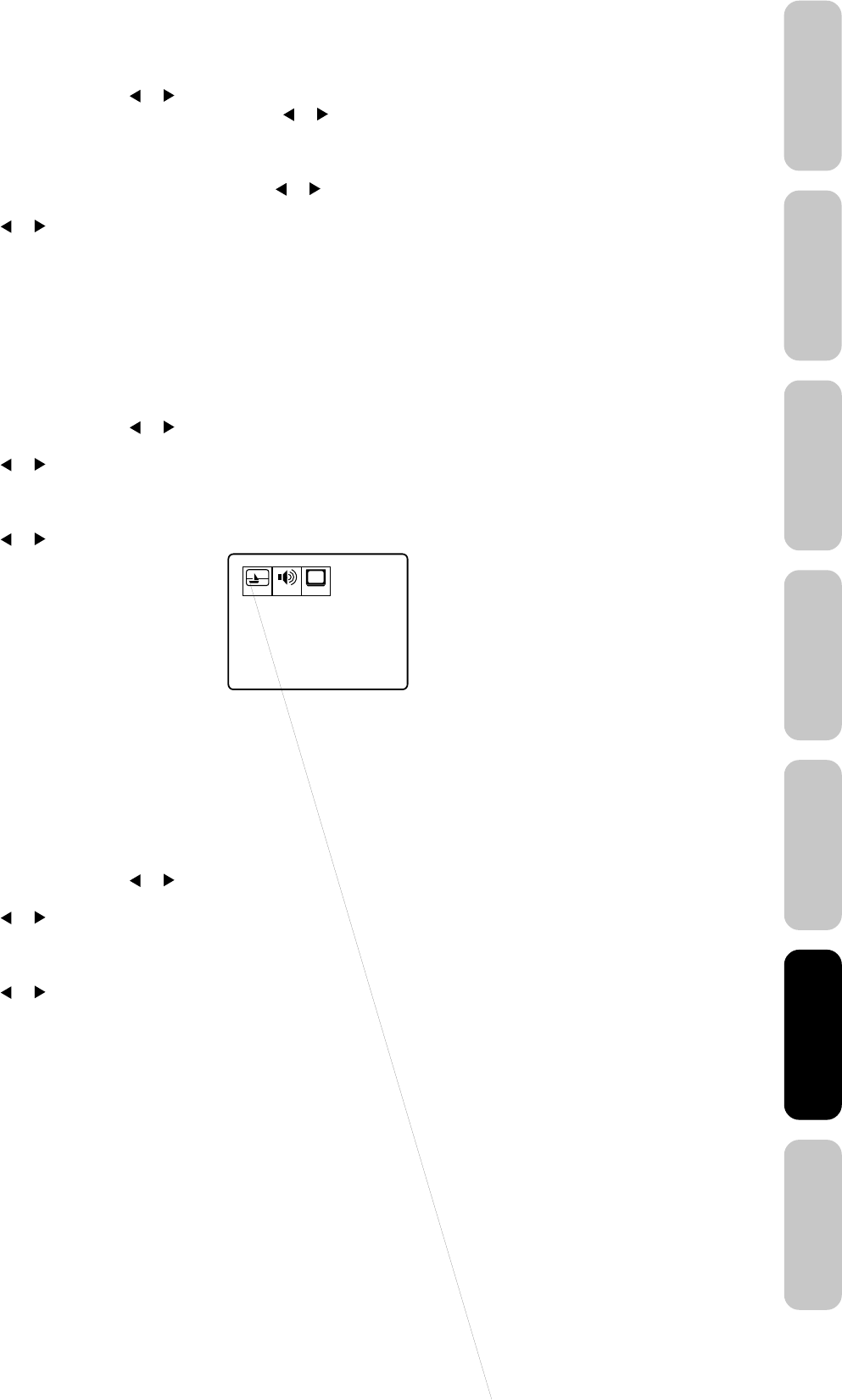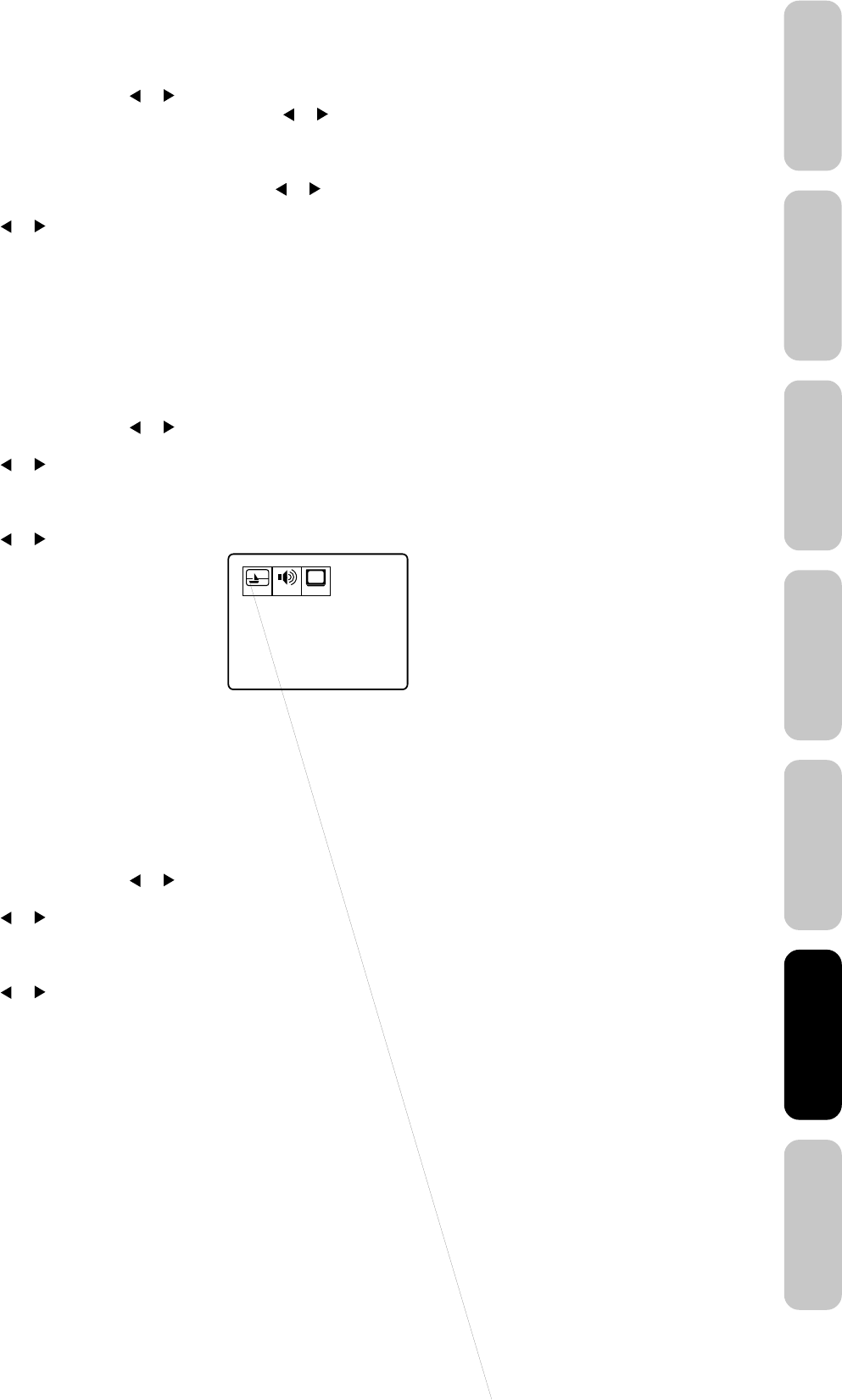
23
Appendix
Using the TV’s
Features
Setting up
your TV
Using the
Remote Control
Connecting
your TV
Welcome to
Toshiba
Important
Safeguards
Using the TV’s
Features
To unlock channels:
1. Press MENU, then press or to display the OPTION menu.
2. Press ▲ or ▼ to highlight LOCK and then press or to display
the LOCK menu.
3. Use the Channel Number buttons (0–9) to enter your PIN code,
then press ENTER. The LOCK menu appears.
4. Press ▲ or ▼ to highlight CH LOCK and press
or to display
the CH LOCK menu.
5. Press or to highlight CLEAR, and then press ENTER. This
clears all channels from the list of locked channels.
6. Press EXIT to return to normal viewing.
Locking video input
With the VIDEO LOCK feature, you can lock out the input sources
(VIDEO1, VIDEO2, VIDEO3, COLORSTREAM) and channels 3 and 4.
You will not be able to select the input sources with the TV/VIDEO
button or Channel buttons unless you clear the setting.
To set up the video lock:
1. Press MENU, then press
or to display the OPTION menu.
2. Press ▲ or ▼ to highlight LOCK.
3. Press
or to display the LOCK menu.
4. Use the Channel Number buttons (0–9) to enter your PIN code,
then press ENTER. The LOCK menu appears.
5. Press ▲ or ▼ to highlight VIDEO LOCK.
6. Press
or to select:
• OFF: Unlocks all video input
sources.
•
VIDEO: Locks VIDEO1, VIDEO2,
VIDEO3 and COLORSTREAM.
• VIDEO +: Locks VIDEO1, VIDEO2,
VIDEO3, COLORSTREAM, channel 3
and channel 4. This option should be
used if you use the antenna terminal to
play a video tape.
7. Press EXIT to return to normal viewing.
Setting the GameTimer
TM
With the GameTimer
TM
feature, you can automatically activate the
VIDEO LOCK feature (VIDEO setting)
to set a time limit for playing a
TV game (30, 60, 90 or 120 minutes).
To set up the GameTimer:
1. Press MENU, then press
or to display the OPTION menu.
2. Press ▲ or ▼ to highlight LOCK.
3. Press or to display the LOCK menu.
4. Use the Channel Number buttons (0–9) to enter your PIN code,
then press ENTER. The LOCK menu appears.
5. Press ▲ or ▼ to highlight GameTimer.
6. Press
or to select a time limit (30 minutes, 60 minutes, 90
minutes, 120 minutes or OFF).
7. Press EXIT to return to normal
viewing. After the GameTimer is
programmed, the display will appear
briefly every ten minutes to remind you
that the GameTimer is operating.
When the programmed time is
reached, the display will change the
channel automatically.
PICTURE AUDIO SETUP
CH