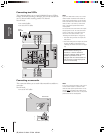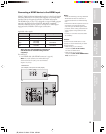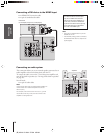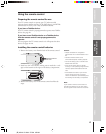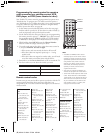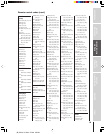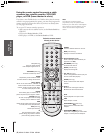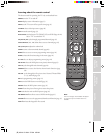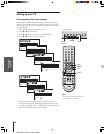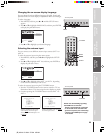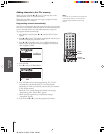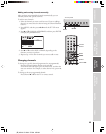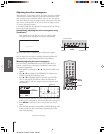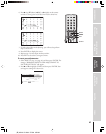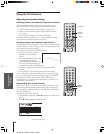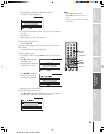Introd
Connecting
your TV
Using the
Remote Control
Setting up
your TV
Using the TV’s
Features
Appendix
Index
22
(E) 46H84 51H84 57H84 65H84
Setting up your TV
Learning about the menu system
After you have installed the batteries and programmed the remote
control, you will need to set some preferences on the TV using the
menu system. You can access the menu using the buttons on your TV
or remote control.
1. Press MENU to display the menu system.
2. Press x or • to select menu.
3. Press y or z to select an item, then press ENTER.
4. Press y or z to select or adjust a setting.
END::SELECT EXT
MODE
P I CTURE
P I CTURE SETT I NGS
SPORTS
1080i
V I DEO
D I SPLAY FORMAT
RESET SAVE
C I NEMA MODE
CONVERGENCE
MOVE: :SELECTENTER
MODE
P CTUREIISETT
NGS
CONTRAST
SPORTS
BRIGHTNESS
RESET SAVE
COLOR
TINT
SHARPNESS
50
50
0
50
100
SELECT::ENDEXIT
MTS
AUDIO
AUDIO SETTINGS
STEREO
WOW
SRS 3D ON
OFF
H I GH
FOCUS
TruBass
ANTENNA
MOVE: ADJUST:
BASS
AUD I O ISETT
NGS
TREBLE
BALANCE
RESET SAVE
RESET
AUD I O MENU
0
50
50
:SELECT
LANGUAGE
SET UP
CLOCK SET 00:00
ENGLISH
ANT 1 / 2 ANT1
TV / CABLE CABLE
ADD
CH PROGRAM
ADD / ERASE
: ENDSELECT EX I T
::ENDSELECT EX I T
ON T I MER
CUSTOM
SLEEP T I MER
00h00m
0h00m
CC OFF
FAVOR I TE CH
SHADED
CH LABEL I NG
V I DEO LABEL
BACKGROUND
::ENDSELECT EXIT
V - CH I P
LOCKS
CH LOCK
V I DEO LOCK
OFF
NEW P I N CODE
• Press ENTER to activate the function settings in the menus.
• The main menu display will disappear automatically if you do
not make a selection within 15 seconds. If you want to close all
the on-screen displays instantly, press EXIT.
TouchFocus
TV/VIDEO
EXITMENU
CHANNEL
VOLUME
123
456
7
89
ENT
100
0
POWER
RECALL
CHRTN
FAV
FAV
TV
/
VIDEO
+10
PIC SIZE
EXIT
INFO
STOP
POP DIRECT CH MUTE SLEEP
TV/VCR PAUSE
FFREW
SKIP
/
SEARCH
SPLIT
SWAP POP CH
LIGHT
REC
CH SCAN
FREEZE SOURCE
PLAY
TV
CBL/SAT
VCR
DVD
VOLCH
FAVORITE
ENTER
DVDMENU
MENU
T
O
P
M
E
N
U
G
U
I
D
E
C
L
E
A
R
E
N
T
E
R
Note:
You can change the background of the
menu. See page 57 for details.
EXIT
yzx •
ENTER
MENU
MENU
(ENTER)
x •zy
TV front panel
EXIT