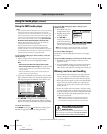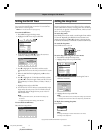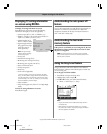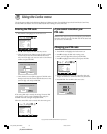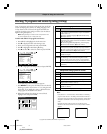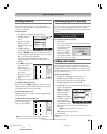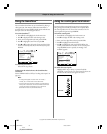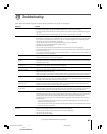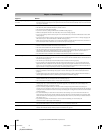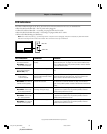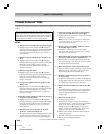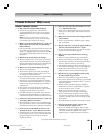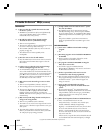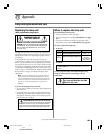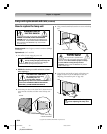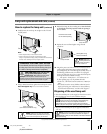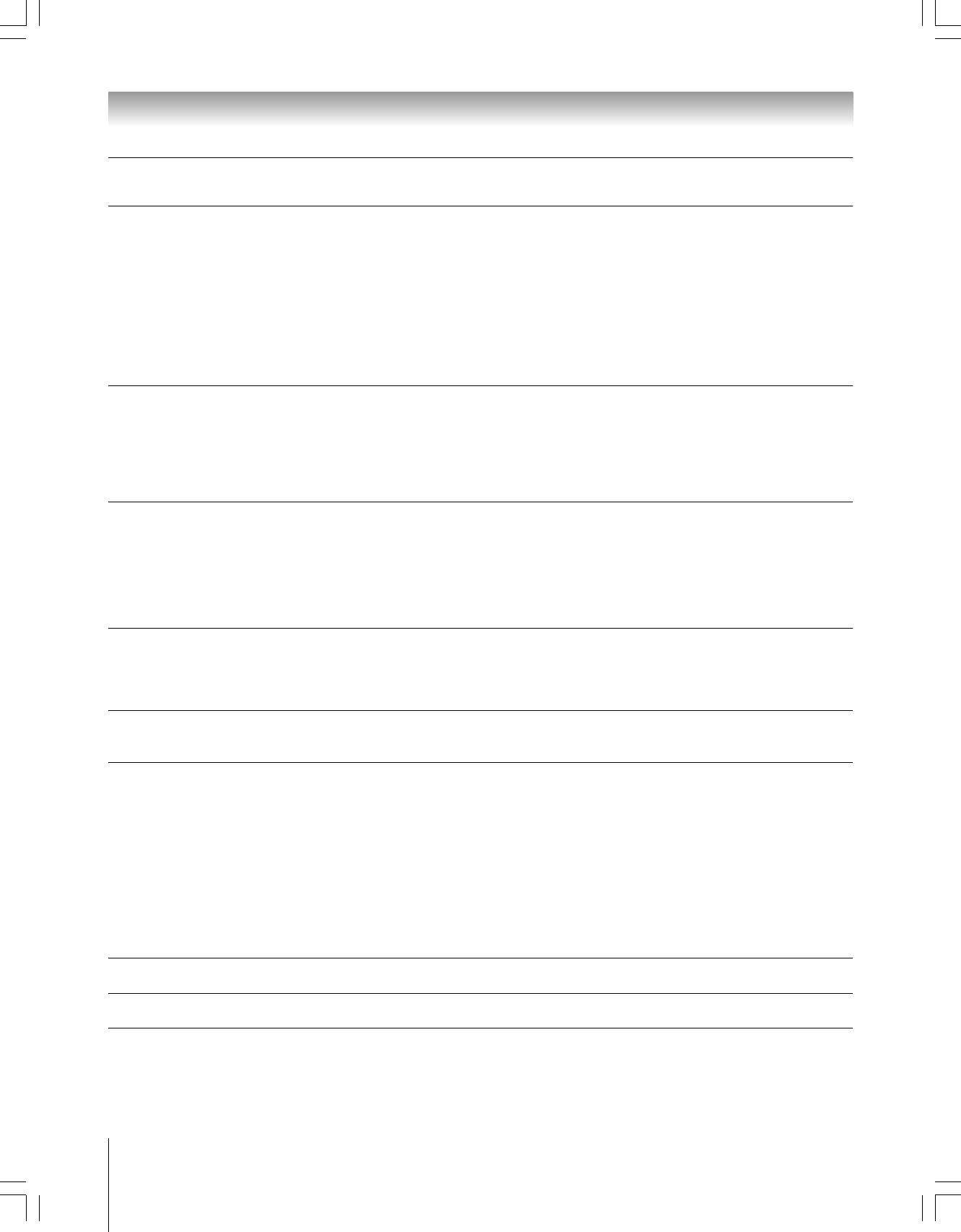
98
Copyright © 2005 TOSHIBA CORPORATION. All rights reserved.
(E) 56/62/72HM195
Chapter 10: Troubleshooting
Symptom Solution
“Now Booting” message appears • If you unplug the power cord, when you plug the power cord in again the message “Now Booting…” will displayed on
on-screen the screen until the picture appears or the yellow LED will blink until the TV enters standby mode. This is normal and is
not a sign of malfunction.
Sound problems • Check the antenna/cable connections (see Chapter 2).
•The station may have broadcast difficulties. Try another channel.
•The sound may be muted. Press VOLUME.
• If you hear no sound, try setting the MTS feature to STEREO mode (page 84).
• Make sure the Speakers function in the Audio Setup menu is set correctly (page 86).
• If you are not receiving a second audio program from a known SAP source, make sure the MTS feature is set to SAP
mode (page 84).
• If you hear audio that seems “incorrect” for the program you are watching (such as music or a foreign language), the
SAP mode may be on. Set the MTS feature to STEREO mode (page 84).
•When using an external audio amplifier, if you connect the amplifier to the VAR. AUDIO OUT terminals, the volume of
the TV and amplifier must be set above 0 or you will not hear any sound (page 20).
Remote control problems • Make sure the remote control is set to the correct device mode (page 28).
• Remove all obstructions between the remote control and the TV.
•The remote control batteries may be dead. Replace the batteries (page 28).
•Your TV remote control may not operate certain features on your external device. Refer to the owner’s manual for your
other device to determine its available features. If your TV remote control does not operate a specific feature on
another device, use the remote control that came with the device (page 28).
• If the TV still does not act as expected, use the Restore Factory Defaults procedure as described on page 52.
Channel tuning problems • Make sure the remote control is set to the correct device mode (page 28).
•The channel may have been erased from the channel memory by the Channel Add/Delete feature. Add the channel to
the channel memory (page 43).
•The channel may be blocked by the Channels Block feature. Unblock the channel (page 95).
• If you are unable to tune digital channels, check the antenna configuration (page 41). If you are still unable to tune
digital channels, clear all channels from the channel list (page 43) and reprogram channels into the channel memory
(page 42). If you are still unable to tune digital channels, use the Restore Factory Defaults procedure as described on
page 52. Also see “TV stops responding to controls” and “Other problems,” below.
Closed caption problems • If the program or video you selected is not closed-captioned, no captions will display on-screen (page 82).
• If text is not available, a black rectangle may appear on-screen. If this happens, turn off the closed caption feature
(page 82).
•A closed caption signal may not display correctly in the following situations: a) when a videotape has been dubbed; b)
when the signal reception is weak; or c) when the signal reception is nonstandard (page 82).
Rating Blocking (V-Chip) problems • If you forget your PIN code: While the PIN code entering screen is displayed, press RECALL four times within 5
seconds. The PIN code you previously stored will be cleared (page 93).
•The V-Chip feature is available for the U.S. V-Chip system only (page 94).
Recording problems • If you use the TV’s remote control to start recording, you will not be able to change inputs (page 67), open the POP
window (page 76), or open the FAV SCAN multi-window (page 78). If you attempt to do so, the message “Not
Available While Recording” will appear on-screen.
• If you are recording a digital channel, you will only be able to change analog channels while the recording is in
progress. If you are recording an analog channel, you will only be able to change digital channels while the recording is
in progress. This is because the TV tuner that is being recorded (digital or analog) will be locked on the channel that is
currently recording.
• It is recommended that you use the TV’s remote control to start recording. If you use a device other than the TV’s
remote control to start recording and then attempt to access a feature that is normally denied during recording (POP
mode, FAV SCAN mode, changing inputs,) the recorded audio and/or video may not be what you intended to record.
See pages 67 and 71.
•If
you connected a Symbio™ AVHD recorder, in order to use its full functionality, you must first set up the
TV Guide On Screen™ system (page 23 and Chapter 2).
TV stops responding to controls • If the TV stops responding to the controls on the remote control or TV control panel and you cannot turn off the TV, press
and hold the POWER button on the TV control panel for 5 or more seconds to reset the TV.
Other problems • If your TV’s problem has not been addressed in this Troubleshooting section or the recommended solution has not
worked, use the Restore Factory Defaults procedure as described on page 52.
#01E_097-102_566272HM195 7/28/05, 5:04 PM98
Black