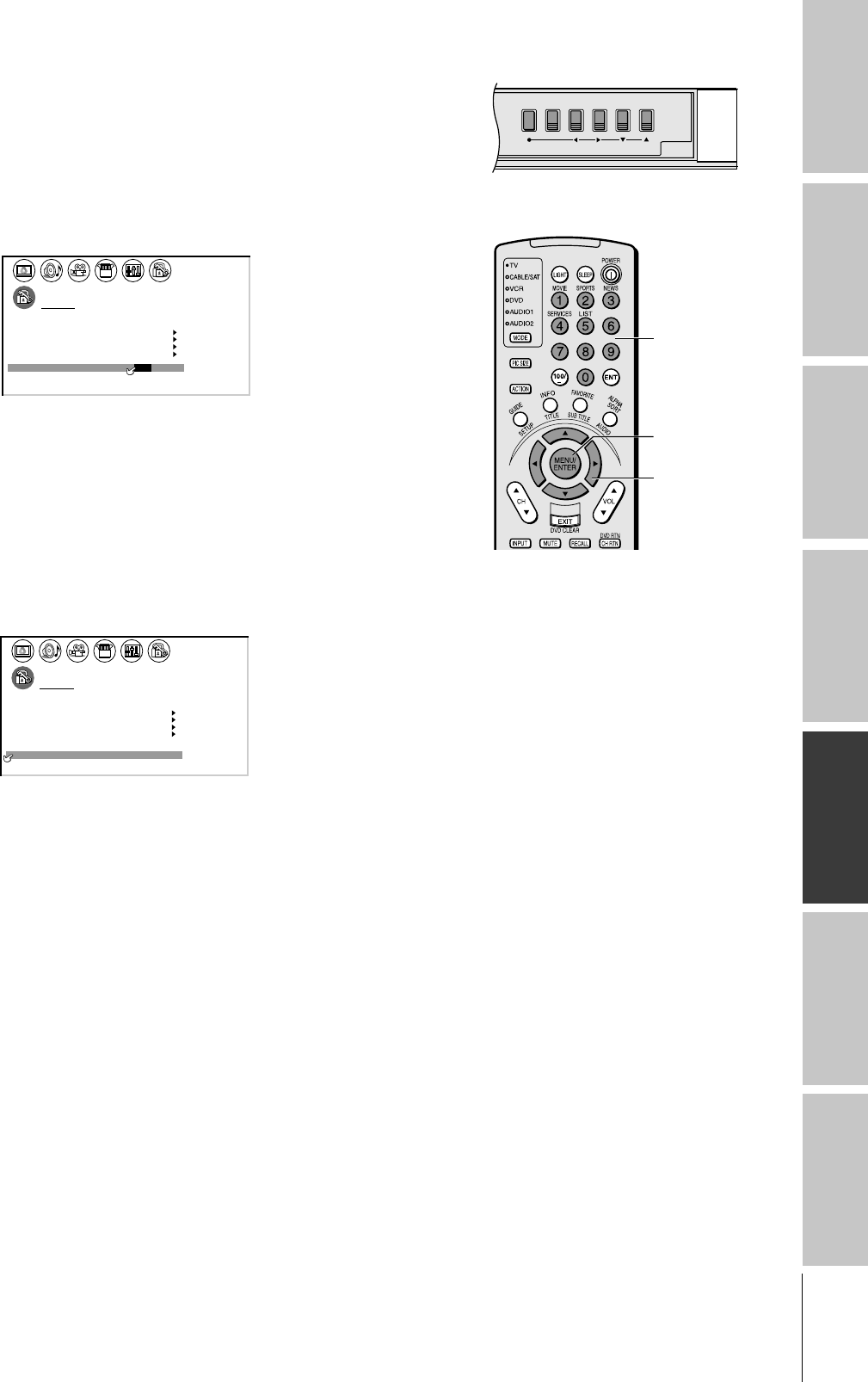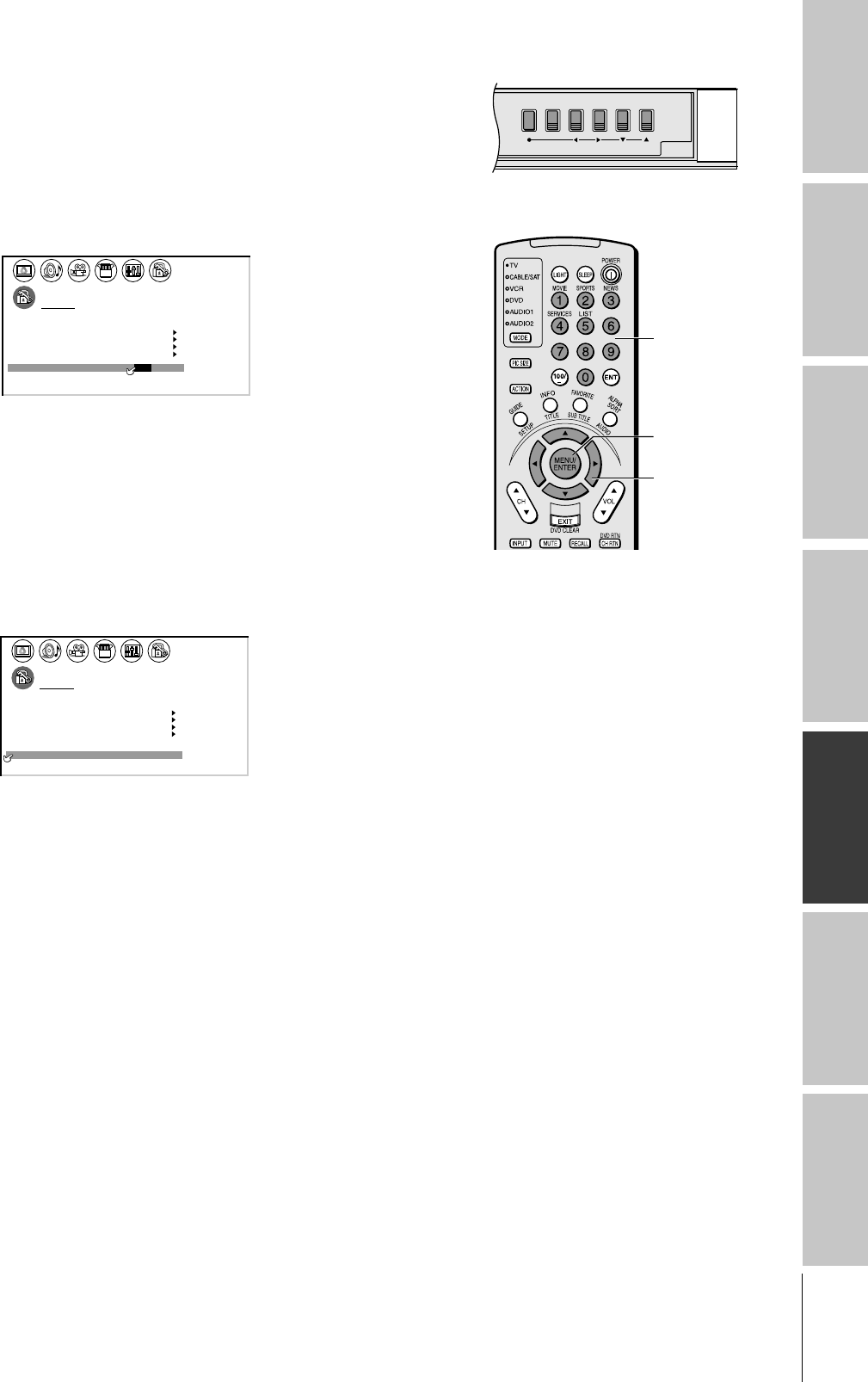
Introduction
Connecting
your TV
Using the
Remote Control
Setting up
your TV
Using the TV’s
Features
Appendix
Index
39
Using the front panel lock feature
Lock the front panel buttons to prevent the buttons from being
pressed accidentally (by children, for example). When the front panel
lock is in ON mode, all control buttons on the TV front panel
(except POWER) do not operate.
To lock the front panel:
1. From the LOCKS menu, select FRONT PANEL LOCK.
2. Press x or • to highlight ON.
1
1
2
3
4
5
6
7
8
9
10
11
12
13
14
15
16
17
18
1
2
3
4
5
6
7
8
9
10
11
12
13
14
15
16
17
18
2345678910111213141516171819
20 21 22 23 24 25 26 27 28 29 30 31 32 33 34 35
12345678910111213141516171819
20 21 22 23 24 25 26 27 28 29 30 31 32 33 34 35
LOCKS
VCHIP
-
VI LOCKDEO
ENABLE
TV RAT
MPAA
ING
RATING
BLOCKING
BLOCKING OPTI ON
ON/OFF
CH LOCK
NEW
FRONT RANEL LOCK
P I N CODE
If a button on the front panel is pressed, the message “Not
Available” appears.
To unlock the front panel:
Highlight OFF in step 2 above.
Changing the PIN code
1. From the LOCKS menu, select NEW PIN CODE.
2. Press the Number buttons (0-9) to enter a 4-digit code.
The numbers you enter will replace the dashes in the display.
1
1
2
3
4
5
6
7
8
9
10
11
12
13
14
15
16
17
18
1
2
3
4
5
6
7
8
9
10
11
12
13
14
15
16
17
18
2 3 4 5 6 7 8 9 1011 1213 14 1516 1718 19
20 21 22 23 24 25 26 27 28 29 30 31 32 33 34 35
1 2 3 4 5 6 7 8 9 10 1112 1314 1516 1718 19
20 21 22 23 24 25 26 27 28 29 30 31 32 33 34 35
LOCKS
VCHIP
-
V
CH
NEW P I N
I LOCK
LOCK
CODE
DEO V
2562
I DEO
ENABLE
TV RAT
MPAA
ING
RATING
BLOCKING
BLOCKING OPTI ON
ON
FRONT RANEL LOCK
OFF
3. Press ENTER.
The new PIN code is now active.
yzx •
ENTER
Number
POWER
CHANNELVOLUMEMENU
TV/VIDEO
TV front panel
Buttons to be locked