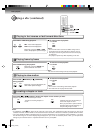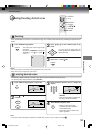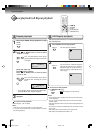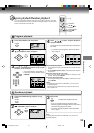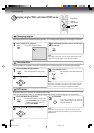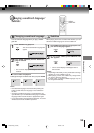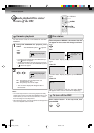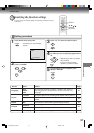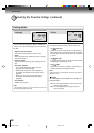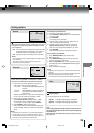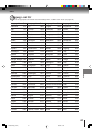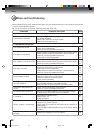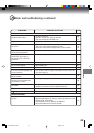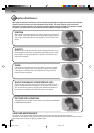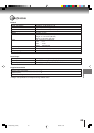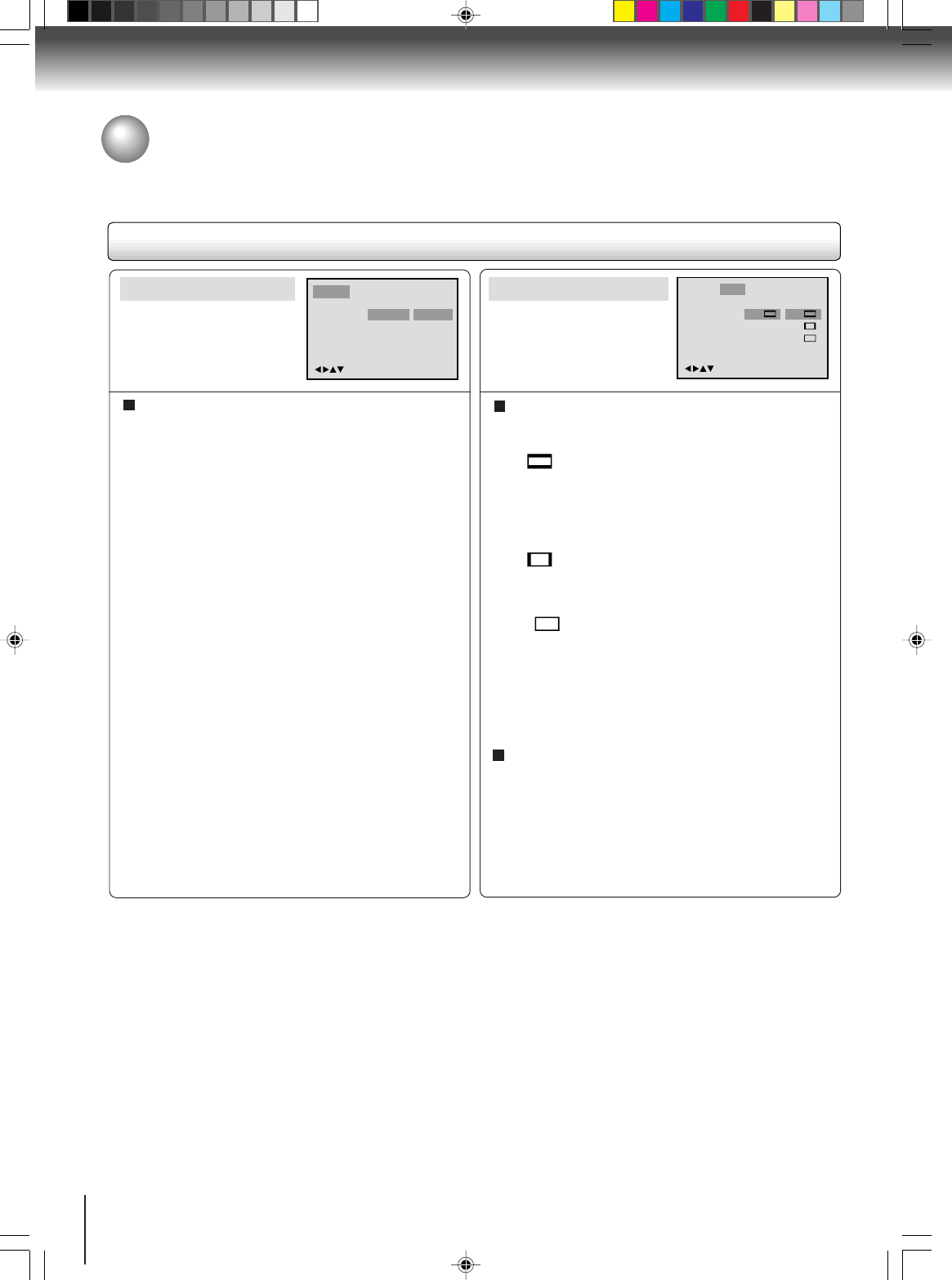
38
Function setup
Setting details
Language Picture Parental OtherSound
Menu
Subtitle
Audio
English
Automatic
English
English
Francais
Espanol
Other
/Enter/Setup/Return
Menu, Subtitle, Audio
You can select the language of “Menu”, “Subtitle” and
“Audio” if more than one languages are recorded onto
the disc.
English, Francais, Espanol:
The selected language will be heard or seen.
Other:
Other language can be selected (see the “Language
code list” on page 41).
Original: (Audio)
The unit will select the first priority language of each
disc.
Automatic: (Subtitle)
•
The unit will automatically select the same
language in the AUDIO setting.
• When the unit selects the same language as
the AUDIO, the subtitles will not appear during
playback.
• When you do not use the same language as
the AUDIO, the subtitles will appear during
playback.
Off: (Subtitle)
Subtitles do not appear.
Note:
If the selected language is not recorded on the disc, the
first-priority language is selected.
Tv Screen
Display
4:3
/Enter/Setup/Return
Language Picture Parental OtherSound
On
4:3
4:3
16:9
Language
Picture
Tv Screen
You have the following screen sizes to choose from:
4:3
Letter box:
Select this mode when connecting to a conventional TV.
When playing back a wide screen-DVD disc, it displays
the wide picture with black bands at the top and bottom
of screen.
4:3
Pan scan:
It displays the wide picture on the whole screen with left
and right edges automatically cut off.
16:9
Wide:
Select this mode when connecting to a wide-screen TV.
A wide screen picture is displayed full size.
Note:
If the DVD disc is not formatted in the pan & scan style, it
displays 4:3 style.
Display
On screen display can be switched on or off when you
press the buttons.
On: On screen displays appear when you press the
buttons (factory setting).
Off: On screen displays do not appear when you
press any buttons.
Customizing the Function Settings (continued)
5K30501B [E] (P33-39) 20/4/04, 15:3438