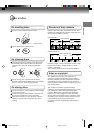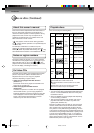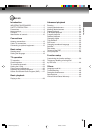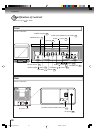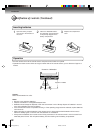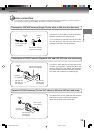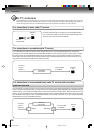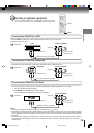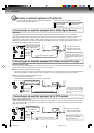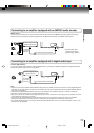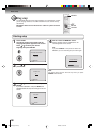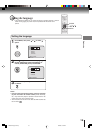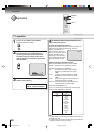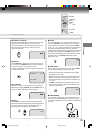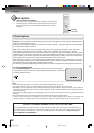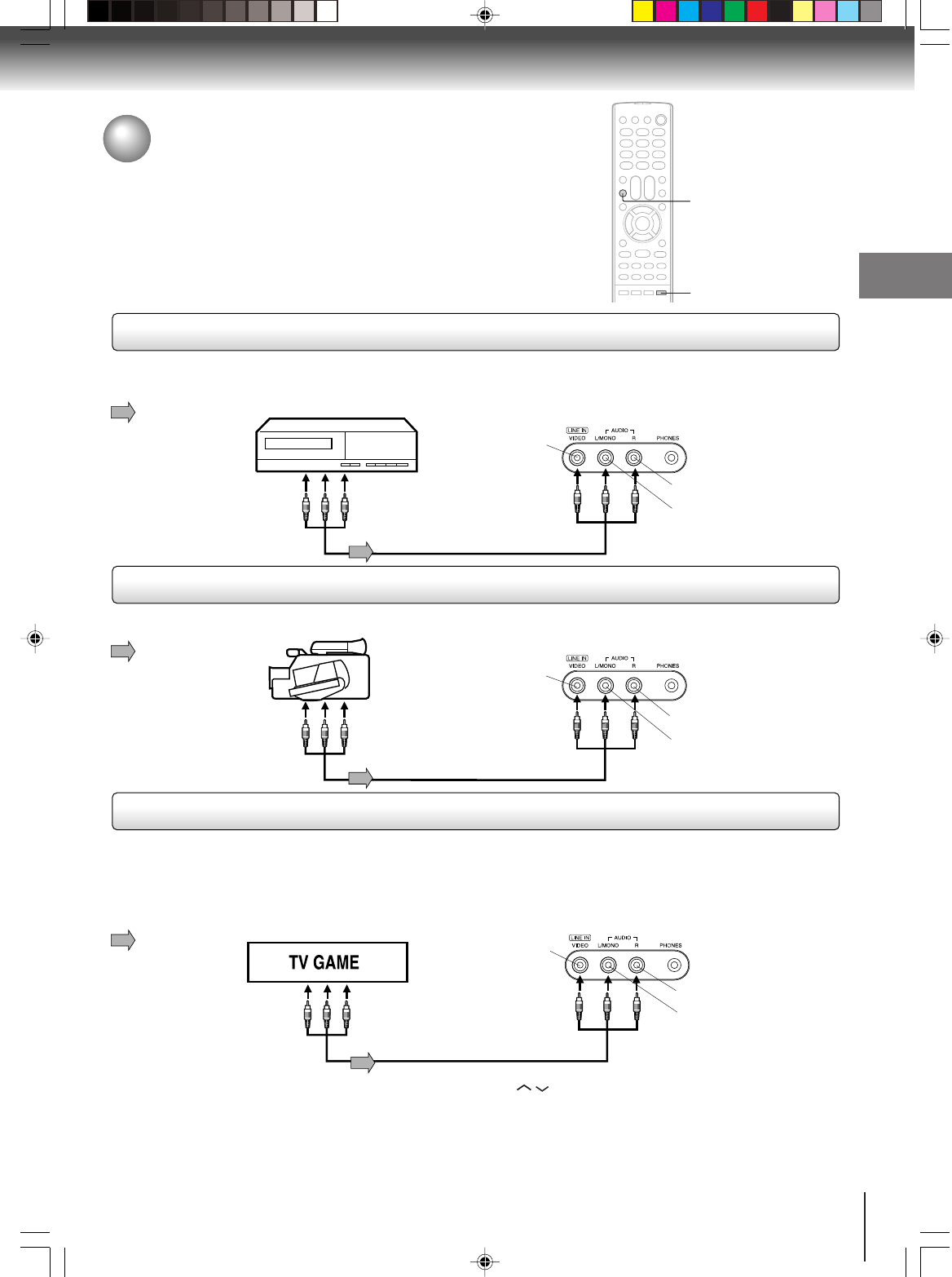
15
Connections
Press the INPUT to select the “LINE” (external input) to use the TV as a monitor.
Operate your VCR as usual.
To playback from the camcorder, connect the camcorder to the TV/DVD as shown.
You can enjoy playing a TV game on the screen by adjusting to suitable brightness for your eyes.
1. Connect a TV Game to the TV/DVD.
2. Press GAME. The GAME mode screen appears.
• This TV/DVD has the GAME mode function (see page 21).
VCR
To Audio/Video OUT
Front of TV/DVD
VIDEO IN
AUDIO IN (L)
AUDIO IN (R)
Front of TV/DVD
Camcorder
To Audio/Video OUT
Audio/Video cable (not supplied)
VIDEO IN
AUDIO IN (L)
AUDIO IN (R)
Front of TV/DVD
Audio/Video cable (not supplied)
To Audio/Video OUT
VIDEO IN
AUDIO IN (L)
AUDIO IN (R)
INPUT
GAME
To connect the TV/DVD to a VCR
To connect the TV/DVD to a camcorder
To connect the TV/DVD to a TV Game
Connecting to optional equipment
You can enjoy VCR, camcorder or TV game with connection to external
input. To select the external input, press INPUT and select “LINE” mode.
Notes:
• You can also change the TV screen to LINE by pressing the CH
/ buttons.
• The TV/DVD can also be used as a display device for many video games. However, due to the wide variety of different
types of signal generated by these devices and subsequent hook-up variations required, they have not all been included
in the suggested connection diagrams. You'll need to consult each component's Owner's Manual for additional
information.
• The unauthorized recording, use, distribution, or revision of television programs, videotapes, DVDs and other materials,
is prohibited under the Copyright Laws of the United States and other countries, and may subject you to civil and/or
criminal liability.
Audio/Video cable (not supplied)
: Signal flow
: Signal flow
: Signal flow
5R80101D [E] (P13-23) 2/24/05, 10:12 AM15