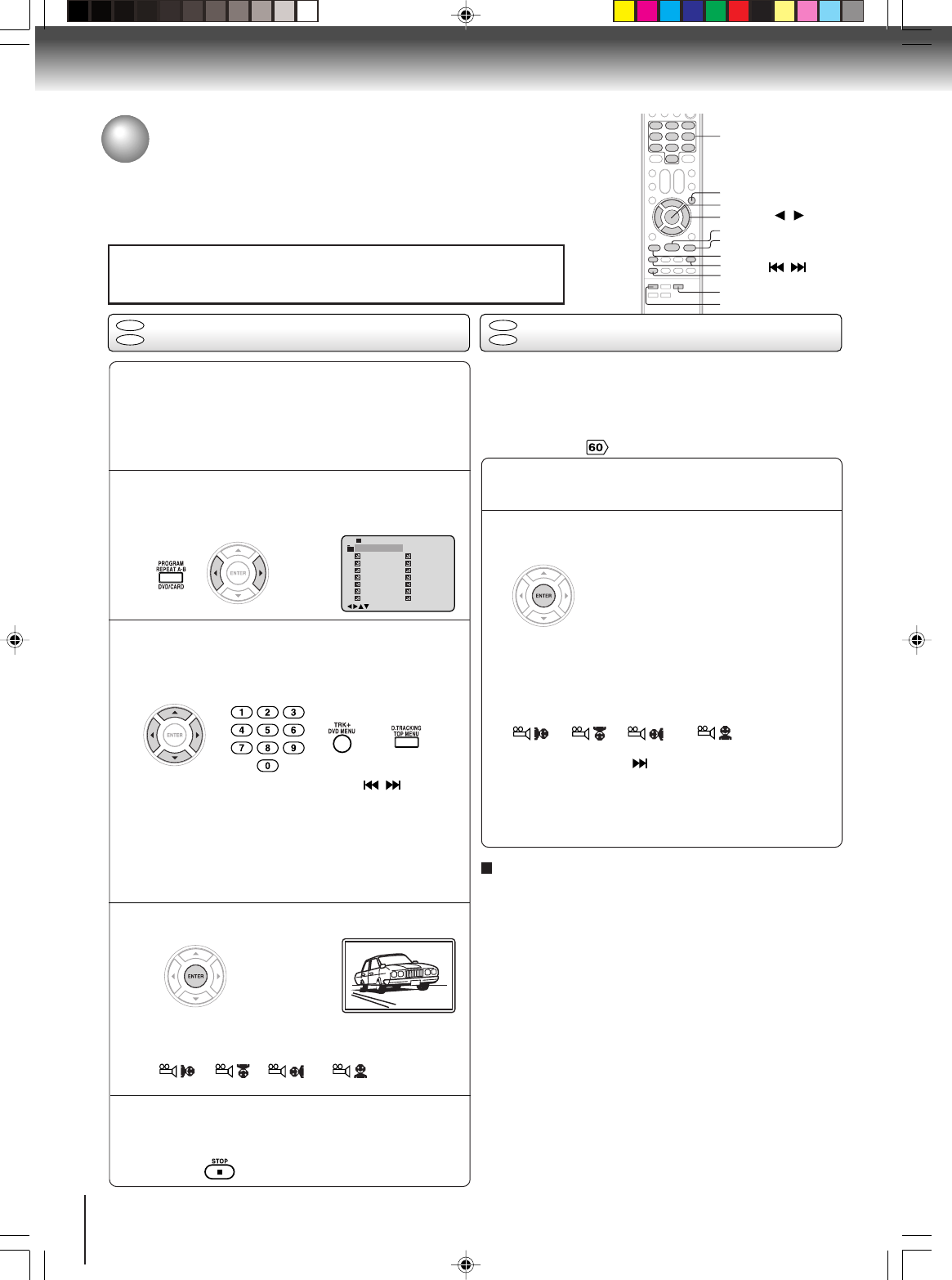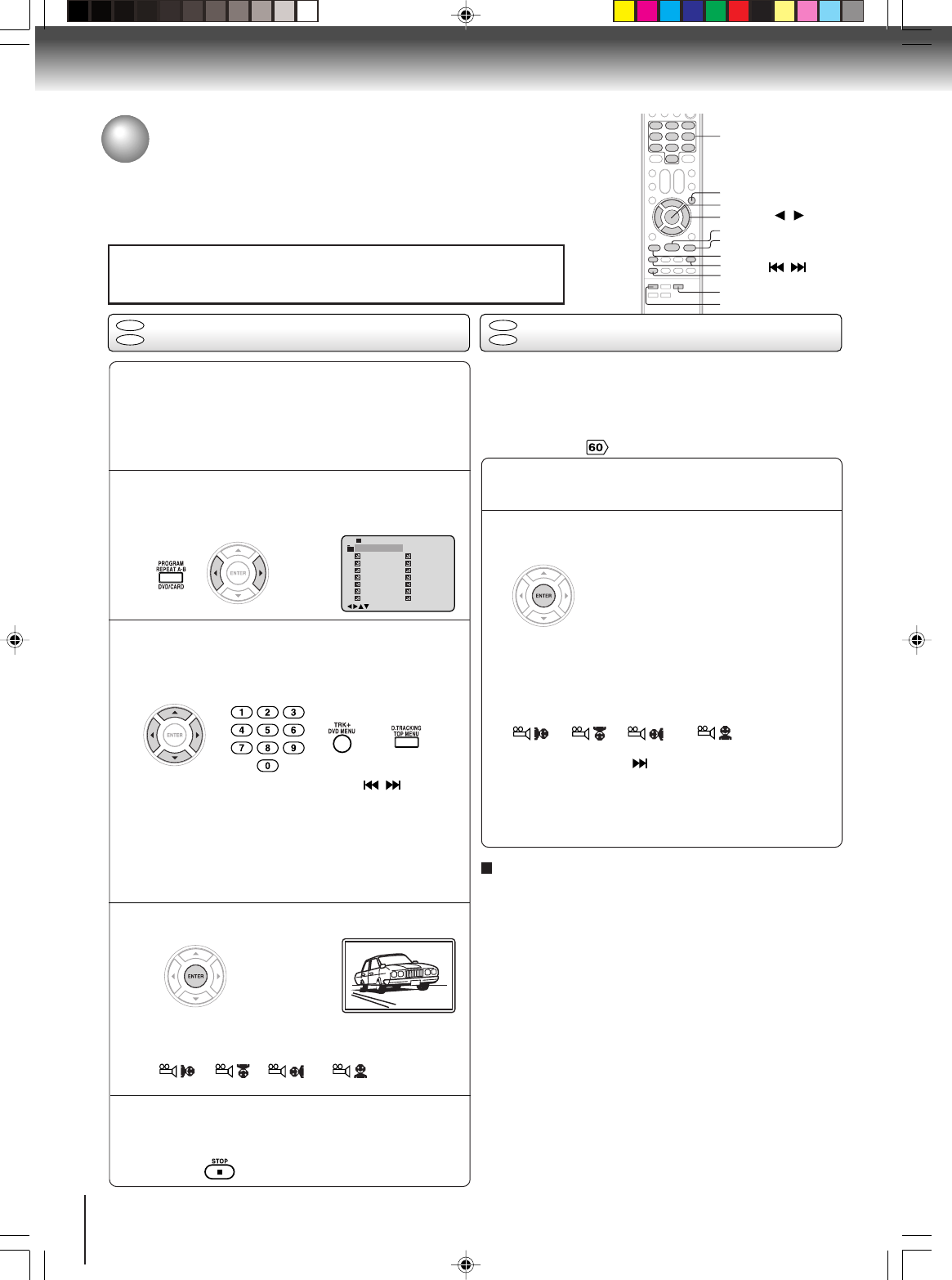
56
Advanced playback (DVD)
TOP MENU
▲ / ▼ / /
ENTER
0–9
The slide show enables you to view pictures (files) one after
another automatically.
Preparation:
Set “JPEG Interval” setting to “5 Seconds”, “10 Seconds”
or “15 Seconds”
.
Place a CD-R/RW on which JPEG files have been
recorded onto the disc tray, or insert a Media
card on which JPEG files have been recorded
into the media card slot on the front panel.
Press
CC
CC
C/
DD
DD
D/
BB
BB
B/
AA
AA
A or Number buttons (0–9) to se-
lect the desired file.
To display a picture menu, press DVD MENU.
(To return to a file menu, press TOP MENU.)
Press B/A or C/D to select the desired file.
Press ENTER. The selected picture appears on
the screen.
Rotating an image
You can rotate an image by 90 degrees by pressing
ANGLE during playback of the image.
“
”, “ ”, “ ” or “ ” appears briefly
on the screen.
Select your desired starting file for the slide
show in the step 4 as left.
Press ENTER to start slide show from the se-
lected file.
• If you press PAUSE during the slide show, the slide
show stops temporary. “ 4 ” appears briefly on the pic-
ture.
If the picture appears upside down or sideways, press
ANGLE repeatedly until it’s right side up.
“
”, “ ”, “ ” or “ ” appears briefly
on the screen.
Press PLAY or SKIP
again to resume the slide show.
• When the slide show playback finished the file list ap-
pears.
• To stop the slide show, press STOP. The file list ap-
pears.
• To display next list, press SKIP
/ .
• When PLAY has been pressed after displaying
the file menu, or when the disc tray has been
closed after pressing PLAY, playback begins au-
tomatically starting from the first file. In this case,
if the first file is a JPEG file, the first JPEG file is
played back. If the first file is an MP3/WMA file,
only MP3/WMA files are played back in order.
ANGLE
PLAY
STOP
SKIP
/
PAUSE
MP3/WMA/JPEG operation (Continued)
1
3
2
1
4
1
-
/36
2
3
4
5
Pic-1
Pic-2
Pic-3
Pic-4
Pic-5
8
9
10
11
12
Pic-8
Pic-9
Pic-10
Pic-11
Pic-12
6
Pic-6
13
Pic-13
7
Pic-7
14
Pic-14
Collection
/0-9/Enter/Play Mode/DVD Menu
CD
JPEG slide showJPEG playback
CD
CARD
CD
CARD
Press DVD/CARD to select the DVD (CD) mode or
the CARD mode.
A file menu screen will appear on the screen.
Press
BB
BB
B/
AA
AA
A to select folder.
2
To eject the Media card
Confirm the Media card is not in use now. Pull the card out
slowly and straight.
Note:
Do not remove the card while it is in use. If removed while in
use, information on the card may be lost.
Press STOP to end playback.
The file menu appears on the screen.
If you want to watch the other file, repeat steps
3 ~ 4.
5
DVD/CARD
CAUTION
Do not insert any foreign objects into the Media card slot as this can result in
a risk of fire or electric shock.
DVD MENU
Note: When the media card is inserted, the unit is
changed to the CARD mode automatically.
5T80101B [E]p54-56 3/8/05, 9:58 AM56