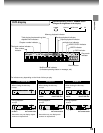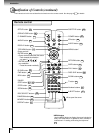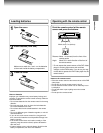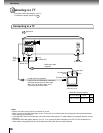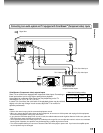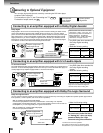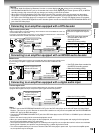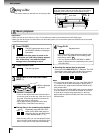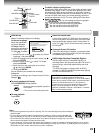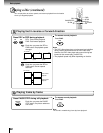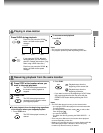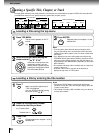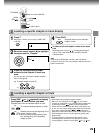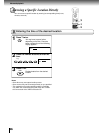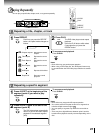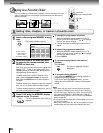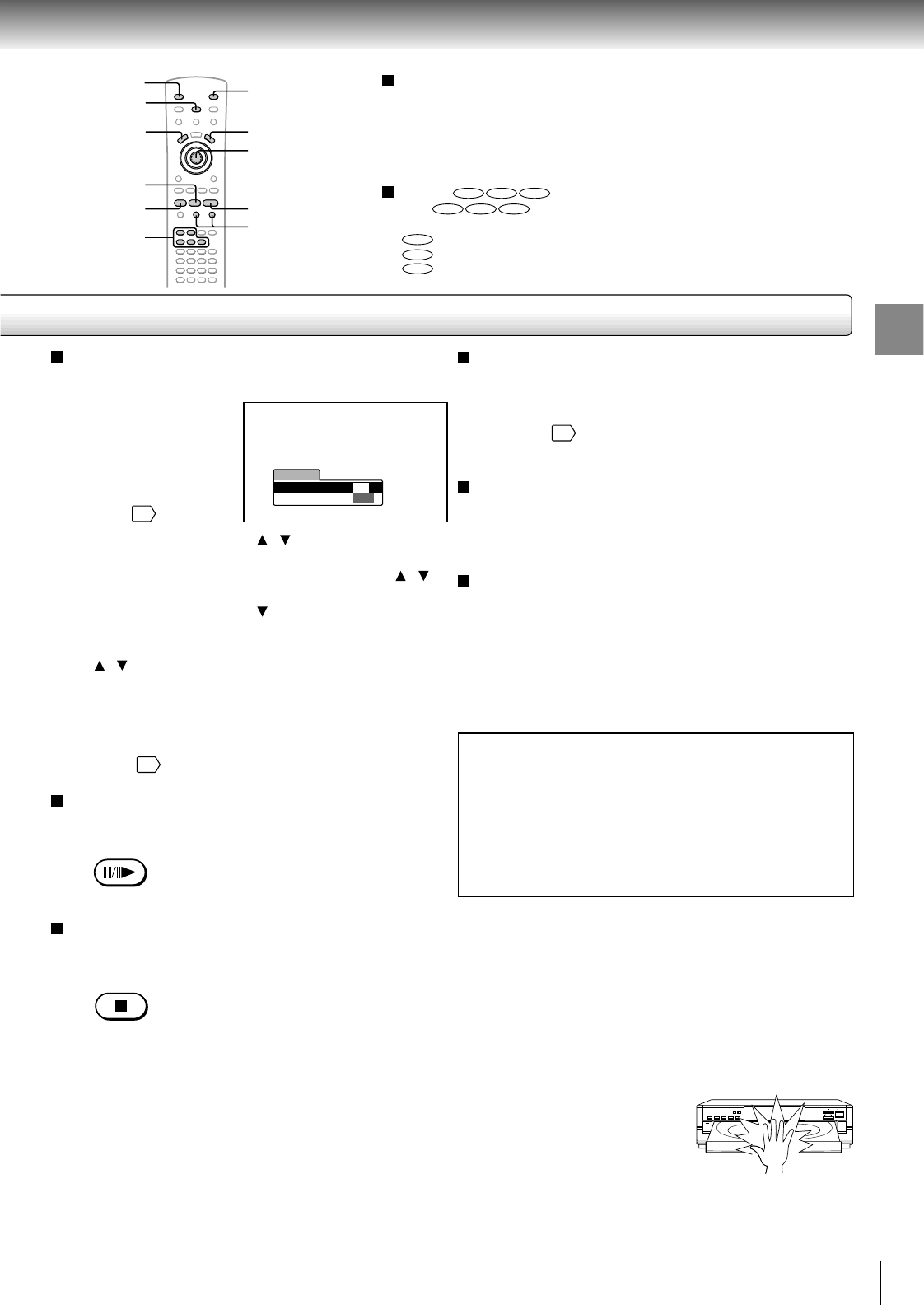
21
Basic playback
To obtain a higher quality picture
Occasionally, some picture noise not usually visible during a normal
broadcast may appear on the TV screen while playing a DVD video
disc because the high resolution pictures on these discs include a
lot of information. While the amount of noise depends on the TV you
use with this DVD video player, you should generally reduce the
sharpness adjustment on your TV when viewing DVD video discs.
About
DVD VCD CD
The
DVD VCD CD
icons on the heading bar show the playable
discs for the function described under that heading.
DVD
: You can use this function with DVD video discs.
VCD
: You can use this function with VIDEO CDs.
CD
: You can use this function with audio CDs.
Initial set-up
Make the following settings on the display.
On-Screen Language:
Select the appropriate
on-screen language.
TV Shape: Select a
picture size according to
the aspect ratio of your
TV. (See
38
for details.)
1 Move the cursor control (
/ ) to select “On-Screen
Language”, and press ENTER.
2 Select a language moving the cursor control (
/ ),
and press ENTER.
3 Move the cursor control (
) to select “TV Shape”,
and press ENTER.
4 Select a picture size moving the cursor control
(
/ ), and press ENTER.
5 Finally press SETUP.
All your selections are entered and the display
disappears.
To change your settings, see “Customizing the Function
Settings.”
35
To pause playback (still mode)
Press PAUSE/STEP during playback.
To resume normal playback, press the
PLAY button.
• The sound is muted during still mode.
To stop playback
Press STOP.
About the screen saver
If you pause a picture of a DVD video disc and leave it
still for a long while, the screen saver of the DVD video
player automatically appears (when “Screen Saver” is
set to “On”
41
). To turn off the screen saver, press the
PLAY button.
Automatic Power Off function
If the DVD video player is stopped, or the screen saver
is engaged for about 20 minutes, the DVD video player
will automatically turn itself off.
HDCD (High Definition Compatible Digital
®
)
HDCD
®
(High Definition Compatible Digital
®
) is a
recording system that has improved audio CD sound in
dynamic range, sound field reproducibility and vocal
acoustics.
This DVD video player is equipped with an HDCD
decoder. The HDCD indicator illuminates when playing
an HDCD-encoded audio CD.
HDCD
®
, High Definition Compatible Digital
®
and Pacific
Microsonics™ are either registered trademarks or
trademarks of Pacific Microsonics, Inc. in the United States
and/or other countries. HDCD system manufactured under
license from Pacific Microsonics, Inc. This product is
covered by one or more of the following patents: United
States: 5,479,168, 5,638,074, 5,640,161, 5,808,574,
5,838,274, 5,854,600, 5,872,531 and 5,864,311. Australia
669114. Other patents pending.
Notes
• Do not press against the tray when it is opening. This can cause damage to the player’s transport
and disc holder.
• For your safety, if the disc holder is restrained during opening or closing, the tray operation will
stop automatically. Do not push on the disc tray to close it. Always use the OPEN/CLOSE button.
• Do not move the DVD video player when discs are loaded in the player. Damage may occur to the
discs as well as the player’s transport and disc holder.
• In many instances, a menu screen will appear after playback of a movie is completed. Prolonged display of an on-screen
menu may damage your television set, permanently etching that image onto its screen. To avoid this, be sure to press the
STOP button on your remote control once the movie is completed.
TV Shape
Thank you for your purchase of this TOSHIBA DVD Player.
Please make a selection
for On-Screen Language and your TV shape and
press ENTER button on your remote control.
TOSHIBA
FIRST SETUP
On-Screen Language
4:3LB
ENG
DISC SKIP
MENUTOP MENU
STOP
PAUSE/STEP
DISC SELECT
SETUP
Cursor Control/
ENTER
1
4
2
PAUSE/STEP
STOP
DISC SKIP
POWER
DISC SELECT
DOWNUP
12345
PAUSE
SKIP
STOP PLAY
OPEN/CLOSE