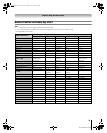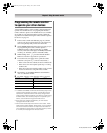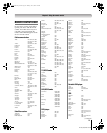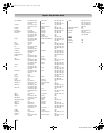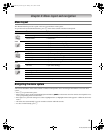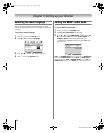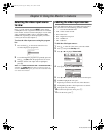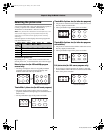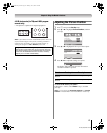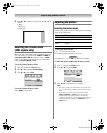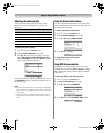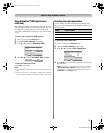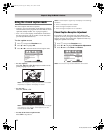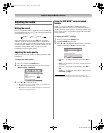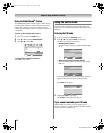27
HLC56 (E/F) Web 213:276
Chapter 6: Using the Monitor’s features
4:3 HD picture size (for 720p and 1080i program
sources only)
• The picture is squeezed to its original proportion.
Note: If you select one of the TheaterWide
®
picture sizes, the
top and bottom edges of the picture (including subtitles or
captions) may be hidden. To view the hidden edges, try
viewing the program in Full or Natural picture size.
Adjusting the Picture Position
1 Press Y and open the Set Up menu.
2 Press B or b to highlight Picture Position, and then
press T.
3 Press B or b to highlight the item you want to adjust.
4 Press C or c to adjust the settings as required.
The display will return to the previous menu after 4
seconds if no button is pressed.
To reset to the factory-set status:
Follow steps 1-3 above, select Reset in step 3, and then
press T.
Note: You can adjust the Horizontal Position and Vertical
Position in TheaterWide 2 and TheaterWide 3 modes only.
Using these functions to change the picture size (i.e.,
changing the height/ width ratio) for any purpose other than
your private viewing may be prohibited under the Copyright
Laws of the United States and other countries, and may
subject you to civil and criminal liability.
4:3 HD picture size example
Selection Pressing C Pressing c
Horizontal
Position
Moves picture left Moves picture right
Vertical
Position
Moves picture down Moves picture up
Picture Position
AV Connection
Video Label
Language
Set Up
MENU
Back Watch TV
EXIT
English
ENTER
ENTER
ENTER
0
0
0
Horizontal Position
MENU
Back Watch TV
EXIT
Picture Position
0
0
Vertical Position
Reset
ENTER
Horizontal Position -2
–+
263237HLC56_EN.book Page 27 Monday, June 5, 2006 3:46 PM