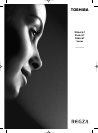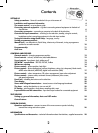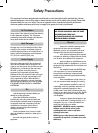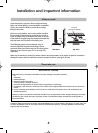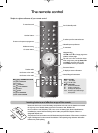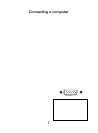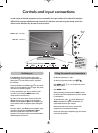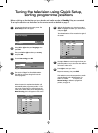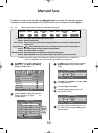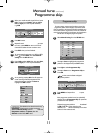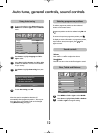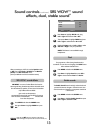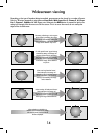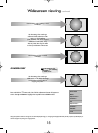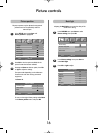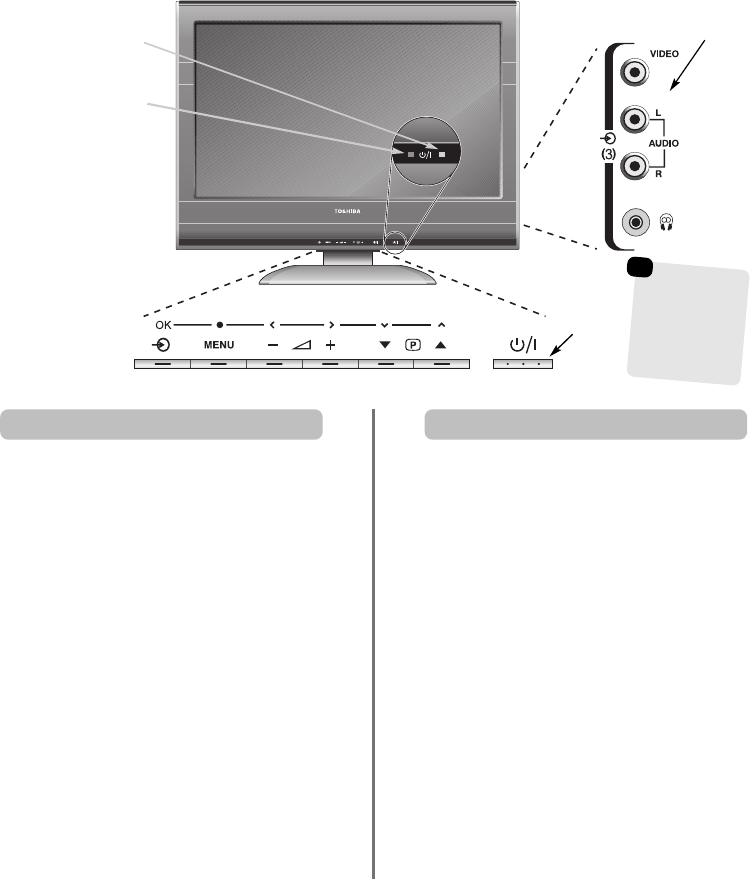
8
Controls and input connections
If the RED LED is unlit check that the mains plug is
connected to the power supply. If the picture does not
appear press
i
on the remote control, it may take a
few moments.
To put the television into Standby press
i
on the remote
control. To view the television press
i
again. The picture
may take a few seconds to appear.
To set up the television you will now need to use the
on-screen menus. Press the MENU button on the
remote control to see the menus.
The menu bar at the top of the screens will show five
different topics shown in symbols. As each symbol is
selected by pressing left or right on the navigation ring
on the remote control, its respective options will appear
below.
To use the options, press down on the navigation ring to
move down through them and OK, left or right to
select the required choice. Follow the on-screen
instructions. The functions of each menu are described in
detail throughout the manual.
A wide variety of external equipment can be connected to the input sockets on the side of the television.
Whilst all the necessary adjustments and controls for the television are made using the remote control, the
buttons on the television may be used for some functions.
To alter the volume press – j +.
To alter the programme position press
ee
F
ff
.
Press MENU and S, R, P or Q to control the sound
and picture options.
Press MENU to finish.
When connecting sound equipment to EXT3, connect
the audio output of the equipment to the phono sockets
on the television.
To select the Input, press
B
until the display shows
EXT3 as described on page 22. The television will
automatically sense the type of signal.
Please always refer to the owner’s manual of the
equipment to be connected for full details.
Please note: Inserting the headphone plug will mute the
sound from all speakers.
Switching on Using the controls and connections
Standby
GREEN LED – On timer
RED LED – Power on
INPUT 3
(EXT3)
Input 3
(side) will take
priority over
EXT3 (back) if
both connections
are used at the
same time.
☛
gg