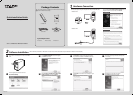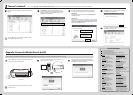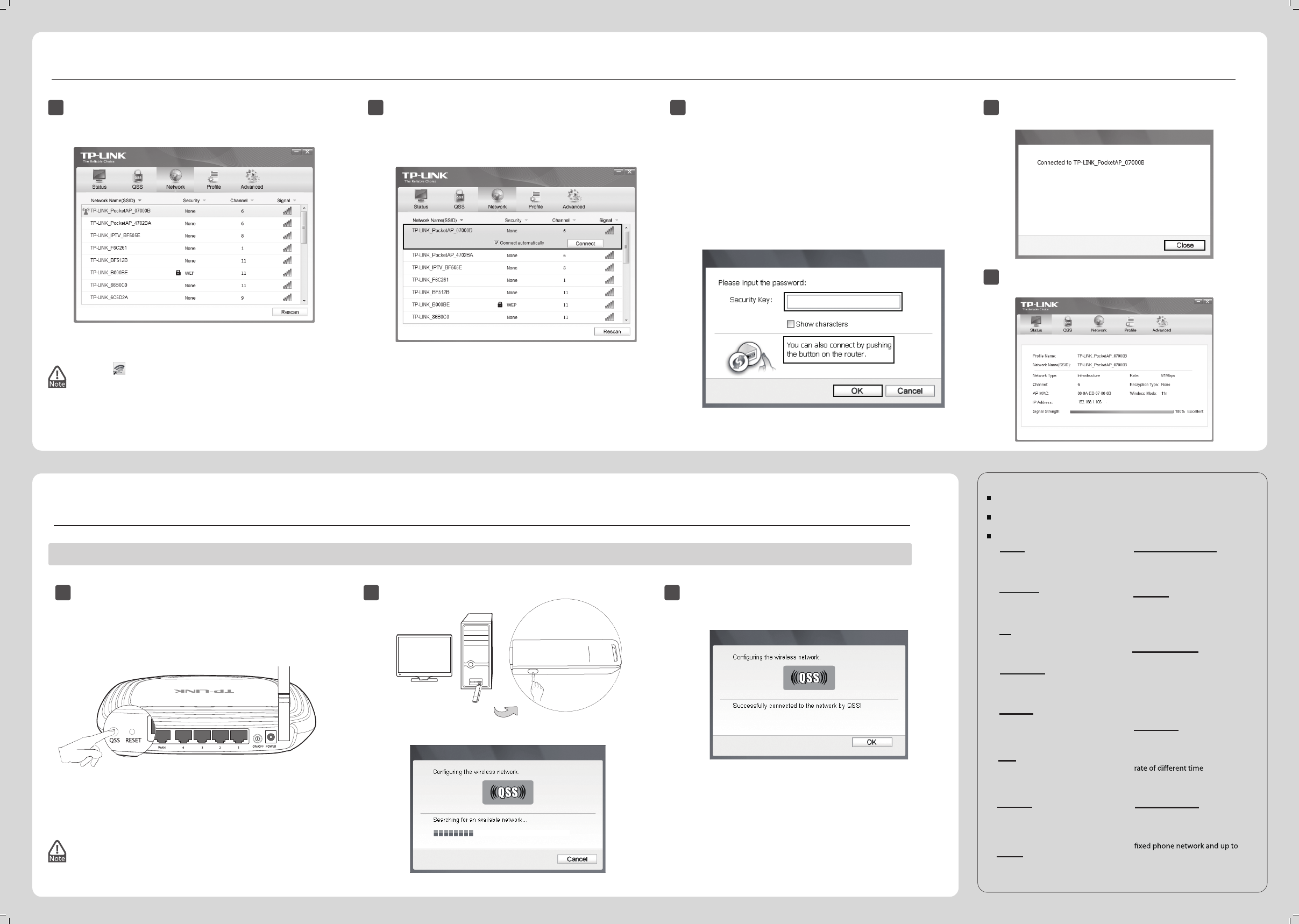
www.tp-link.com
TP-LINK TECHNOLOGIES CO., LTD.
Appendix: Connect to Wireless Router by QSS
If your wireless router features the QSS function (other brands may call it WPS), you can also set up a wireless connection in this way.
Connect to network
3
(You can skip to Appendix: Connect to Wireless Router by QSS to quickly connect to a network if your router or access point features QSS or WPS function.)
Technical Support
www.tp-link.com/support/faq.asp
For more troubleshooting help, go to
www.tp-link.com/support/download.asp
To download the latest Firmware, Driver, Utility and User Guide, go to
For all other technical support, please contact us by using the following details:
Tel: +44 (0) 845 147 0017
E-mail: support.uk@tp-link.com
Service time: 24hrs, 7days a week
UK
E-mail: support.sg@tp-link.com
Tel: +65 62840493
Singapore
Service time:24hrs, 7days a week
Service time:24hrs, 7days a week
E-mail : support@tp-link.com
Tel: +86 755 26504400
Global
Service time: 24hrs,7days a week
E-mail:
support.usa@tp-link.com
Toll Free: +1 866 225 8139
USA/Canada
Service time: 24hrs, 7 days a week
E-mail: support@tp-link.com.au
NZ 0800 87 5465
Tel: AU 1300 87 5465
Australia & New Zealand
Tel: +41 (0)848 800998
(German service)
E-mail: support.ch@tp-link.com
Fee: 4-8 Rp/min, depending on
Service time: Monday to Friday
9:00 AM to 6:00 PM. GMT+1 or
GMT+2 (Daylight Saving Time)
Switzerland
Tel: 444 19 25Turkish Service
E-mail: support.tr@tp-link.com
Service time: 9:00 AM to 6:00 PM,
7days a week
Turkey
Tel: +39 02 66987799
E-mail: support.it@tp-link.com
Service time: 9:00 AM to 6:00 PM,
from Monday to Friday
Italy
Tel: 1300 88 875465 (1300 88TPLINK)
E-mail: support.my@tp-link.com
Service time: 24 hrs a day,
7days a week
Malaysia
For detailed instructions of QSS, please refer to the User Guide
on the resource CD.
1
Push the QSS button on the back panel of the Router. Here
takes router TL-WR741ND for example.
TL-WR741ND
The icon will appear on your desktop. Double-clicking
on the icon can also start the utility.
3
Method One:
Input the security key into the eld beside Security Key and
click OK to continue.
Method Two:
Without entering a key, push the QSS (other brands may call it
WPS) button on your router if prompted to You can also
connect by pushing the button on the router as shown
below. Then click OK to continue.
If the network is unsecured, you will directly connect to it.
If it is security-enabled, there are two ways to connect to it.
3
Wait for the connection progress to be completed.
The following screen indicates successful connectivity.
Click OK to nish the QSS connection.
Tel: +62 021 6259 135
E-mail: support.id@tp-link.com
Service time: Monday to Friday
9:00 -12:00; 13:00 -18:00
* Except public holidays
Indonesia
E-mail: support.de@tp-link.com
Fee: 0.14 EUR/min from the German
0.42 EUR/min from mobile phone.
Service time: Monday to Friday
9:00 AM to 6:00 PM. GMT+1 or GMT+2
(Daylight Saving Time in Germany)
* Except bank holidays in Hesse
Tel :+49 1805 875465 (German
Service) / +49 1805 TPLINK
Germany / Austria
Tel: 8 (495) 223-55-60
8 (800) 250-55-60 (toll-free call from
any RF region)
E-mail: support.ru@tp-link.com
Service time: From 10:00 to 18:00
(Moscow time)
*Except weekends and holidays in Russian
Federation
Russian Federation
Tel: +380 (44) 590-51-14
E-mail: support.ua@tp-link.com
Service time: Monday to Friday
14:00 PM to 22:00 PM
Ukrainian
1
After installation, the conguration page will pop up on your
desktop.
2
Click Network in the tools section to display a list of
available wireless networks. Highlight the target network
name (e.g. TP-LINK_PocketAP_07000B) and then click
Connect to build a connection.
The following screen indicates successful connectivity.
Click Close to enjoy the Internet.
4
5
To view more information about the network connected,
click Status in the tools section.
2
Press and hold the QSS button on the adapter for 2~3
seconds until Figure 2 appears.
Figure 1
Figure 2
QSS
300Mbps
TL-WN821N
TP-LINK
300Mbps
TL-WN821N
TP-LINK