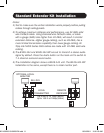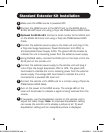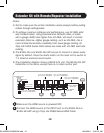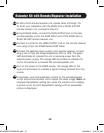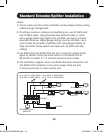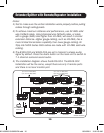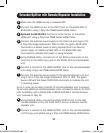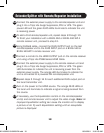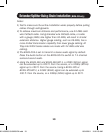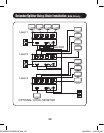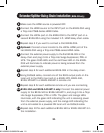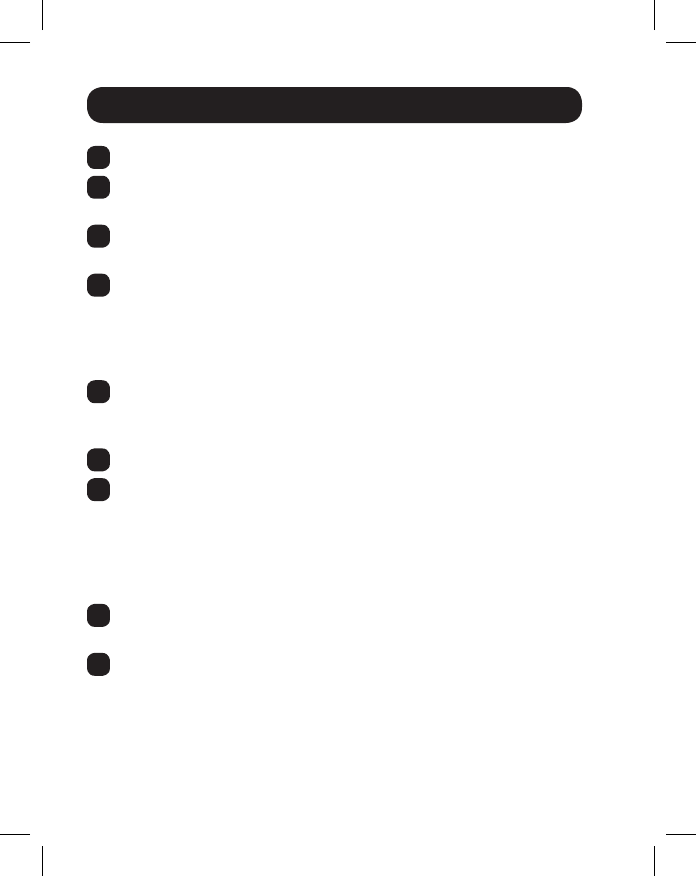
14
Standard Extender/Splitter Installation
1
Make sure the HDMI source is powered OFF.
2
ConnecttheHDMIsourcetotheINPUTportontheB126-002or
B126-004usingaTrippLiteP568-SeriesHDMICable.
3
Optional for B126-004: Connect an HDMI monitor to the LOCAL
portontheB126-004usingaTrippLiteP568-SeriesHDMICable.
4
Connect the external power supply to the B126-002 or B126-004
local unit and plug it into a Tripp Lite Surge Suppressor, PDU or UPS.
ThegreenRJ45LEDsandtheredPowerLEDontheB126-004,and
thegreenRJ45LEDsontheB126-002,willilluminatetoindicate
power is being received from the external power supply.
5
UsingCat5e/6cable,connectoneoftheRJ45outputportsonthe
localunittotheRJ45inputportonaB126-1P0,B126-1A0,
B126-1P0-WP-1 or B126-1A0-WP-1 remote unit.
6
Repeatstep5foreachadditionalremoteunityouareconnecting.
7
B126-1A0 and B126-1A0-WP-1 only: Connect the external power
supply to the B126-1A0 or B126-1A0-WP-1, and plug it into a
Tripp Lite Surge Suppressor, PDU or UPS. The green and orange
LEDs illuminate, with the green LED indicating the unit is receiving
power from the external power supply, and the orange LED indicating
theunitisconnectedtoapoweredONlocalunitviaCat5e/6cable.
8
Repeatstep7foreachadditionalB126-1A0orB126-1A0-WP-1in
the installation.
9
ConnecttheB126-1P0HDMIconnectortoamonitor;or,connect
the B126-1P0-WP-1, B126-1A0 or B126-1A0-WP-1 to a monitor
usingaTrippLiteP568-SeriesHDMICable.Boththegreenand
orangeRJ45LEDsontheB126-1P0,andthegreenLEDonthe
B126-1P0-WP-1, illuminate to indicate the unit is receiving power
from the connected monitor.
201109206-93-3023-EN.indd 14 10/24/2011 10:01:21 AM