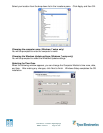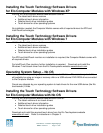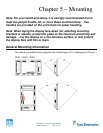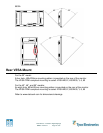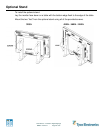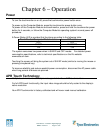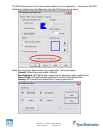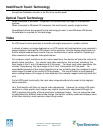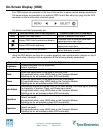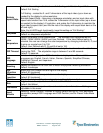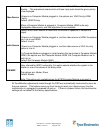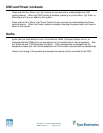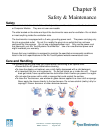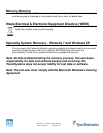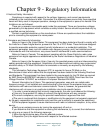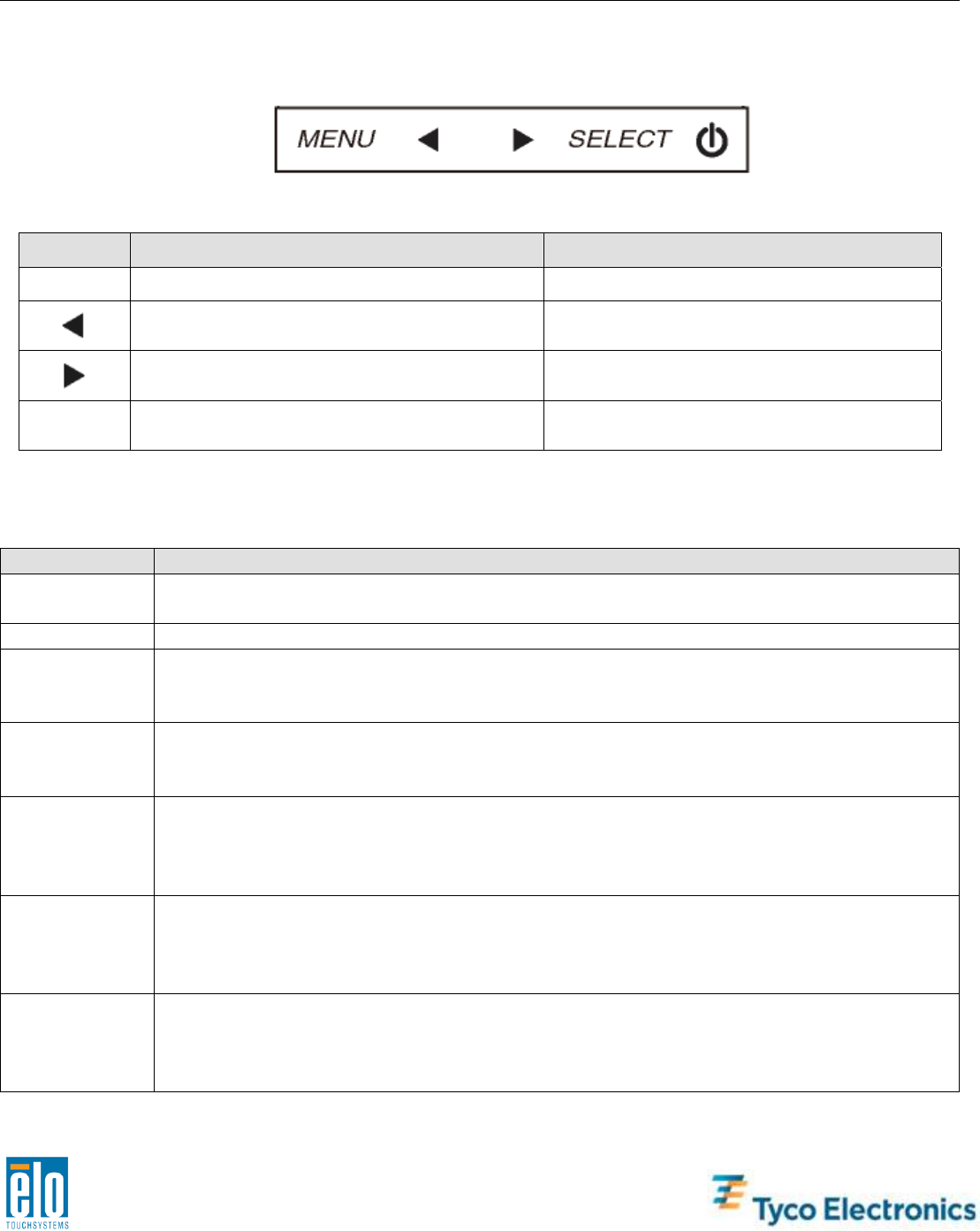
User Manual – Interactive Digital Signage
SW601176 Rev D - Page 24 of 34
On-Screen Display (OSD)
Four OSD buttons are provided on the rear of the monitor to adjust various display parameters.
The same buttons are provided on an optional OSD Control Box which can plug into the PS/2
connector on the touchmonitor connector panel.
The buttons and their functionality are:
Button Function when OSD is not displayed: Function when OSD is displayed:
Menu Display OSD main menu Return to previous OSD menu
Display OSD Color/Luminance submenu
Increase value of selected parameter /
select previous menu item
Display OSD Audio submenu
Decrease value of selected parameter /
select next menu item
Select Display Video Source submenu
Select parameter for adjustment /
select submenu to enter
Using the OSD buttons controls an on-screen graphical user interface which displays on top of
your input video, allowing intuitive adjustment of the following display parameters:
Parameter Available Adjustment
Brightness
Increase/decrease monitor brightness.
Default: maximum
Contrast
Increase/decrease monitor contrast.
Clock
Allows fine adjustments of the panel’s pixel dot clock.
Not applicable when using HDMI video or the Computer Module.
Adjusting too far will adversely affect APR functionality.
Phase
Allows fine adjustments of the panel’s pixel dot clock phase.
Not applicable when using HDMI video or the Computer Module.
Adjusting too far will adversely affect APR functionality.
Auto Adjust
A
utomatically adjusts the system clock to the input analog VGA video signal, affecting
the H-position, V-position, Clock, and Phase menu items.
Not applicable when using HDMI video or the Computer Module.
Adjusting too far will adversely affect APR functionality.
H-position
Moves the image horizontally on the display in single-pixel increments.
Default: centered.
Not applicable when using HDMI video or the Computer Module.
Adjusting too far will adversely affect APR functionality.
V-position
Moves the image vertically on the display in single-pixel increments.
Default: centered.
Not applicable when using HDMI video or the Computer Module.
Adjusting too far will adversely affect APR functionality.