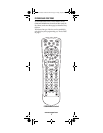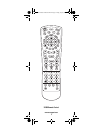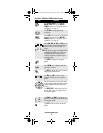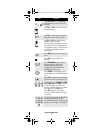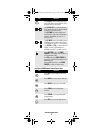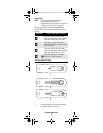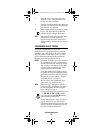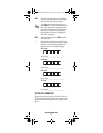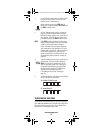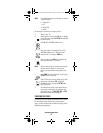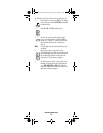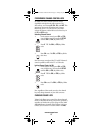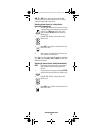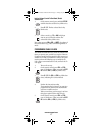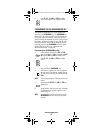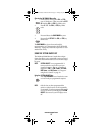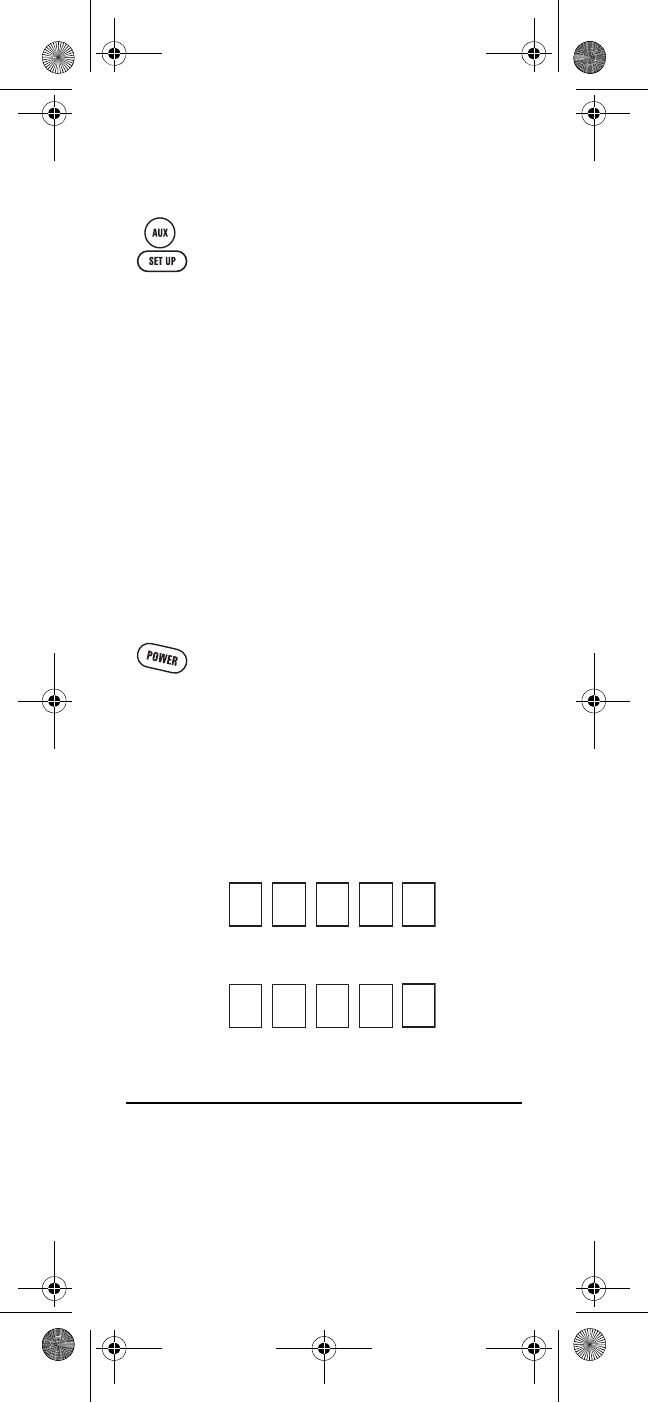
www.urcsupport.com
12
1. For a TV/DVD Combo, turn on your TV/DVD
Combo and insert a DVD. (For a TV/VCR
Combo, insert a videocassette).
3. Use the “Manufacturer’s Codes” starting on
page 24 to locate the brand name and enter
the first five-digit code for your combo device
(for example, TV/VCR). If you perform this
procedure correctly, the DVD key blinks twice.
NOTE: If the DVD key did not blink twice after enter-
ing the codes last digit, repeat steps 2 through
3 and try entering the same code again.
If you’ve located a setup code that works for
your combo device (for example, a TV/DVD
Combo) and a separate TV code is also listed,
you’ll need to program this code into the
remote control to access volume control (see
“Programming Device Control” starting on
page 10).
5. For future reference, write down each working
device code in the boxes below:
TV/VCR or TV/DVD Code
TV Code (if used)
SEARCHING FOR YOUR CODE
If your home entertainment device does not respond to
the C4000 and S4000 Remote Controls after trying all of
the codes listed for your brand, or if your brand is not
listed at all, try searching for your code.
2. On the remote control, press DVD once; it
blinks once. Then press and hold SET UP until
the DVD key blinks twice.
4. Aim the remote control at your combo device
(for example, TV/DVD Combo) and press
PWR once. The device should turn off. If it
does not respond, repeat steps 2 through 3,
trying each code listed for your brand until
you find one that works. If it still does not
respond, try searching for the code
(“Searching for Your Code” starting on
page 12).
Generic Pioneer Charter OCAP.fm Page 12 Friday, July 20, 2007 1:28 PM