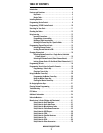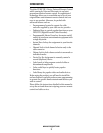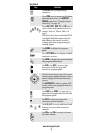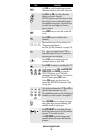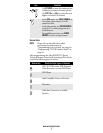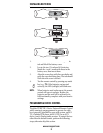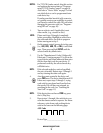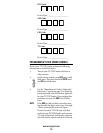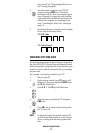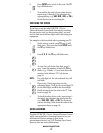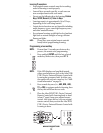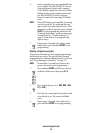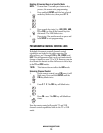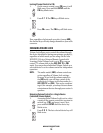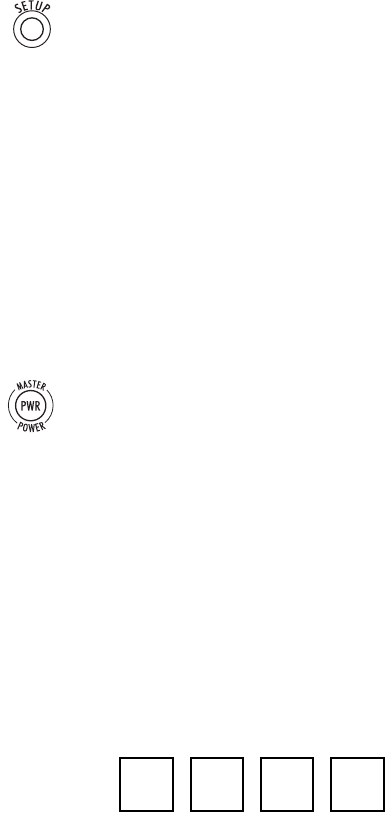
www.urcsupport.com
9
NOTES: For TV/VCR Combo control, skip this section
and perform the instructions on “Program-
ming TV/VCR Combo Control” on page 10.
Also refer to “Device Table” on page 7 to find
out which devices can be programmed onto
each device key.
If you have another brand of cable converter
or a satellite receiver you would like to control,
you’ll need to unlock the cable ID Lock before
changing the converter code (see “Program-
ming ID Lock” on page 18).
1. Turn on a device and, if applicable, insert
video media, (e.g., cassette or disc).
NOTE: Please read steps 2 through 4 completely
before proceeding. Highlight or write down
the codes and device you wish to program
before moving on to step 2.
3. Use the “Manufacturer’s Codes (Códigos del
Fabricante)” starting on page 51) to locate the
type of device and brand name and then enter
the first four-digit code for your device. If
performed correctly, the selected mode key
will blink twice.
NOTE: If the selected mode key emits a long blink,
the entry is invalid. Repeat steps 2 through 3
and try entering the same code again.
NOTE: If the device does not have a PWR key, press
the(Play) key.
5. Repeat steps 1 through 4 for each device you
want the remote control to operate. For future
reference, write down each working device
code in the boxes on the following page.
AUX Code
Device Type:___________________
2. On the remote control, press a device key once
(i.e., AUX, DVD, AUD, TV, or CBL); it will blink
once. Then press and hold SETUP until the
selected mode key blinks twice.
4. Aim the remote control at the device and
press PWR once. The device should turn off. If
it does not, repeat steps 2 through 3, trying
each code for your brand until you find one
that works. If it still does not respond, try
searching for the code (see “Searching for
Your Code” on page 11).