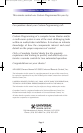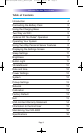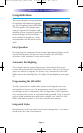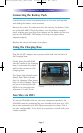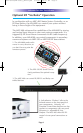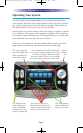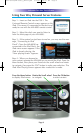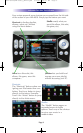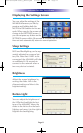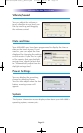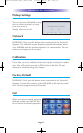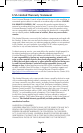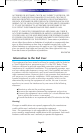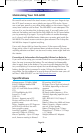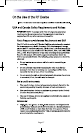Page 10
MX-6000 TWO WAY TOUCH SCREEN
Using the Alpha Search Feature:
The “search” button appears in
the upper right whenever you are
looking at a Menu or Jukebox
screen. Once you click on Search,
an alphabetical keyboard appears.
Simply type in what you’d like to
search for and touch “Go”.
The 1, 2, 3 icon opens the numeric keypad screen.
The qwerty keyboard icon toggles between a qwerty style key-
board and a simple a,b,c keyboard.
The “Go Back” icon takes you back to the menu screen.
Play More From:
The ”Play More From” button
opens up a menu of choices to
add to your current selection. By
touching the “More from this
Artist” button, all the additional
songs, from the current Artist, will
be added to the song queue.
Jukebox:
The “Jukebox” button opens a
menu of choices allowing you to
create a jukebox playlist in real
time. Touch the “add song to
Jukebox” icon or “add album to
jukebox” to add the currently
playing song or album to the
jukebox. To play the jukebox, touch the “play jukebox” icon. To edit
the jukebox, touch the “view jukebox” icon. Note: the Jukebox
playlist is cleared when the iPod is replaced or in the event of a
power failure.
Edit Jukebox:
Songs can be moved up,
down or deleted from the jukebox
list by using the control keys on
the right of the “view jukebox”
screen. To exit from the “View
Jukebox” screen, touch either the”
Go Back” button or the “Now
Playing” icon.
OCE-0026G(MX-6000)_REV04.QXD 2/22/11 10:17 AM Page 10