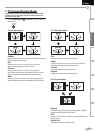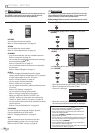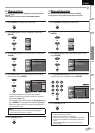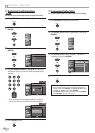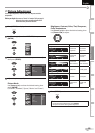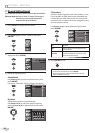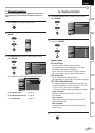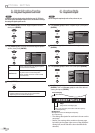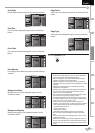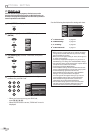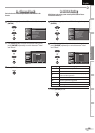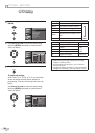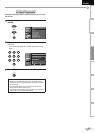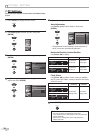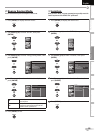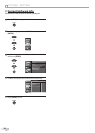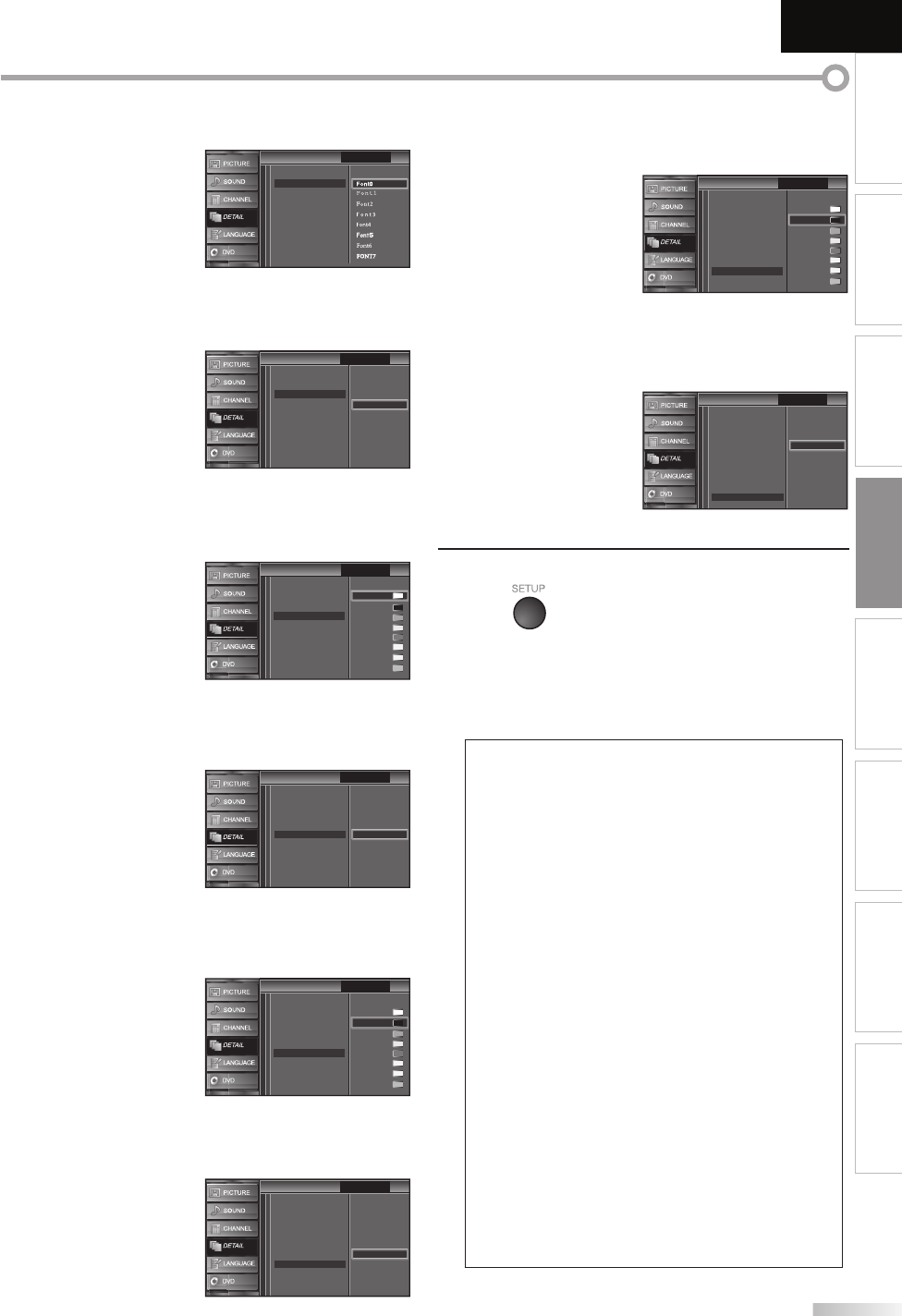
27
EN
INTRODUCTION
PREPARATION
WATCHING TV
OPTIONAL SETTING
OPERATING DVD
DVD SETTING TROUBLESHOOTING
INFORMATION
EnglishEspañol Français
Font Style
Closed Captioning font style can be changed as below.
User Setting
Font Size
Font Color
Font Opacity
Background Color
Background Opacity
Edge Color
Edge Type
Font Style
Closed Caption
Caption Style
Caption Style
Font0
Font6
FONT7
FONT7
Font Size
Font size of the displayed caption can be switched as
below.
Small
Large
Middle
Closed Caption
User Setting
Font Style
Font Color
Font Opacity
Background Color
Background Opacity
Edge Color
Edge Type
Font Size
Caption Style
Caption Style
Font Color
Font color of the displayed caption can be switched as
below.
White
Black
Red
Green
Blue
Yellow
Magenta
Cyan
Closed Caption
User Setting
Font Style
Font Size
Font Opacity
Background Color
Background Opacity
Edge Color
Edge Type
Font Color
Caption Style
Caption Style
Font Opacity
Font opacity of the displayed caption can be switched
as below.
Flash
Translucent
Transparent
Solid
Closed Caption
User Setting
Font Style
Font Size
Font Color
Background Color
Background Opacity
Edge Color
Edge Type
Font Opacity
Caption Style
Caption Style
Background Color
Background color of the displayed caption can be
switched as below.
White
Black
Red
Green
Blue
Yellow
Magenta
Cyan
Closed Caption
User Setting
Font Style
Font Size
Font Color
Font Opacity
Background Opacity
Edge Color
Edge Type
Background Color
Caption Style
Caption Style
Background Opacity
Background opacity of the displayed caption can be
switched as below.
Flash
Translucent
Transparent
Solid
Closed Caption
User Setting
Font Style
Font Color
Font Opacity
Background Color
Edge Color
Edge Type
Font Size
Background Opacity
Caption Style
Caption Style
Edge Color
Edge color of the displayed caption can be switched as
below.
White
Black
Red
Green
Blue
Yellow
Magenta
Cyan
Closed Caption
User Setting
Font Style
Font Size
Font Color
Font Opacity
Background Color
Background Opacity
Edge Type
Caption Style
Caption Style
Edge Color
Edge Type
Edge type of the displayed caption can be switched as
below.
Raised
Depressed
Uniform
L.Shadow
R.Shadow
None
Closed Caption
User Setting
Font Style
Font Color
Font Opacity
Background Color
Edge Color
Font Size
Background Opacity
Edge Type
Caption Style
Caption Style
8
Press [SETUP] to exit.
Note:
• To show the closed caption on your TV screen, broadcast
signal must contain the closed caption data.
• Not all TV programs and commercials have the closed
caption or all types of the closed caption.
• Captions and texts may not match the TV voice exactly.
• Changing channels may delay the closed caption for a few
seconds.
• Adjusting or muting the volume may delay the closed
caption for a few seconds.
• Abbreviations, symbols and other grammatical shortcuts
may be used in order to keep pace with the on-screen
action. This is not a malfunction.
• The caption or text characters will not be displayed while
the main menu or functions display is shown.
• If a black box appears on the TV screen, this means that
the closed caption is set to the text mode. To clear the box,
select “CC1”, “CC2”, “CC3”, “CC4” or “Off”.
• If the unit receives poor quality television signals, the
captions may contain errors, or there might be no captions
at all. Some possible causes of poor quality signals are:
- Automobile ignition noise
- Electric motor noise
- Weak signal reception
- Multiplex signal reception (ghosts or screen flutter)
• The unit retains the closed caption setting if the power
fails.
• Closed caption will not be displayed when you are using
an HDMI connection.
• When the unit receives special effects playback signal (i.e.,
Search, Slow and Still) from a VCR’s video output channel
(CH3 or CH4), the unit may not display the correct caption
or text.