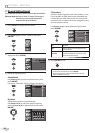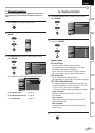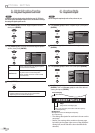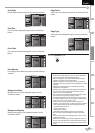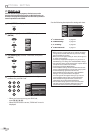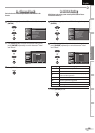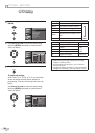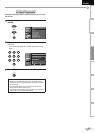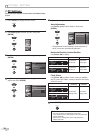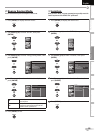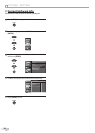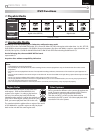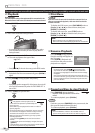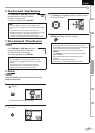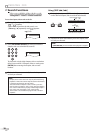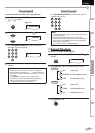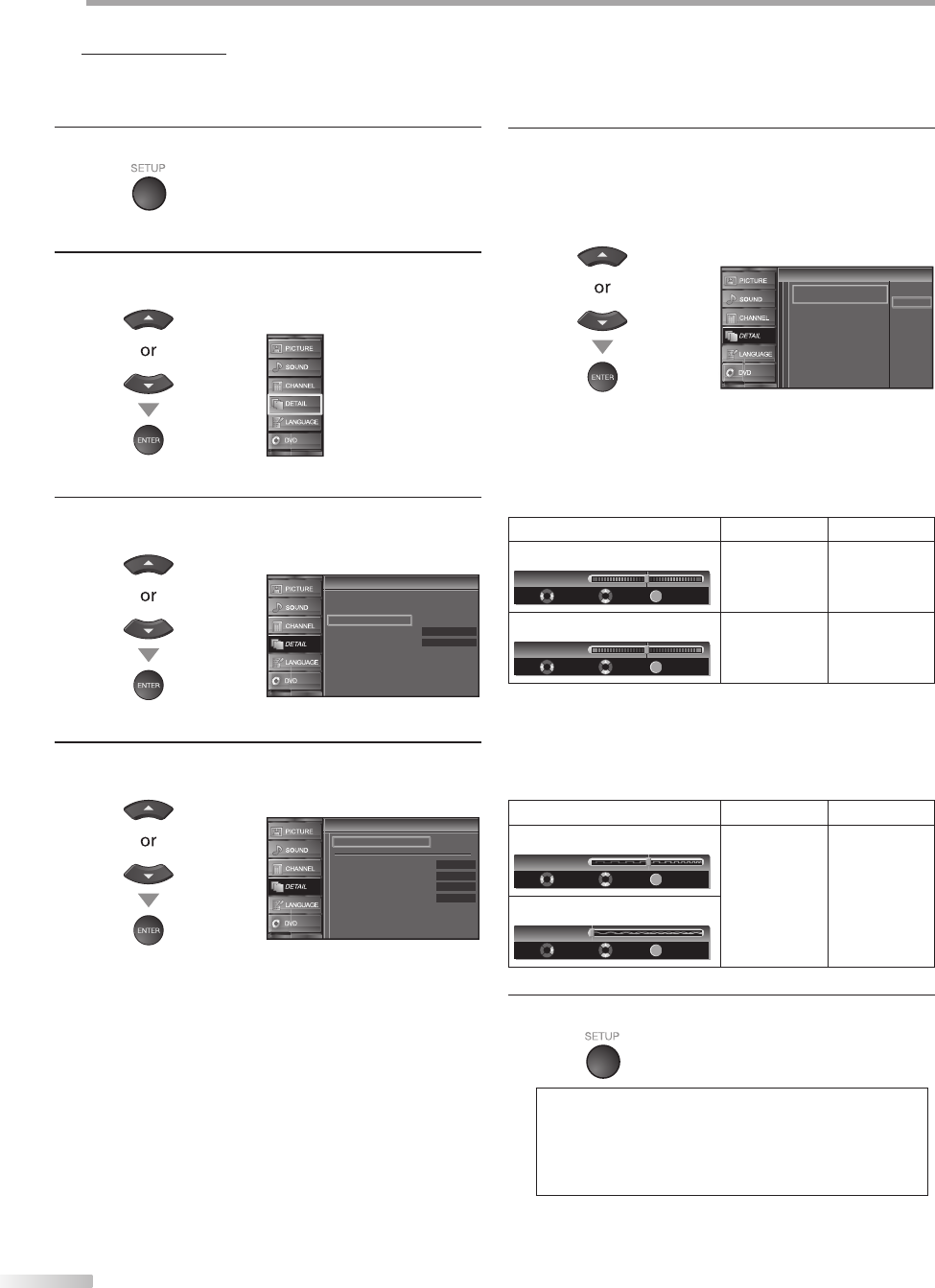
32
EN
O
PTIONAL SETTING
PC Settings
This function lets you adjust the PC screen position, clock and phase during
PC Input.
1
Press [SETUP] to display the main menu.
2
Use [Cursor
K
/
L] to select “DETAIL”, then press
[ENTER].
3
Use [Cursor
K
/
L] to select “PC Settings”, then press
[ENTER].
Detail
Detail
On
Closed Caption
Child Lock
PC Settings
Energy Saving Mode
Location
Current Software Info
Home
4
Use [Cursor K
/
L] to select the setting you want to
adjust, then press [ENTER].
PC Settings
PC Settings
Auto Adjustment
Horizontal Position
Vertical Position
Clock
Phase
0
0
0
0
5
Adjust the setting.
Auto Adjustment
Use [Cursor K
/
L] to select “Adjust”, then press
[ENTER].
Cancel
Adjust
Auto Adjustment
Auto Adjustment
To automatically synchronize the
phase and clock on the TV and PC.
• The horizontal/vertical position, clock and phase of
the PC screen are automatically adjusted.
Horizontal Position, Vertical Position
Use [Cursor
s
/
B
] to adjust.
Cursor
s
Cursor
B
Horizontal Position
ENTER
H. Position
Adjust Move
Enter
0
-
+
to move PC
screen left
to move PC
screen right
Vertical Position
ENTER
V. Position
Adjust Move
Enter
0
-
+
to move PC
screen up
to move PC
screen down
Clock, Phase
Use [Cursor
{
/
B
] to adjust “Clock” setting to stabilize
the PC screen and “Phase” setting to improve the clarity
of the PC screen.
Cursor
s
Cursor
B
Clock
ENTER
Clock
Adjust Move
Enter
0
to decrease
setting value
to increase
setting value
Phase
ENTER
Adjust
Phase
Move
Enter
0
6
Press [SETUP] to exit.
Note:
• You may not obtain an appropriate screen with
“Auto Adjustment” for some signals. In this case, adjust the
settings manually.
• Adjust “Phase” setting after “Clock” setting has been
properly adjusted.