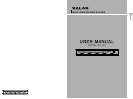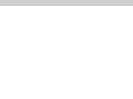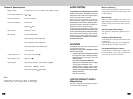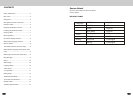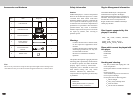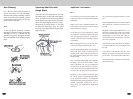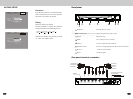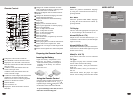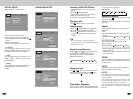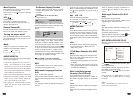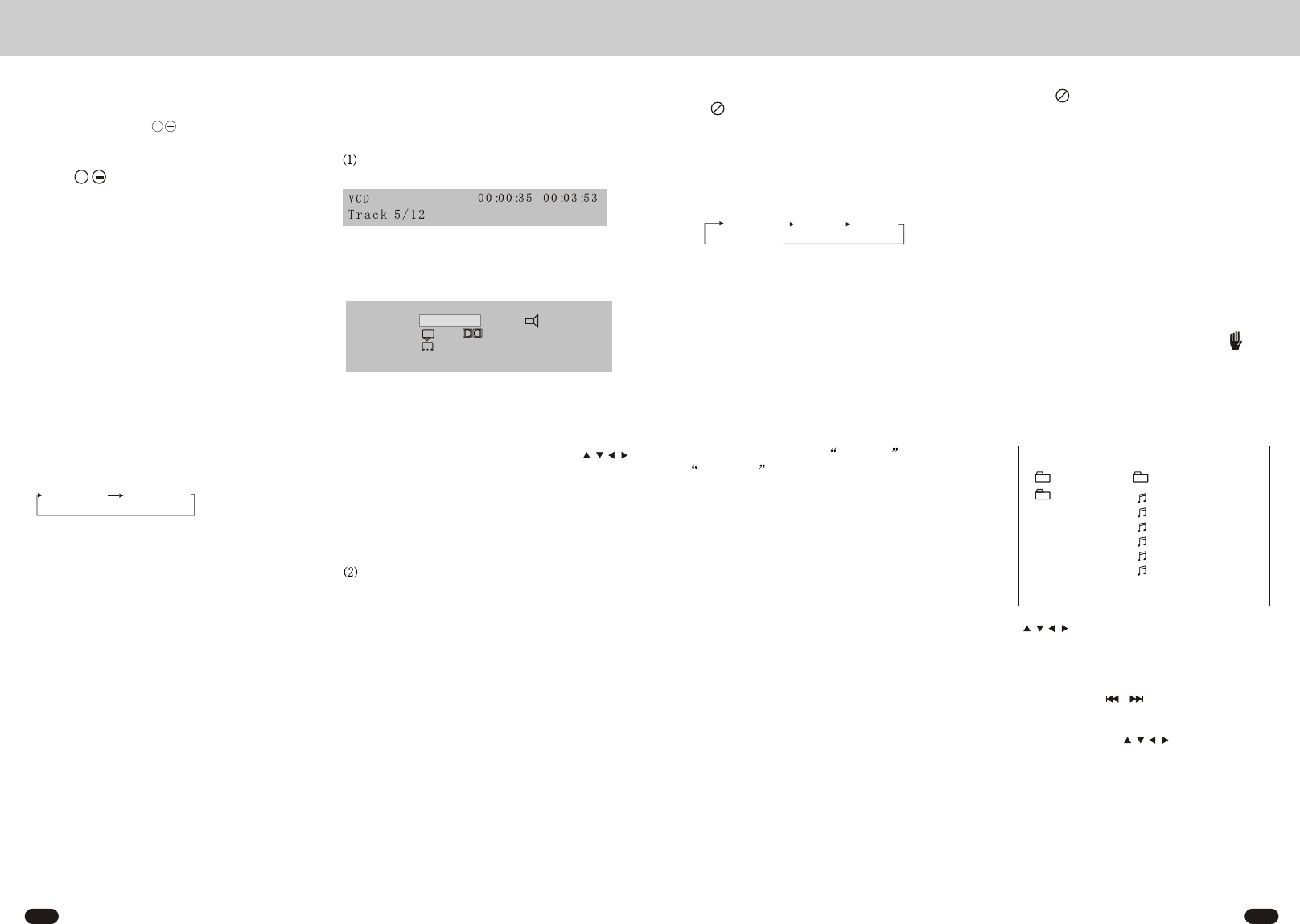
8 9
ROOT
Track 01
Track 02
Track 03
Track 04
Track 05
Track 06
Mode Folder Normal
CD-R MENU
0
--
--
Mp3 VCD CD:
Press AUDIO during playback.
It is possible to switch the sound between
monaural and stereo sound.
MENU Function
DVD:
Press MENU button while the disc is playing
and the disc menu will be displayed . You can
navigate with the remote control navigation
keys and select a feature with the ENTER key.
Press MENU twice,it will go back to the primary
place.
VCD:
Press MENU button while the disc is playing,
you can switch between PBC ON and
PBC OFF mode.
TITLE Menu Function (For DVD
only)
If the DVD has multiple titles recorded on the
disc. It can select preferred title from the title
menu to start playback.
1.Press TITLE during playback.The title menu
is display.
2.Press the cursor button show in TV screen,
select preferred title by the cursor button and
confirmed by ENTER key.
Multi- subtitle Language
Function (For DVD only)
Press SUBTITLE during playback.
Each time the button is pressed , number of
the subtitle language changes in sequential
order.
Notes:
The language number is different according to
the disc.
Some discs only contain one language sound-
track.
Multi-angle Function (For DVD
only)
Press ANGLE during playback.
Each time the button is pressed , number of the
angle changes in sequential order.
Notes:
The angle number is different according to the
disc.
The function only work for discs having scenes
recorded at different angles.
When no different angles are available, will
display in the top left corner of the screen.
MP3 /MPEG/JPG DISC PLAY
Mp3 disc is playing as the format of FOLDER.
For example:
Use to select the item or folder , then
press ENTER button..
Pressing REPEAT button repeatedly can select
three kinds of repeat play mode.
In the playback,use / to skip an item ahead
or back.
When no different language soundtrack are
recorded, will be display at screen left top
corner.
Stereo Left Right
When the STOP, Use Move the cursor
to MODE, Press ENTER button to change
the mode
Note:
Press TITLE button to enter the preview
mode when playing JPG.
Some disc only contain one language soundtrack.
When no different language soundtrack is avail-
able will be displayed in the top left corner of
the screen.
Mute Function
Press MUTE button on the Remote Control
to cut down the Sound output.
Press it again or vol + to resume to previous
volume Level.
VOL +
Volume Control:
Press VOL+ on the Remote Control to
increase the sound level and press VOL- to
decrease the sound level.
Remote Sensor(IR)
Point the remote handset to the remote sensor.
Receive the signal from Remote Control.
Turning the player on/off
Press the POWER button on front of panel or
press POWER button on remote control to turn
the player on or off.
AUDIO/VIDEO IN
The unit can accept an auxiliary(AUX) signal
from external equipment.
Disc type,elapsed time, remain time Track Number ,
Total Track Number of the disc currently being
played will shown on the screen.
DVD:
Disc type,elapsed time,remain time Title number,
Chapter number , view angle , audio channel ,
audio type , language , Subtitle number of the
currently being play will be shown on the screen.
When the message on the screen ,use the
to move the cursor to select mode,and input the
number to change the title or chapter,or press
ENTER button to change other mode.Press the
other button ,the temporal message will be shown
on the right up of the disc message.
Press DISPLAY for the second time:
The message on the screen will be cleared.
Mp3:
The elapsed time on the screen will be shown or
cleared by pressing display button.
Multi-audio Language Function
DVD:
Press AUDIO during playback.
Each time the button is pressed, number of the
audio soundtrack language changes on sequential
order.
Notes:
The language number is different according to
the disc.
1.
2.
3.
4.
Connect the equipment and the unit with A/V
cables , the AUDIO OUT of the external
equipment is connected to the AUDIO IN
jack on the front panel of the unit,the VIDEO
OUT of the external equipment is connected
to the VIDEO IN Jack of the unit.
Turn on the external equipment and the unit.
Select input function by pressing the AUX
button on the remote control , Select the
AUX input from extern AV signal.
The signals are routed through the Video
output jack and the Audio output jack of
the DVD unit.
Press DISPLAY for the first time:
SVCD VCD CD:
On-Screen Display Function
Press the DISPLAY button during playback
to display the contents of the current disc on
the screen.
Example:
Mode
Whenever you press AUX button, input
condition is to be changed as follows.
DVD AUX
Bitrate 8.448 Mbps
DVD 00:00:35 00:03:53
Title 1/1 Chapter 1/8 Angle 1/1
Audio 1/2 6Ch ENG
Subtitle 1/2 CHI