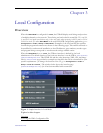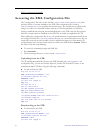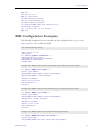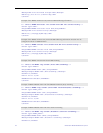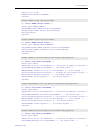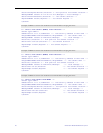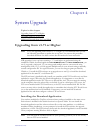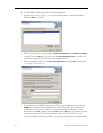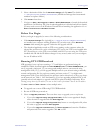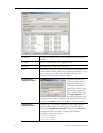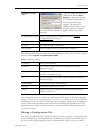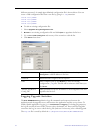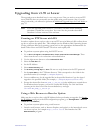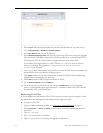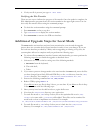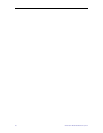System Upgrade
STB Admin Guide 29
5. Select a destination folder for the Release Package and click Next. The default is
c:\inetpub\ftproot\STBUser\Releasexxxx. (All Release Packages have incremental
numbers in separate folders.)
6. Click
Finish when done.
7. Navigate to
Start > All Programs > VBrick > ETV-STBDownload to launch the download
application. On Windows XP, if the download application is blocked and will not launch,
you may need to turn off the Windows Firewall before launching the application. Go to
Start > Control Panel > Windows Firewall.
Before You Begin
Before you begin an upgrade, be aware of the following considerations:
•If the
Release Package files (typically in c:\inetpub\ftproot\STBUser\Releasexxx)
are installed on a computer running Windows XP, you must turn off the
Windows
Firewall
while running the upgrade. Otherwise the upgrade will fail.
• The download application needs an FTP server running on the computer where the
release files are located. It can be a third-party FTP server, the FTP server installed with
ETV Portal Server, or the FTP server installed with IIS. If you are using the FTP server
installed with IIS and the IP address changes for any reason, make sure you reconfigure
the new IP address in IIS.
Running ETV-STBDownload
STB upgrades for set top boxes running v 3.7.1 and higher are performed using the
standalone VBrick download application
ETV-STBDownload. With ETV-STBDownload, you
can (1) upgrade a single unit, (2) you can upgrade multiple units in your network using
management SAPs, or (3) you can upgrade multiple units in your network using a manually-
created configuration file. Set top boxes running software version 3.7.1 or higher emit
management SAPs. These SAPs identify the presence (and revision level) of all set top boxes
on the network (see Table 1, SAP Information). If you are upgrading multiple STBs, it will
generally take several minutes to upgrade each STB so plan accordingly. Important: When
selecting set top boxes by IP address, be sure to click in the left column—not on the IP address.
Use
Ctrl + Click and Shft + Click to select multiple units.
T To upgrade one or more STBs using ETV-STBDownload:
1. Be sure all STBs are powered on.
2. Select an
Upgrade preference. There are three ways to upgrade your set top boxes.
a. If you select
Upgrade using management SAPs, the list is auto-populated. Simply
select the units to upgrade and click
Start Upgrade.
b. If you select
Upgrade using Configuration file, browse to a configuration file, select
the units to upgrade and click
Start Upgrade.
c. If you select
Upgrade individual unit, click Start Upgrade and enter the IP address
and password of the unit to upgrade. Click
OK to start.