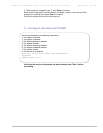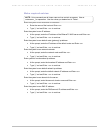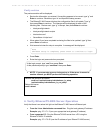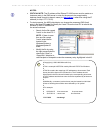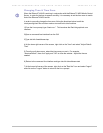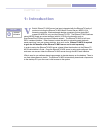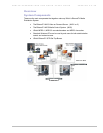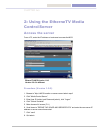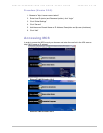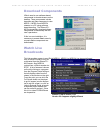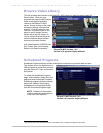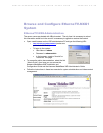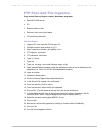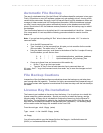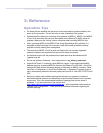VBRICK ETHERNET-NXG VOD QUICK START GUIDE VERSION 2.0.0E
COPYRIGHT VBRICK SYSTEMS PAGE 18 JUNE 23, 2004
How-to Ingest content
Necessary equipment:
• EtherneTV-NXG server
• EtherneTV-MCS server
• PC
• Ethernet switch or hub
• Ethernet, video, and audio cables
Instructions:
1. Log on to the Windows PC and open Internet Explorer browser
2. In web browser window, enter the ipaddress or name of server followed by the
application (i.e. http://172.22.163.100/mbase/admin/content/)
3. Login as: mbase
4. Password: mbase-admin
5. Click on Content Pages>Video>Add Video/Audio
6. In the Source File field , click on Browse
7. From new window, click on /vbrick, then OK
8. From next window, select the file MP2test_6mbps.mpg (or other mpeg file)
9. Click on OK, (This will insert the source file in the source file window)
10. In Video Name window enter a name that indicates the content. (Important - the file
extension MUST end in .mpg for Mpeg1&2 and .mp4 for Mpeg4 files!!!!)
11. Select the correct encoding type (MPEG 2)
12. Click on Add
13. Next we will monitor the ingestion by clicking on Content>Video>Find/Modify
14. Click on Find
15. Your file should appear in the list
16. To test, playback the file via the MCS