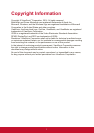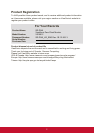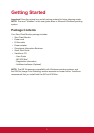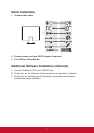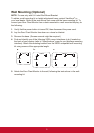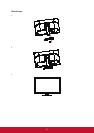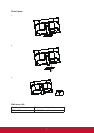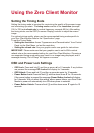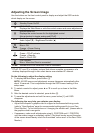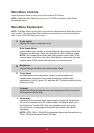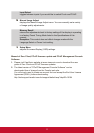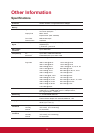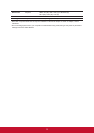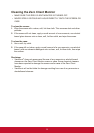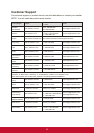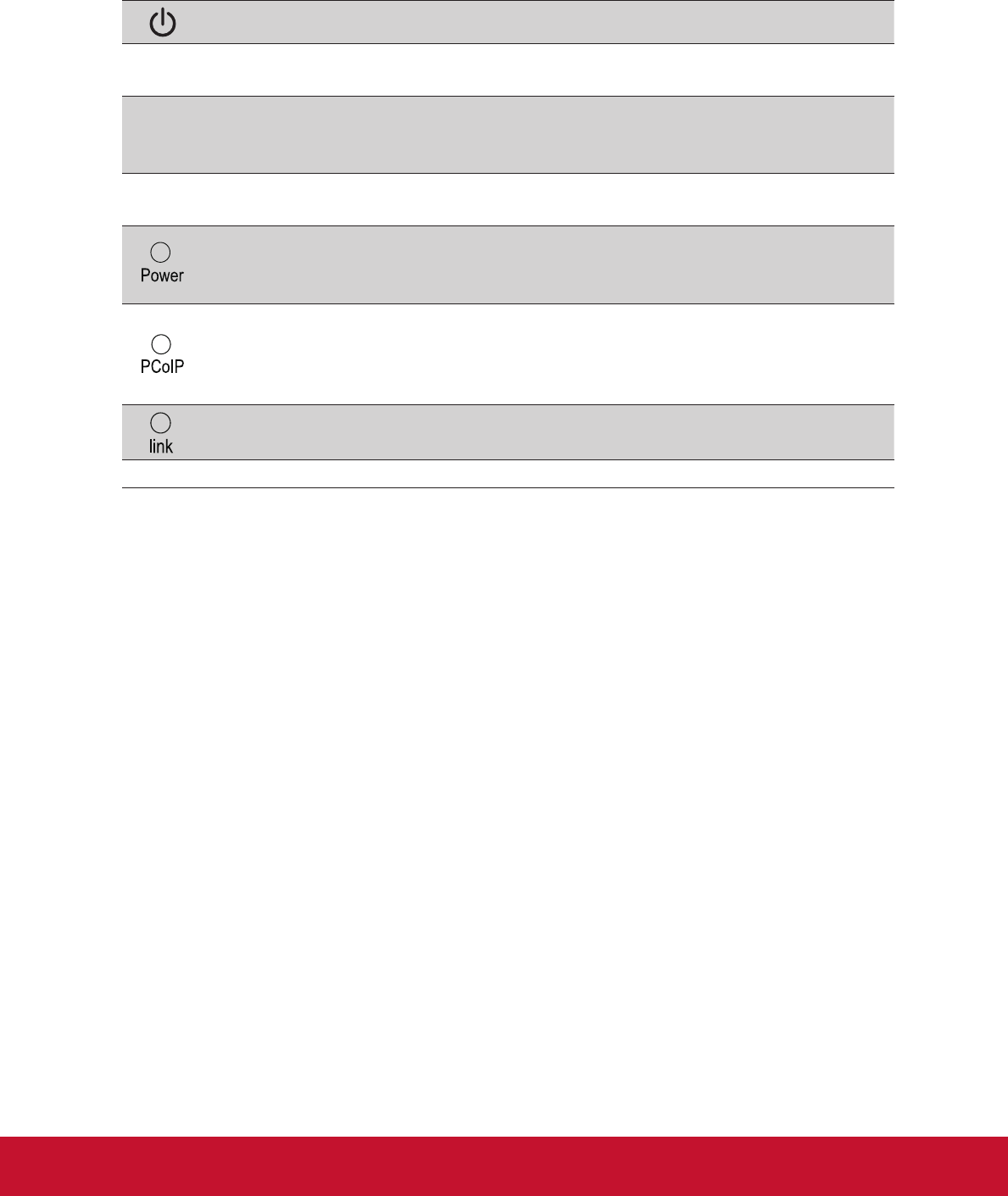
9
Adjusting the Screen Image
Use the buttons on the front control panel to display and adjust the OSD controls
which display on the screen.
Standby Power On/Off
[1]
MENU/EXIT
Displays the Main Menu or exits the control screen and saves adjustments.
[2]
SOURCE/ENTER
Displays the control screen for the highlighted control.
Also a shortcut to toggle analog and PCoIP.
▲/▼
Scrolls through menu options and adjusts the displayed control.
Audio Adjust (▼) / Brightness/Contrast (▲)
Power indicator
Blue = ON
Orange = Power Saving
PCoIP indicator
Green = PCoIP activate
Orange = Standby
Blank = PCoIP OFF
Link indicator
Blue = When the Client is connected.
PCoIP Activate the PCoIP when the Client is connected.
* PCoIP: PC over IP is a display protocol that allows complete compression of a
desktop displayed through a zero client device over standard IP network.
Do the following to adjust the display setting:
1. To display the Main Menu, press button [1].
NOTE: All OSD menus and adjustment screens disappear automatically after
about 15 seconds. This is adjustable through the OSD timeout setting in the
setup menu.
2. To select a control to adjust, press ▲ or ▼ to scroll up or down in the Main
Menu.
3. After the desired control is selected, press button [2].
4. To save the adjustments and exit the menu, press button [1] until OSD
disappear.
The following tips may help you optimize your display:
• Adjust the computer’s graphics card to support a recommended timing mode
(refer to “Specifications” page for recommended setting specific to your Zero
Client Monitor). To find instructions on “changing the refresh rate”, please refer to
the graphics card’s user guide.
• If necessary, make small adjustments using H. POSITION and V. POSITION
until the screen image is completely visible. (The black border around the edge
of the screen should barely touch the illuminated “active area” of the Zero Client
Monitor.)