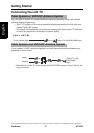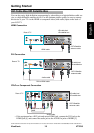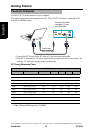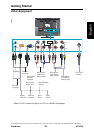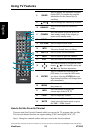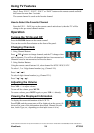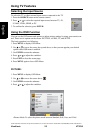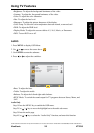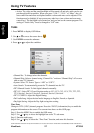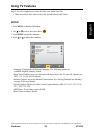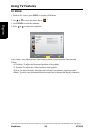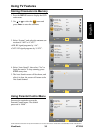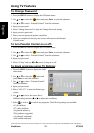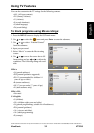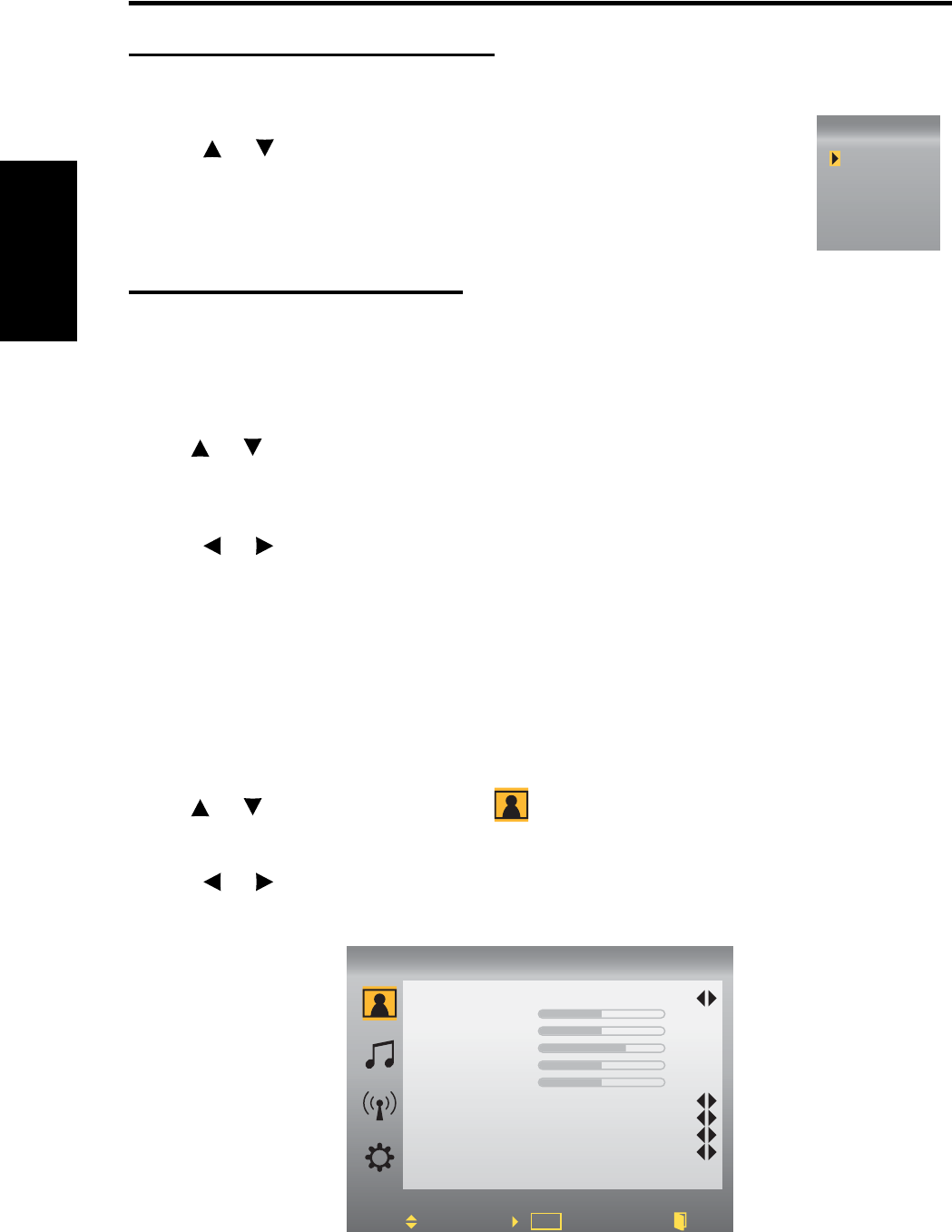
Using TV Features
ViewSonic 25 VT2230
English
Contact ViewSonic service team at: http://www.ViewSonic.com or call our service team: United States 1-800-688-6688, Canada 1-866-463-4775
Selecting the Input Source
To select the TV or other external input sources connected to the TV.
1. Press the SOURCE button on the remote control.
2. Press or to select the required input source between TV, AV,
S-Video, YPbPr, HDMI, or PC.
3. To confirm the selection, press ENTER.
Using the OSD Function
You can use the OSD menus and options to adjust various settings by using your remote con-
trol. There are six options on the screen: PICTURE, AUDIO, TV, and SETUP.
The basic operation is as following:
1. Press MENU to display OSD Menu.
2. Use or to move the cursor bar up and down, so that you can appoint your desired
option while OSD menu is enabled.
3. Use ENTER to enter the submenu.
4. Press or to adjust the condition.
5. Press EXIT to close the recent page.
6. Press MENU again to leave OSD Menu.
PICTURE:
1. Press MENU to display OSD Menu.
2. Use or to move the cursor bar to .
3. Use ENTER to enter the submenu.
4. Press or to adjust the condition.
•Picture Mode: To select the picture mode between Standard, Soft, User, and Vivid.
SOURCE
TV
AV
S-Video
YPbPr
HDMI
PC
Picture Mode
Brightness
Contrast
Color
Hue
Sharpness
Color Temp
DNR
Display Mode
DCR
Standard
Normal
Low
16:9
OFF
Picture
Move Enter Exit
TV
OK
50
50
70
50
50