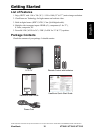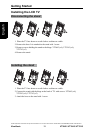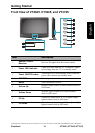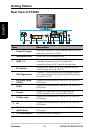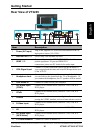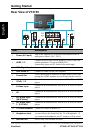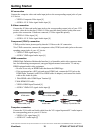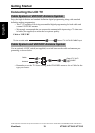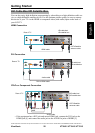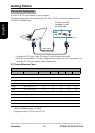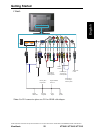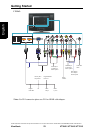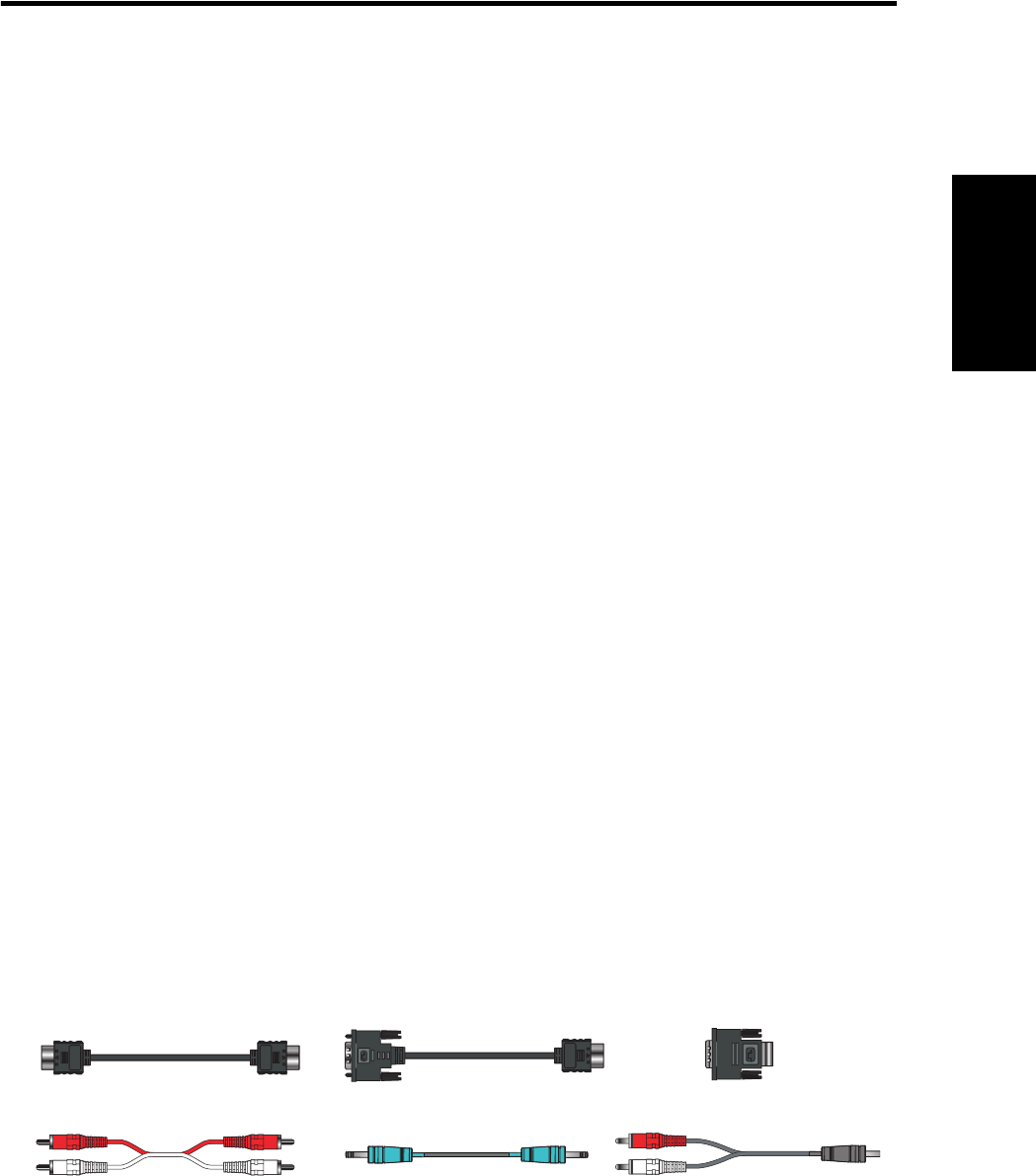
Getting Started
ViewSonic 18 VT2645 / VT3245 / VT3745
English
Contact ViewSonic service team at: http://www.ViewSonic.com or call our service team: United States 1-800-688-6688, Canada 1-866-463-4775
AV connection
Connect the composite video and audio input jacks to the corresponding output jacks of your
A/V device.
• VIDEO: Composite Video input [9]
• AUDIO: AV/ S-Video signal Audio input [8]
S-Video connection
Connect the S-Video and audio input jacks to the corresponding output jacks of your VCR
or other video device that has S-Video. S-Video provides better picture quality than com-
posite video connection. If both are connected, S-Video signal has priority.
• VIDEO: S-Video input [10]
• AUDIO: AV/ S-Video signal Audio input [8]
Component (YPbPr) connection
YPbPr provides better picture quality than the S-Video or the AV connection.
*For YPbPr connection, connect the component video (YPbPr) and audio jacks to the corre-
sponding output jacks of your A/V device.
• VIDEO: YPbPr signal input [7]
• AUDIO: YPbPr signal audio input [6]
HDMI connection
HDMI (High-Definition Multimedia Interface) is a licensable audio/video connector inter-
face for transmitting uncompressed, encrypted digital streams between this TV and any
HDMI equipped audio/video equipment.
• Be sure to use only an HDMI cable that bears the HDMI logo.
• If the equipment has a DVI jack and not an HDMI jack, connect the DVI jack to the
HDMI Input Terminal (with DVI-to-HDMI cable or adapter), and connect the Audio
cable to the Audio In jacks.
1. With HDMI cable: HDMI Input Terminal [4]
2. With HDMI-DVI cable
• VIDEO: HDMI Input Terminal [4]
• AUDIO: YPbPr/ DVI signal Audio input [6]
Computer connection
Connect the VGA cable and Audio cable from the VGA signal input and PC Audio input to
the corresponding ports on your A/V device.
• VIDEO: VGA signal input [5]
• AUDIO: PC Audio input [2]
DVI-to-HDMI adapter
DVI-to-HDMI cable
HDMI cable
Audio cable (L/R)
Audio cable
Audio (L/R) with Mini-Pin