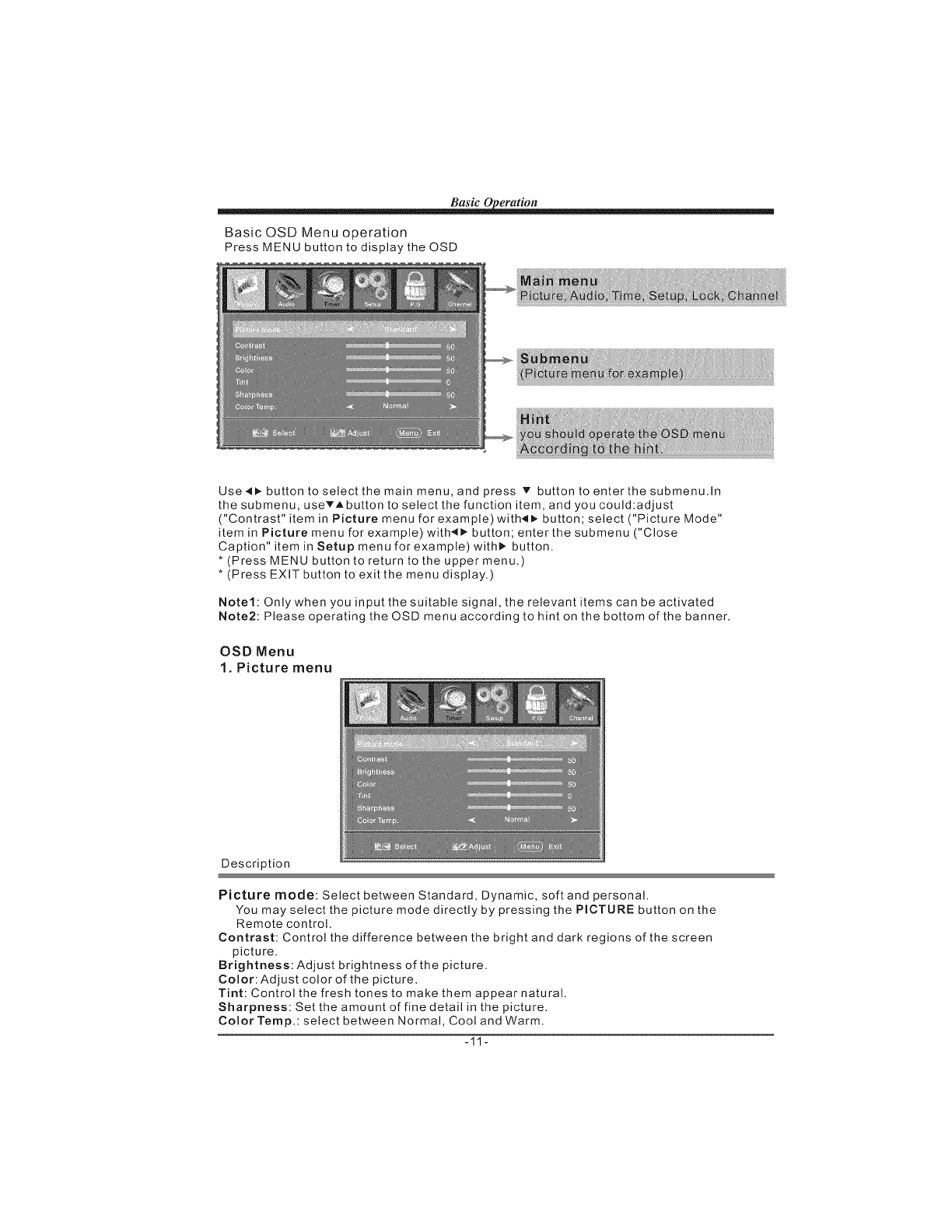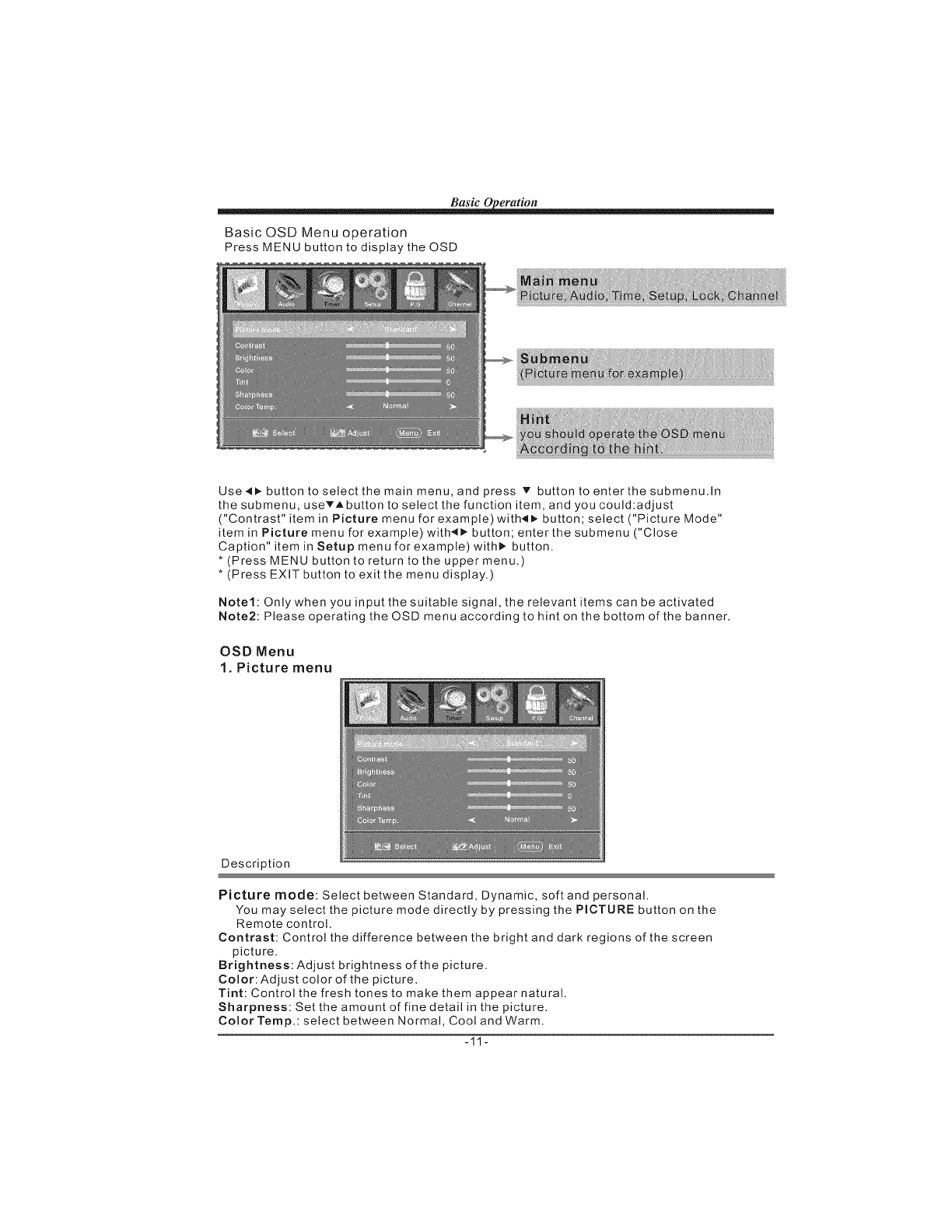
Basic 0 eration
Basic OSD Menu operation
Press MENU button to display the OSD
Use4i_ button to select the main menu, and press v button to enter the submenu.ln
the submenu, useVAbutton to select the function item, and you could:adjust
("Contrast" item in Picture menu for example) with_l_ button; select ("Picture Mode"
item in Picture menu for example) with4t, button; enter the submenu ("Close
Caption" item in Setup menu for example) with) button.
* (Press MENU button to return to the upper menu.)
* (Press EXIT button to exit the menu display.)
Note1: Only when you input the suitable signal, the relevant items can be activated
Note2: Please operating the OSD menu according to hint on the bottom of the banner.
OSD Menu
1. Picture menu
Description
Picture mode: Select between Standard, Dynamic, soft and personal.
You may select the picture mode directly by pressing the PICTURE button on the
Remote control.
Contrast: Control the difference between the bright and dark regions of the screen
picture.
Brightness: Adjust brightness of the picture.
Color: Adjust color of the picture.
Tint: Control the fresh tones to make them appear natural.
Sharpness: Set the amount of fine detail in the picture.
Color Temp.: select between Normal, Cool and Warm.
-11-