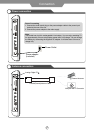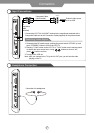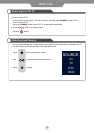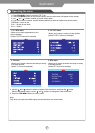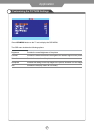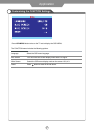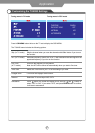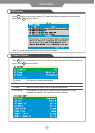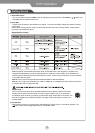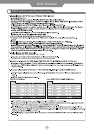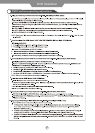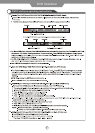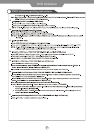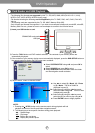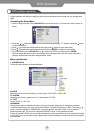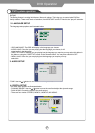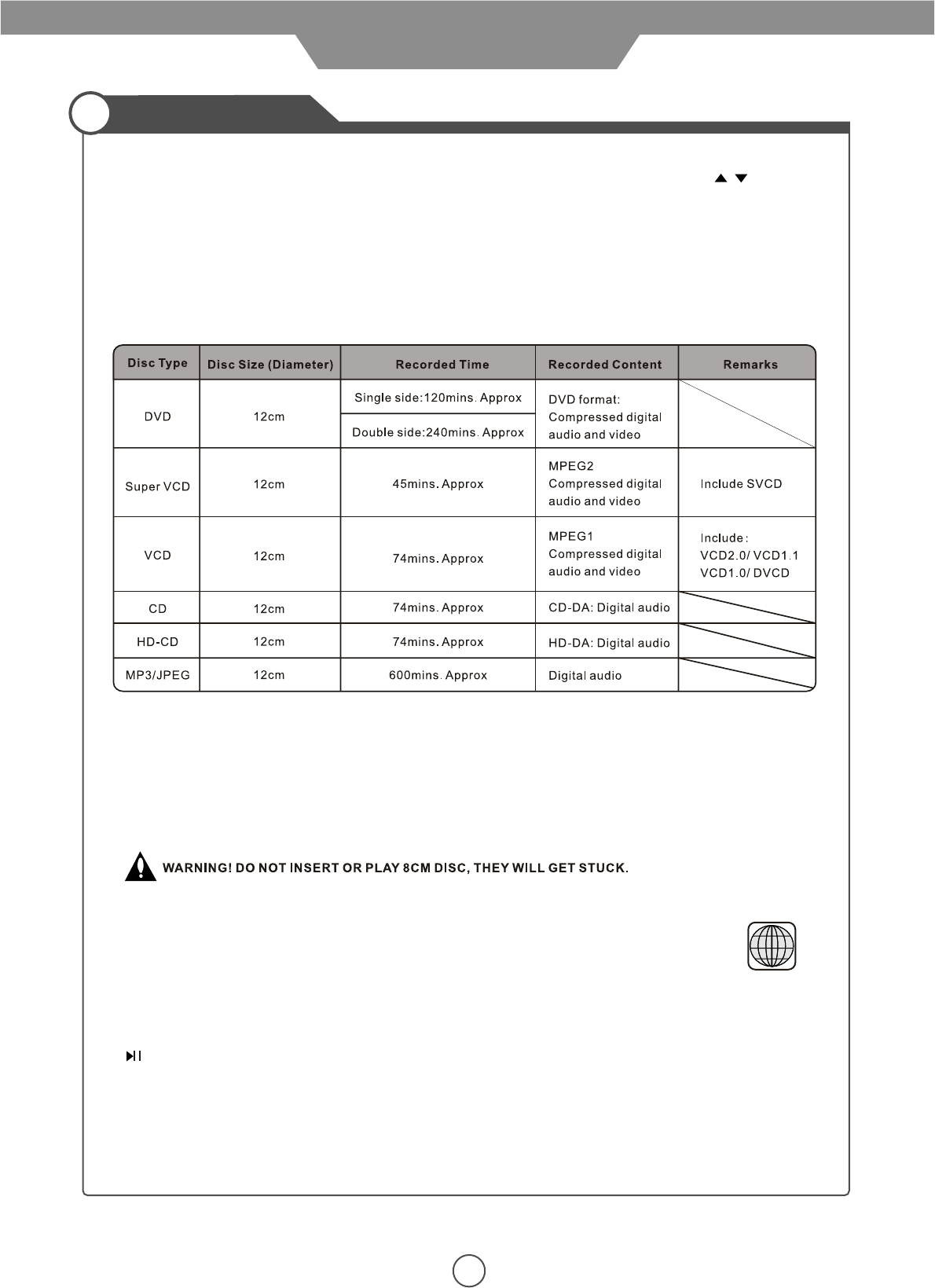
18
DVD Operation
Getting Started
1. Select DVD source
- Turn on the LCD TV and press TV/AV button to display the input source menu, select DVD by / button, and
press OK button to enter the DVD source.
2. Insert Disc
- Insert the disc according to the instructions on page 8. The screen will display “READ” and the disc contents
will be read.
NOTE: When inserting the disc, make sure that the printed side of the disc is facing forward. Inserting discs
incorrectly may damage the player.
Note 1: Playback of DVD-R/RW, DVD+/RW, CD-R, and CD-RW discs is also supported. Playback of all
writeable/re-writeable discs cannot be guaranteed due to variations in media quality, burner hardware and
software quality and speed beyond the manufacturer’s control. Failure to play certain discs is not an indication
of a problem with your player.
Note 2: The TV support the mp3 files with the Bit Rate between 32K and 320Kbps.
Note 3: The TV support the JPG files up to 14592 x 12888pixel or 179 Mega-pixel. And it will take a lot of time
to read the files when it is larger than 5M.
Region Code 1
As it is usual for DVD movies to be released at different times in different regions of the world,
all players have region codes and discs can have an optional region code. If you load a disc
of a different region code into your player you will see the region code notice on the screen. The
disc will not playback and should be unloaded. The region code for this player is 1(refer to the
symbols below).
Supported Disc Formats
1
3. Play the DVD
- After the disc has been read, the title menu will be displayed. Select “PLAY” to commence playback. The
button may be used to toggle between PLAY and PAUSE modes.