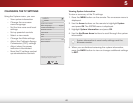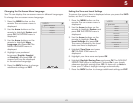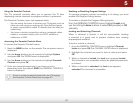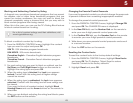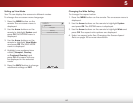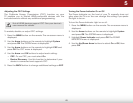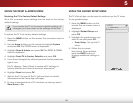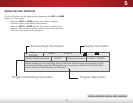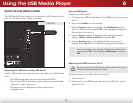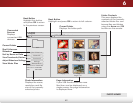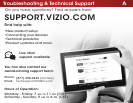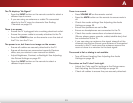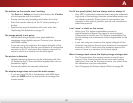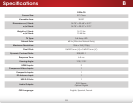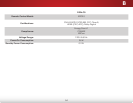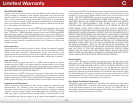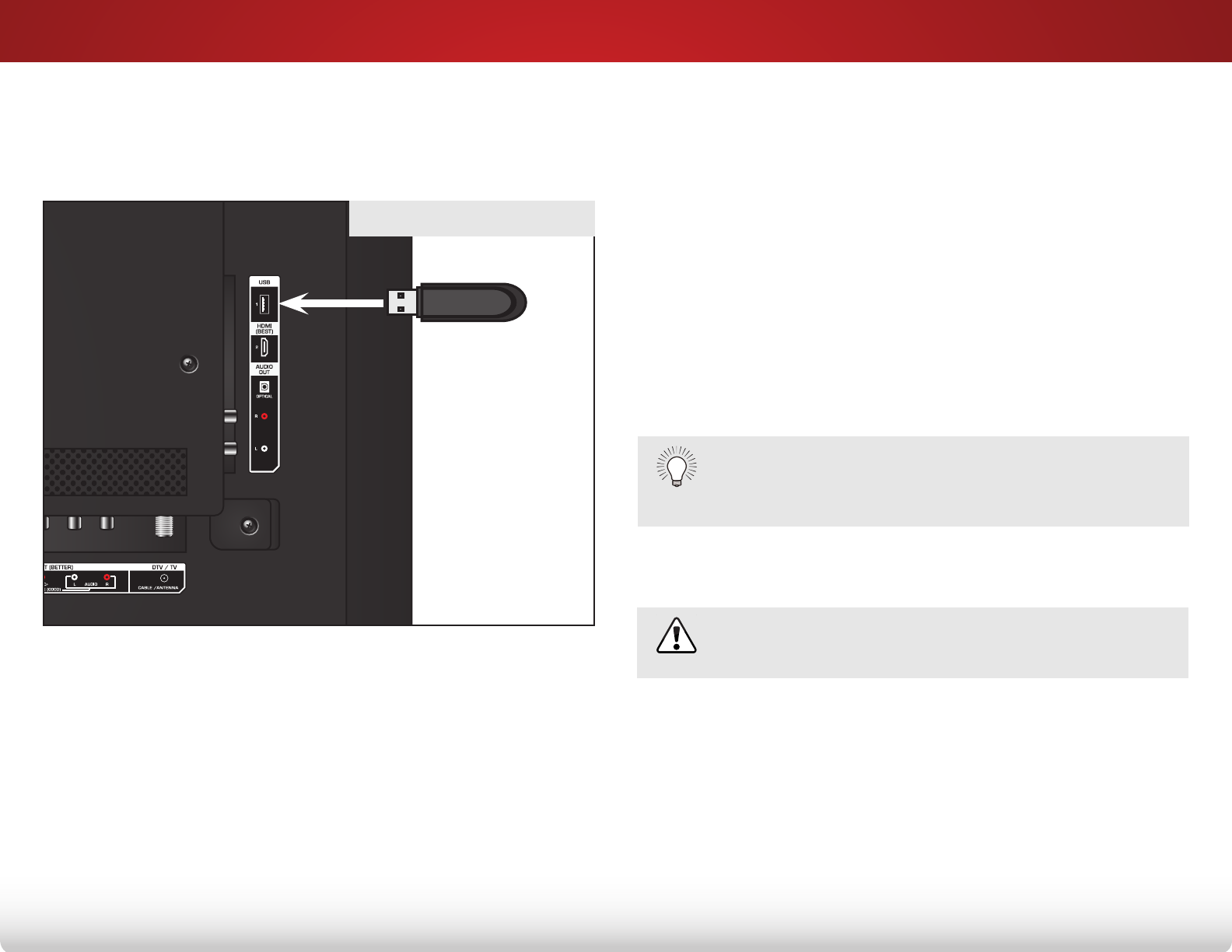
6
48
Using the USB Media Player
USING THE USB MEDIA PLAYER
The USB Media Player allows you to connect a USB thumb drive to
your TV and play music, video, or photos.
Preparing Your USB drive to Play USB Media
To play USB media, you must first save your files on a USB thumb
drive:
• The USB thumb drive must be formatted as FAT32.
• Files on the USB thumb drive must end in a supported file
extension (.mp3, .jpg, etc.).
• The player is not designed to play media from
smartphones.
Playing USB Media
To play your USB media:
1. Connect your USB thumb drive to the USB port on the side of
the TV.
2. Press the V button on the remote
.
3. Use the Arrow buttons to highlight the Multimedia app in
the V.I.A. Plus Dock and press OK. (The highlighted App is in
the center of the dock.)
4. Use the Arrow buttons to highlight the type of media to
display (Music, Video, or Photo) and press OK.
5. Use the Arrow buttons to highlight the file you want to
display. Press OK. Music or video files play, photos display.
You can display your photos in fullscreen. Select the
photo, press OK, then highlight Fullscreen and press
OK.
Removing the USB Drive from the TV
Do not remove the USB thumb drive while the TV is on.
Doing so may damage the drive.
To safely remove your USB drive from the TV:
1. Turn off the TV.
2. Disconnect your USB thumb drive from the USB port on the
side of the TV.
USB PORT