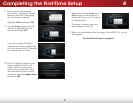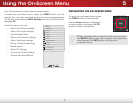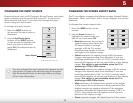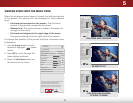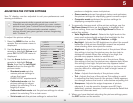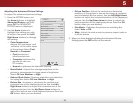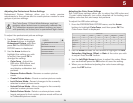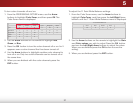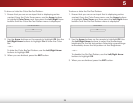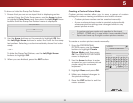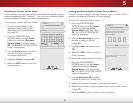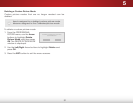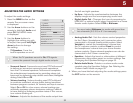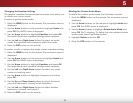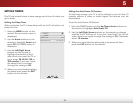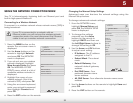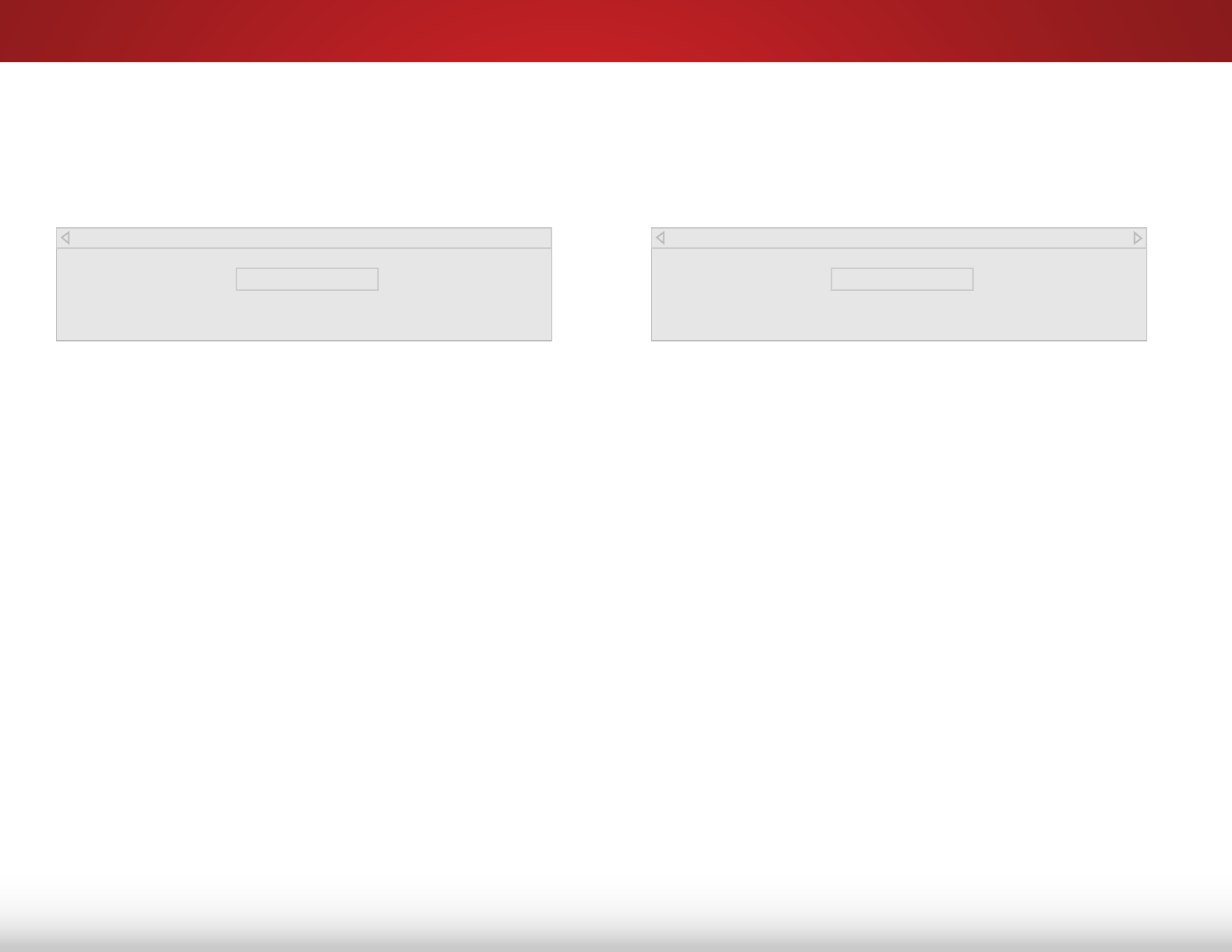
5
28
To show or hide the Color Bar Test Pattern:
1. Ensure that you are on an input that is displaying active
content. From the Color Tuner menu, use the Arrow buttons
to highlight Color Tuner, and then press the Left/Right Arrow
buttons until the Color Bar Test Pattern menu is displayed.
Color Bar Test Pattern
Off
2. Use the Arrow buttons on the remote to highlight Off. Use the
Left/Right Arrow buttons to highlight On to show the Color
Bar.
—or—
To hide the Color Bar Test Pattern, use the Left/Right Arrow
buttons to highlight Off.
3. When you are finished, press the EXIT button.
To show or hide the Flat Test Pattern:
1. Ensure that you are on an input that is displaying active
content. From the Color Tuner menu, use the Arrow buttons
to highlight Color Tuner, and then press the Left/Right Arrow
buttons until the Flat Test Pattern menu is displayed.
Flat Test Pattern
Off
2. Use the Arrow buttons on the remote to highlight Off. Use
the Left/Right Arrow buttons to select the percentage
brightness for the flat test pattern. Selecting a percentage
immediately shows the flat pattern at that brightness.
—or—
To disable the Flat Test Pattern, use the Left/Right Arrow
buttons to highlight Off.
3. When you are finished, press the EXIT button.