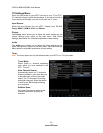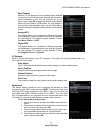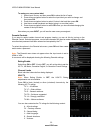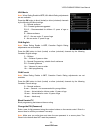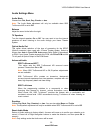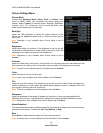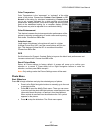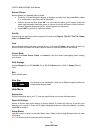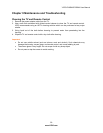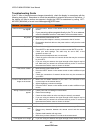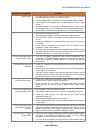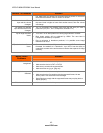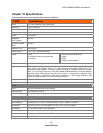VIZIO E190MV/E220MV User Manual
38
www.VIZIO.com
Browse Photos
Browse photos in a selected group or folder.
Press Up or Down Navigation buttons to highlight an option and then press OK to select
it. In some cases, a sub-menu will be displayed.
Select a picture and then press OK. You can make the photo go full screen, rotate the
photo, see information about the photo, or remove it from the slideshow. When a photo is
removed from the slideshow the “No” symbol appears on the picture.
Press LAST to go back to a previous screen.
Sort By
Choose how you want your photos organized. Choose from Original, Title A-Z, Title Z-A, Oldest
First, and Newest First.
View
View individual folders and their contents or ALL. If you select Folders, scroll back up the list to
Browse Photos to browse and select a specific folder to view the contents of the folders.
Picture Mode
Choose from Home, Movie, Game, or Custom to vary the screen color/lighting when viewing
your photos.
Slide Settings
Choose Repeat (On or Off), Shuffle (On or Off), Full Screen (On or Off), or Speed (Slow or
Fast)
Exit
Exit the Photo menu.
Slide Size
Set the size of the thumbnails. Press Left or Right Navigation buttons to
choose either large or small.
Help Menu
System Info
Display information about your TV, such as signal format and current software version.
Reset All Settings
Return all Picture and Audio settings to factory default. A screen will come up to confirm your
selection or to cancel it. Press Left or Right Navigation buttons to make the selection, and then
press OK to accept it.
Setup Wizard
Use this function to return to the Initial Setup menu. Refer to the Getting Started section for more
information.
Note: Previously scanned channels will be removed.