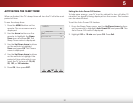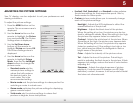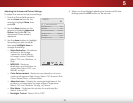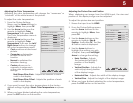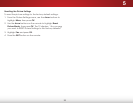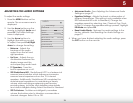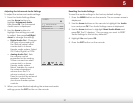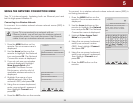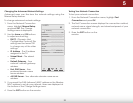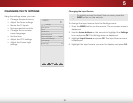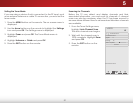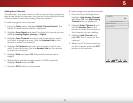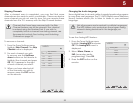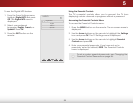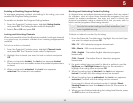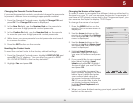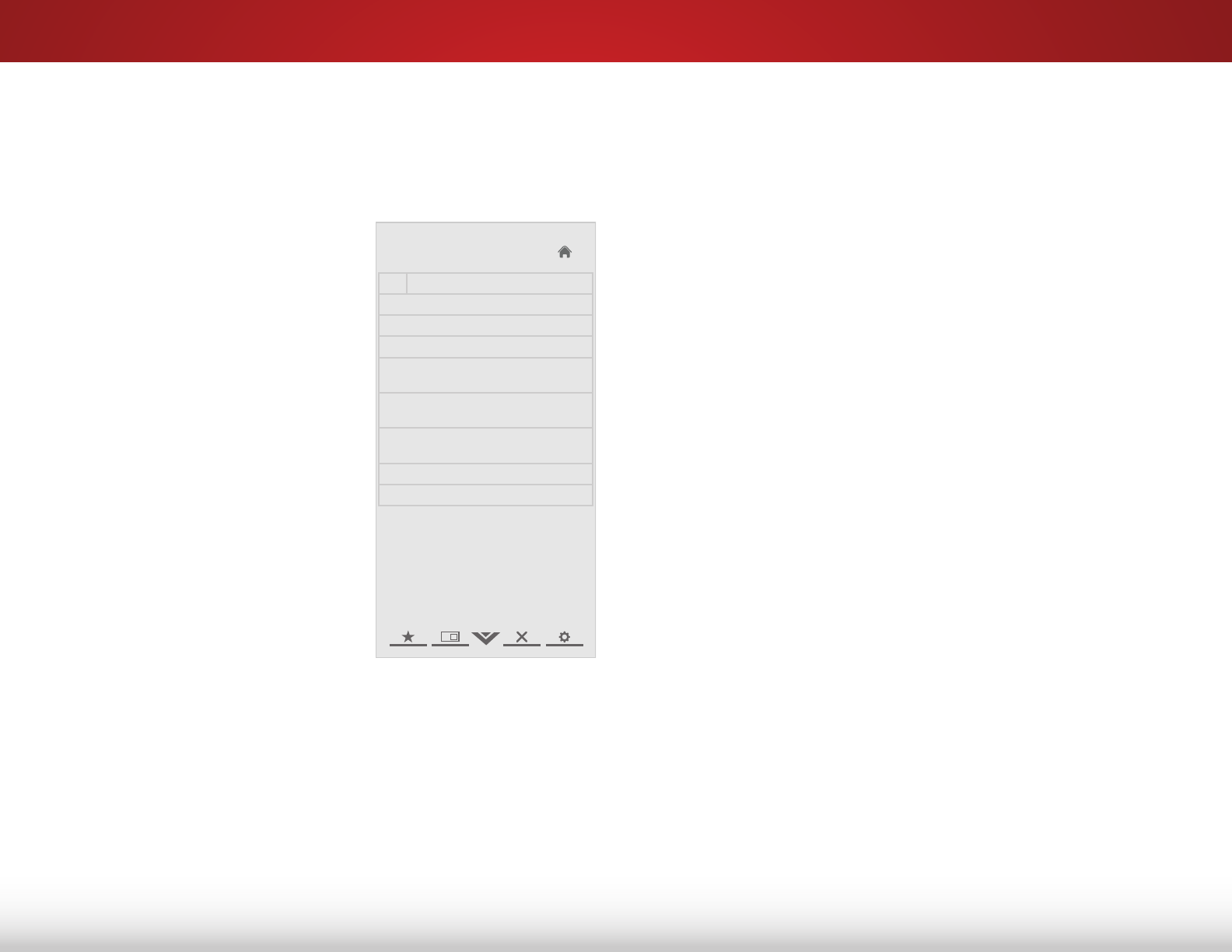
5
29
Changing the Advanced Network Settings
Advanced users can ne-tune the network settings using the
Manual Setup feature.
To change advanced network settings:
1. From the Network Connection
menu, highlight Manual Setup
and press OK. The Change
Settings menu is displayed.
2. Use the Arrow and OK buttons
to adjust each setting:
• DHCP - (Dynamic Host
Conguration Protocol) This
setting must be turned Off
to change any of the other
settings.
• IP Address - The IP address
assigned to the TV.
• Subnet Mask - The subnet
mask.
• Default Gateway - Your
network’s default gateway
address.
• Pref. DNS Server - Your
preferred domain name
server address.
• Alt DNS Server - Your alternate domain name server
address.
3. If you need the RJ45 (ethernet) MAC address or the Wireless
MAC address to set up your network, these are displayed at
the bottom of the Change Settings menu.
4. Press the EXIT button on the remote.
Help
VIZIO
Network
Sleep
Timer
Input CC
ABC
Audio
Wide
Normal
Picture
Settings
PanoramicWide Zoom
2D 3DExit
IP Setting
DHCP Off
IP Address ____.____.____.____
Subnet Mask ____.____.____.____
Default
Gateway ____.____.____.____
Pref. DNS
Server ____.____.____.____
Alt DNS
Server ____.____.____.____
RJ45 MAC 0:0:0:0:0:0
Wireless MAC FF:FF:FF:FF:FF:FF
Testing Your Network Connection
To test your network connection:
1. From the Network Connection menu, highlight Test
Connection and press OK.
2. The Test Connection screen displays the connection method,
network name, signal strength, and download speed of your
network connection.
3. Press the EXIT button on the
remote.