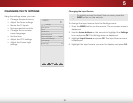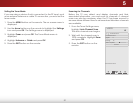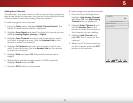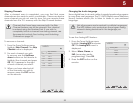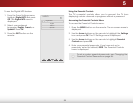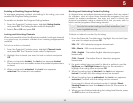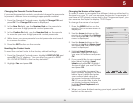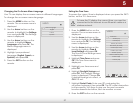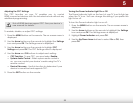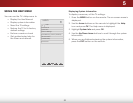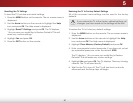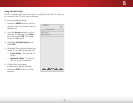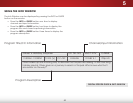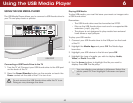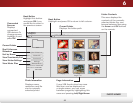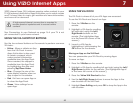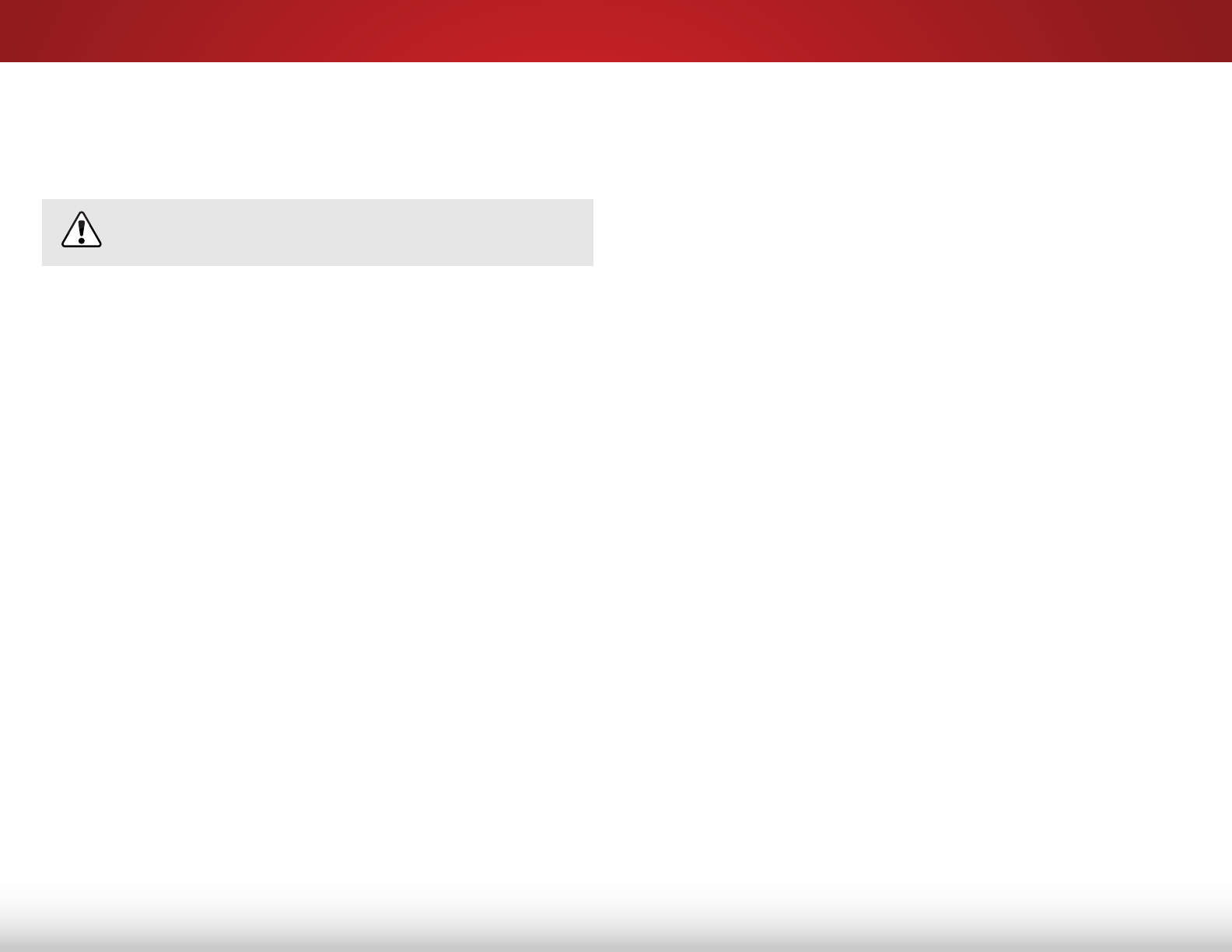
5
38
Adjusting the CEC Settings
The CEC function on your TV enables you to control
HDMI-connected devices with the included remote without any
additional programming.
Not all HDMI devices support CEC. See your device’s
user manual for details.
To enable, disable, or adjust CEC settings:
1. Press the MENU button on the remote. The on-screen menu is
displayed.
2. Use the Arrow buttons on the remote to highlight the Settings
icon and press OK. The Settings menu is displayed.
3. Use the Arrow buttons on the remote to highlight CEC
Settings and press OK. The CEC Settings menu is displayed.
4. Use the Arrow and OK buttons to adjust each setting:
• CEC Function - To use CEC, you must select Enable.
• System Audio Control - When system audio control is
on, you can control your device’s audio using the TV’s
remote control.
• Device Discovery - Use this function to determine if your
device is connected and supports CEC.
5. Press the EXIT button on the remote.
Turning the Power Indicator Light On or Off
The Power Indicator Light on the front of your TV is set to light up
when the TV is on. You can change this setting if you prefer the
light to be off.
To turn the Power Indicator Light on or off:
1. Press the MENU button on the remote. The on-screen menu is
displayed.
2. Use the Arrow buttons on the remote to highlight the Settings
icon and press OK. The Settings menu is displayed.
3. Highlight Power Indicator and press OK.
4. Use the Up/Down Arrow buttons to select On or Off, then
press OK.