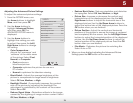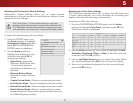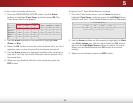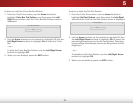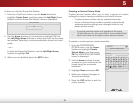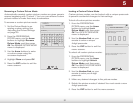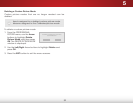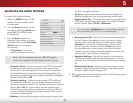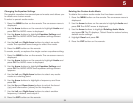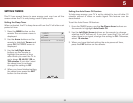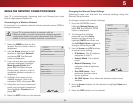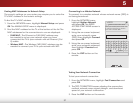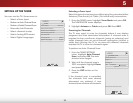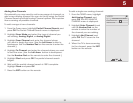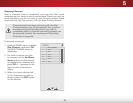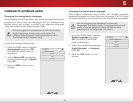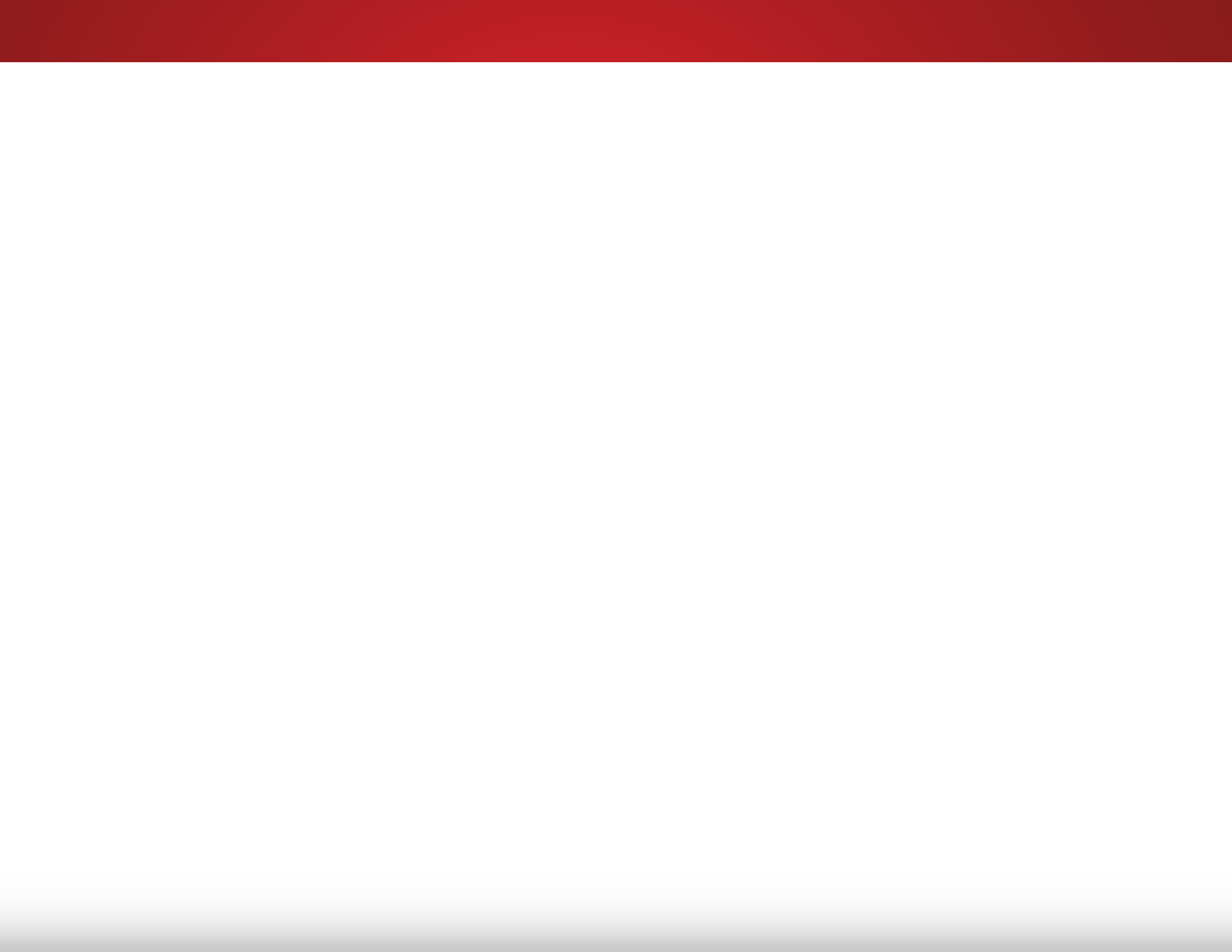
5
34
Deleting the Custom Audio Mode
To delete the custom audio mode that has been created:
1. Press the MENU button on the remote. The on-screen menu is
displayed.
2. Use the Arrow buttons on the remote to highlight Audio and
press OK. The AUDIO menu is displayed.
3. Use the Arrow buttons to highlight Deleting Audio Mode
and press OK. The TV displays, “Select Reset to restore factory
default audio settings.”
4. Highlight Reset and press OK.
5. Press the EXIT button on the remote.
Changing the Equalizer Settings
The graphic equalizer has several pre-set modes and allows you
to create one custom mode.
To select a pre-set audio mode:
1. Press the MENU button on the remote. The on-screen menu is
displayed.
2. Use the Arrow buttons on the remote to highlight Audio and
press OK. The AUDIO menu is displayed.
3. Use the Arrow buttons to highlight Equalizer Settings and
press OK. The AUDIO MODE and equalizer settings screen
appears.
4. Use the Left and Right Arrow buttons to select an audio
mode. The equalizer bars change to reflect the mode.
5. Press the EXIT button on the remote.
To create, modify, or replace the single custom equalizer setting:
1. Press the MENU button on the remote. The on-screen menu is
displayed.
2. Use the Arrow buttons on the remote to highlight Audio and
press OK. The AUDIO menu is displayed.
3. Use the Arrow buttons to highlight Equalizer Settings and
press OK. The AUDIO MODE and equalizer settings screen
appears.
4. Use the Left and Right Arrow buttons to select any audio
mode as a starting point.
5. Use the Arrow buttons to highlight a frequency and then
press OK.
6. Use the Up and Down Arrow buttons to adjust the boost
(up) and attenuation (down) for the frequency.
7. Use the Left and Right Arrow buttons to select another
frequency, if desired, and adjust it.
8. Press the EXIT button on the remote.