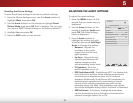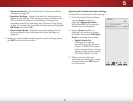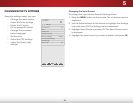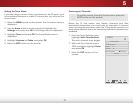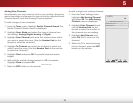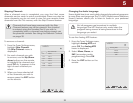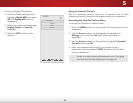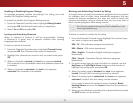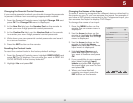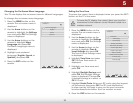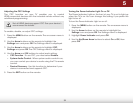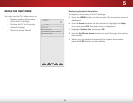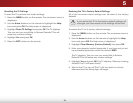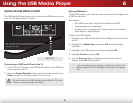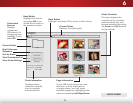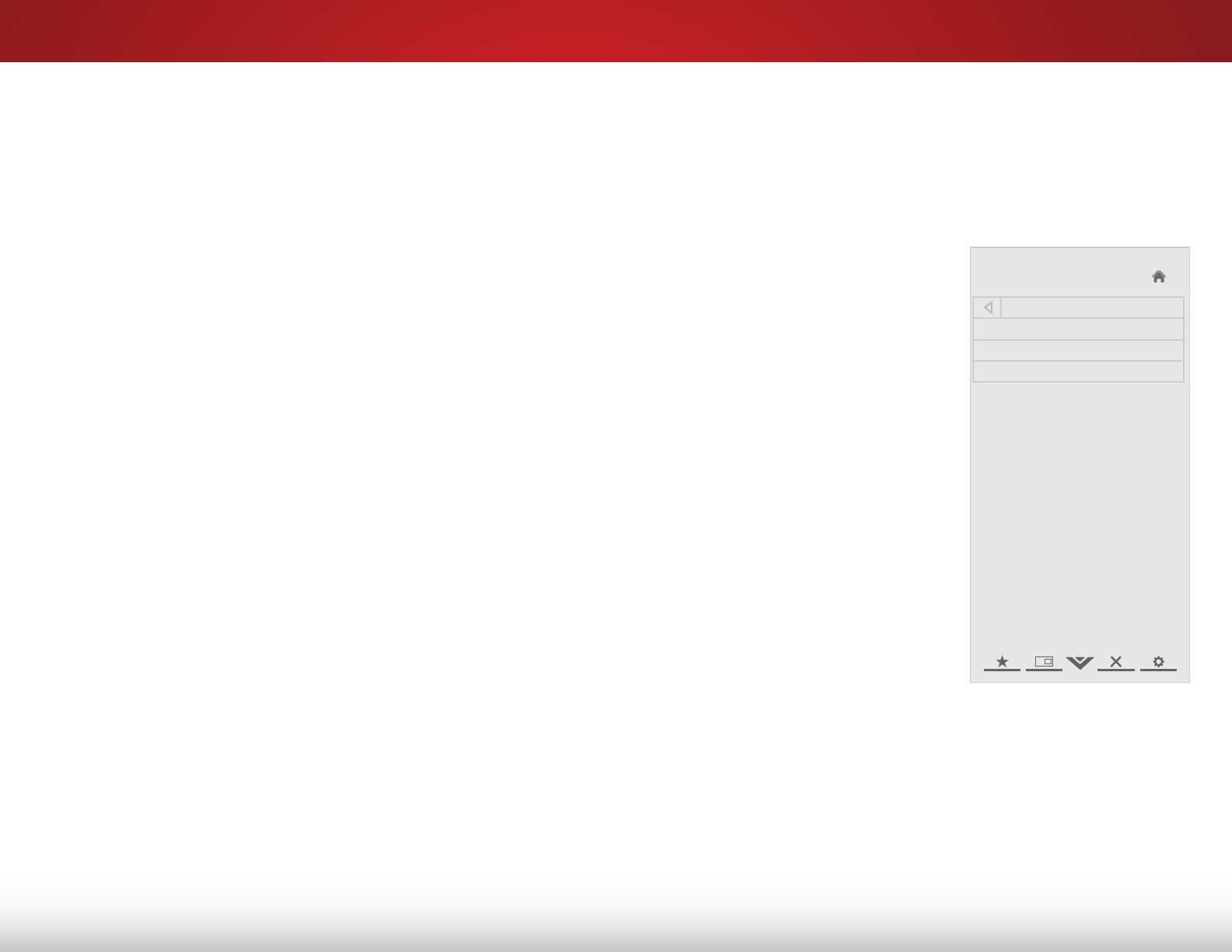
5
32
Changing the Parental Control Passcode
If you use the parental controls, you should change the passcode
to prevent children from accessing inappropriate material.
1. From the Parental Controls menu, highlight Change PIN and
press OK. The Change PIN menu is displayed.
2. In the New Pin field, use the Number Pad on the remote to
enter your new 4-digit parental control passcode.
3. In the Confirm Pin field, use the Number Pad on the remote
to re-enter your new 4-digit parental control passcode.
4. Write down your new parental control passcode and save it
in a secure location.
5. Press the EXIT button on the remote.
Resetting the Content Locks
To reset the content locks to the factory-default settings:
1. From the Parental Controls menu, highlight RESET LOCKS and
press OK. The TV displays, “Are you sure you want to RESET ALL
LOCKS SETTINGS to the factory defaults?”
2. Highlight Yes and press OK.
Changing the Names of the Inputs
To make it easier to recognize the different devices attached to
the inputs on your TV, you can rename the inputs. For example, if
you have a DVD player connected to the Component input, you
can rename that input to display “DVD Player”.
To change the name of an input:
1. Press the MENU button on the
remote. The on-screen menu is
displayed.
2. Use the Arrow buttons on the
remote to highlight the Settings
icon and press OK. The Settings
menu is displayed.
3. Use the Arrow buttons on the
remote to highlight Name
Input and press OK. The Name
Input menu is displayed.
4. Highlight Input Source and
press OK. Highlight the input
you want to rename and press
OK.
5. If you would like to use a preset
input label, highlight Input
Labels and press OK. Highlight
the input label you want to use
and press OK.
6. When you have finished
naming your input, press the
EXIT button on the remote.
Help
VIZIO
Network
Sleep
Timer
Input CC
ABC
Audio
Wide
Normal
Picture
Settings
PanoramicWide Zoom
2D 3DExit
Name Input
Input Source TV
Input Labels TV
TV