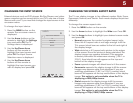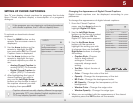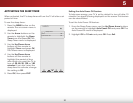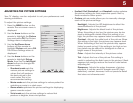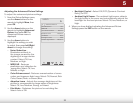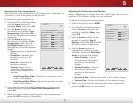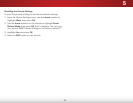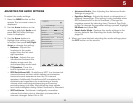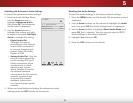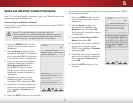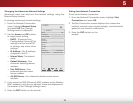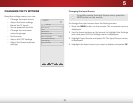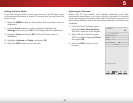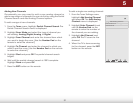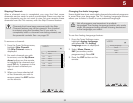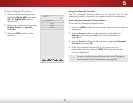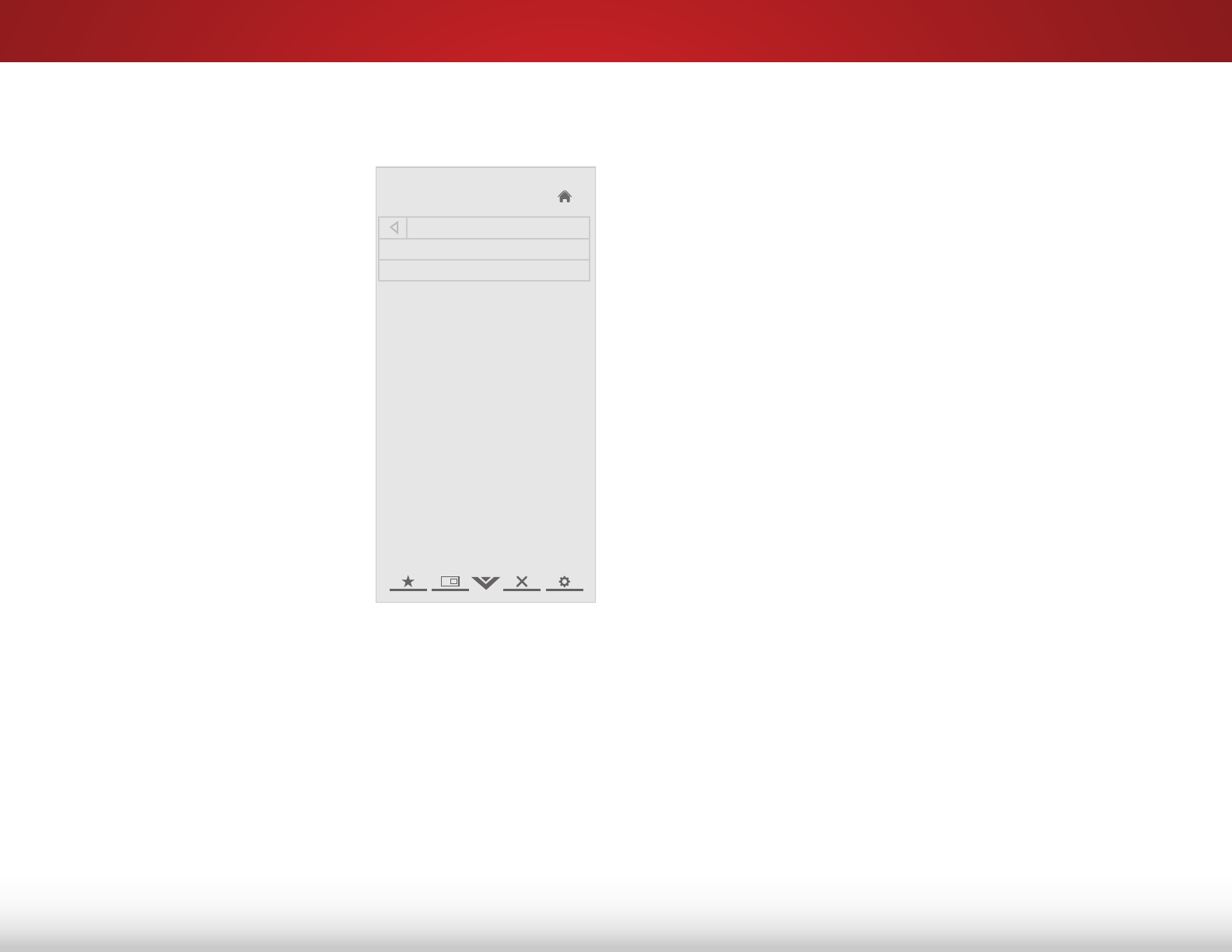
5
26
Adjusting the Advanced Audio Settings
To adjust the advanced audio settings:
1. From the Audio Settings Menu,
use the Arrow buttons to
highlight Advanced Audio,
then press OK. The Advanced
Audio menu is displayed.
2. Use the Arrow buttons to
highlight the setting you wish
to adjust, then press Left/Right
Arrow to change the setting:
• Digital Audio Out -
Changes the type of
processing for the Optical
output when connected
to a home theater audio
system. Select Off, Dolby
Digital, or PCM.
• Analog Audio Out - Sets the
volume control properties
for the analog RCA (red/
white) connectors when
connected to a home
theater audio system.
Select Variable to control
the external speakers’
volume from the TV’s volume
controls, or select Fixed
to control the external
speakers’ volume from
your home theater system
controls.
3. When you have finished adjusting the advanced audio
settings, press the EXIT button on the remote.
Help
VIZIO
Network
Sleep
Timer
Input CC
ABC
Audio
Wide
Normal
Picture
Settings
PanoramicWide Zoom
2D 3DExit
Advanced Audio
Digital Audio Out PCM
Analog Audio Out Fixed
Resetting the Audio Settings
To reset the audio settings to the factory default settings:
1. Press the MENU button on the remote. The on-screen menu is
displayed.
2. Use the Arrow buttons on the remote to highlight the Audio
icon and press OK. The Audio Settings menu is displayed.
3. Use the Arrow buttons to highlight Reset Audio Mode and
press OK. The TV displays, “Are you sure you want to RESET
Audio Settings to the factory defaults?”
4. Highlight Yes and press OK.
5. Press the EXIT button on the remote.